
views
Charge your AirPods.
Your AirPods may start beeping to indicate they are low on battery. You can charge your AirPods by placing them in their case. Make sure they are properly seated in the case. If they are not seated properly, they may not charge.
Charge the case.
The case may need to be charged. If the case is not charging your AirPods, your case may be low on battery. You can charge your case by connecting it to a USB charger or a USB port on your Mac or PC. You can charge your case with or without the AirPods inside.
Restart your AirPods.
There may be a minor glitch in your AIrPods. If your AirPods aren't working properly, restarting them may fix minor glitches. Use the following steps to reset your AirPods: AirPods & AirPods Pro: Place the AirPods in the case and close the case for at least 10 seconds. AirPods Max: Press and hold the Digital Crown and Noise Control buttons until the status light flashes amber. Release the buttons immediately.
Turn off the case sounds.
Your case makes beeping sounds by default. Your AirPod case generally beeps when you plug it in and when it is low on battery. If you find these sounds annoying, you can turn off charging case sounds in the Settings menu on your Mac or iPhone/iPad. Use the following steps to do so: Open the Settings app on iPhone/iPad or click the Apple icon followed by System Settings on your Mac. Click or tap the name of your AirPods. Click or tap the toggle switch to turn off case sounds.
Re-pair your AirPods.
There may be a Bluetooth connectivity issues. Make sure your AirPods are near the device they are connected to. If you are experiencing Bluetooth connectivity issues, you can try disconnecting them and repairing them with your device: Use the following steps to do so: Open the Settings app on iPhone/iPad or click the Apple icon followed by System Settings on your Mac. Click or tap your AirPods. Click or tap Forget this device. Click or tap Bluetooth. Use one of the following steps to pair your AirPods: AirPods 1, 2, or 3, or AirPods Pro: Open the case with your AirPods inside. Hold it next to your device and press and hold the Setup button on the case until the status light flashes white. AirPods 4: Open the case with your AirPods inside and double-tap the front of the case so the status light flashes white. AirPods Max: Press and hold the noise control button for 5 seconds.
Move to another location.
There may be interference with your AirPods. If you are in a location that has lots of electronic device or lots of Bluetooth devices, there may be interference with your AirPods. Try moving to another location that doesn't have as many electronic devices.
Clean the microphone.
Your AirPods may be picking up ambient noise. If the microphone is dirty, it may start to interfere with the noise cancelling feature. Your microphone may start to pick up ambient noises. You can solve this by cleaning your AirPods. Carefully wipe them down with a microfiber cloth. Use a cotton swab to reach hard-to-reach places.
Set up Find My for your AirPods.
The Find My setup may be incomplete. Your AirPods may be alerting you that the Find My setup hasn't been completed. You can check to see if the Find My setup for your AirPods is incomplete by opening the Find My app on the device they are connected to. If the setup is incomplete, Use the following steps to complete the setup process: Open the Settings app if there is an alert. Tap Bluetooth. Tap the More Info icon, which resembles an "I" with a circle around it. Tap your AirPods. Scroll down and ensure the Find My network is turned on.
Remove your AirPods from a previous account.
They may be registered to a previous Find My account. If you purchased your AirPods used, they may be registered to the previous owners Find My account. You'll need to contact the previous owner and have them remove the AirPods from their account. If you can't contact the previous owner, you will need to reset the AirPods. You won't be able to register them to you own Find My account, but the previous owner will not be able to find your location. Use the following steps to remove AirPods from a Find My account: Open the Find My app. Tap Devices or Items. Swipe up on the pill-shaped handle in the middle of the screen. Tap Remove Item.
Update the Firmware.
Your AirPods may need a firmware update. Firmware updates often contain bug fixes as in some cases, new feature updates. Firmware updates generally happen automatically when your AirPods are charging. You can find out what the latest firmware version here. If your firmware version is no current, put your AirPods in the case and connect the case to a USB charger and allow them to charge for a while.
Reset your AirPods.
There may be a major glitch in the firmware. If your AirPods are still not working properly after everything else, you can try resetting them to their factory settings. You will need to re-pair them with your device. Use one of the following steps to factory reset your AirPods: AirPods 1, 2, or 3, or AirPods Pro: Put the AirPods in the case and close the case for 30 seconds. Open the case and press and hold the Setup button on the back until the Status light flashes amber and then white. AirPods 4: Put the AirPods in the case and close the lid for 30 seconds. Then tap the front of the case three times. The status light should flash amber and then white. AirPods Max: Press and hold the Digital Crown and Noise Control button at the same time. Continue to hold both buttons until the status light stops flashing amber and starts flashing white.
Replace your AirPods.
There may be a hardware problem with your AirPods. If you've tried everything and you can't get the beeping to stop, your AirPods may be defective. You'll most likely need to purchase a replacement. If you purchased your AirPods recently, you can check to see if they are still under warranty.













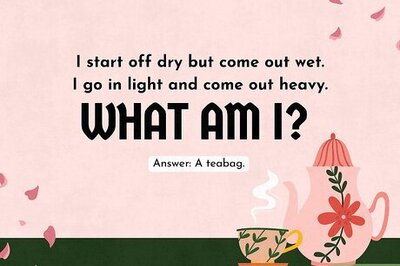

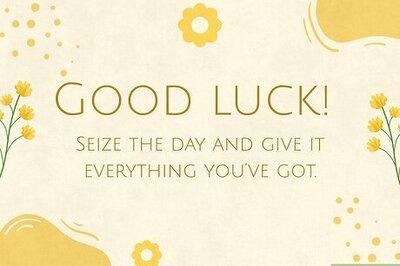
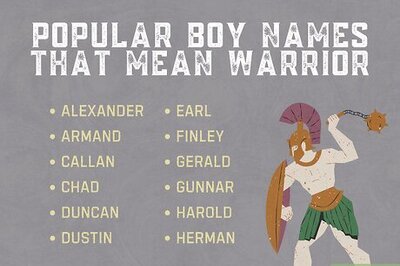

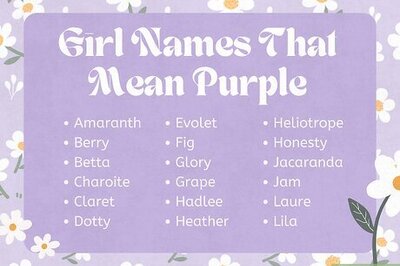
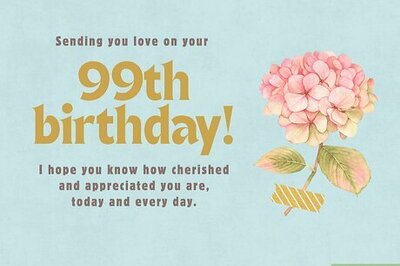
Comments
0 comment