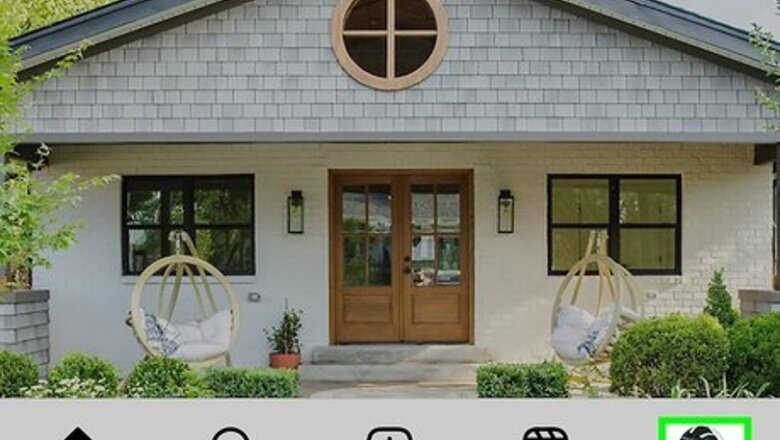
views
- Restore a deleted Reel by going to "Your activity > Recently deleted > Your reel > ⋮ > Restore."
- If you can't restore a Reel, republish or share it again to bring it back to your profile.
- As a last resort on Android, you can use an older version of the app to see a "Add to profile grid" button.
Restoring Deleted Reels
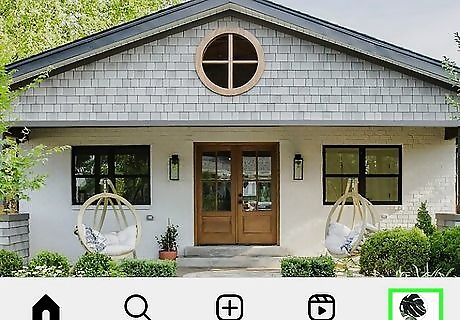
Tap your profile picture at the bottom-right corner Instagram. If you accidentally removed the Reel from your profile grid without deleting it, you can easily get it back to your profile by deleting it, and then restoring it. You can do this on either Android or iPhone for 30 days after you've deleted the Reel.
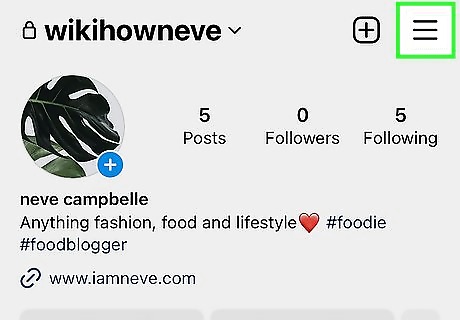
Tap ☰. This three-line menu icon is in the top right corner of your screen and will prompt a menu to open.
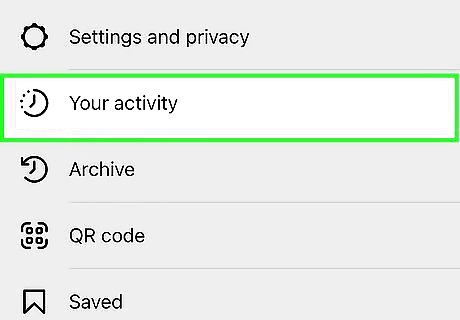
Tap Your activity. It's next to an icon of a clock.
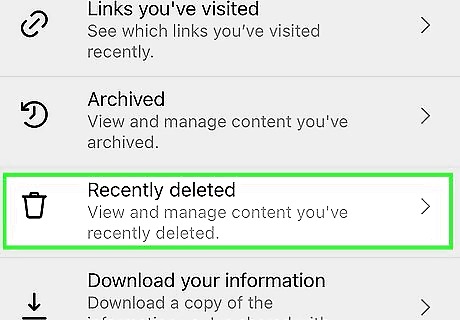
Tap Recently deleted. You'll see this near the bottom of the menu next to an icon of a trashcan.
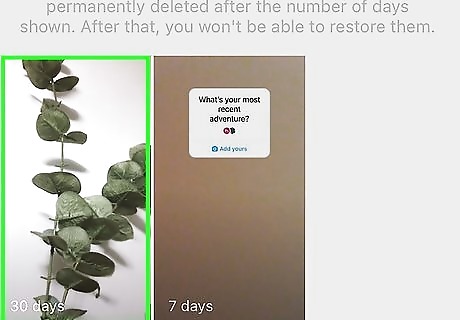
Tap the Reel you want to restore. Tap the video and it will open and begin playing.
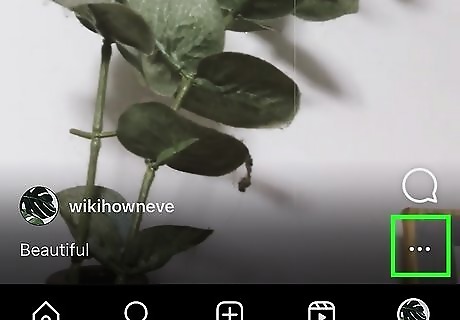
Tap ⋮. This three-dot menu icon is in the top right corner of your screen.
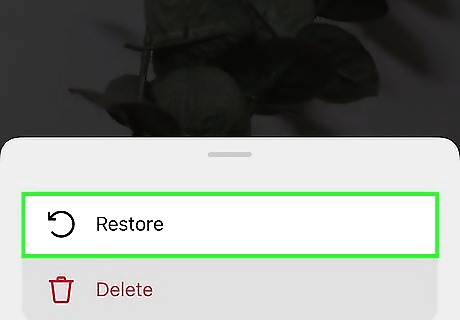
Tap Restore. It's the last option in the menu next to a refresh icon. You may need to enter a code sent to your recovery phone number or email to continue. Once restored, the Reel will appear back on your profile grid.
Reposting a Reel
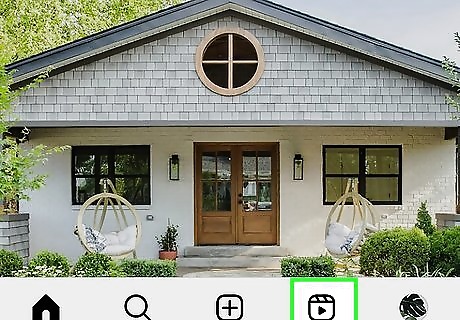
Tap the Reel icon in the Instagram app. If you can't find your Reel in the Recently Deleted folder, you can use this method to post your Reel again. You can use this method on Android and iPhone as long as you have the original Reel on your phone. The drawback to this method is that you'll lose any comments, views, likes, and shares that you accrued on the original Reel.
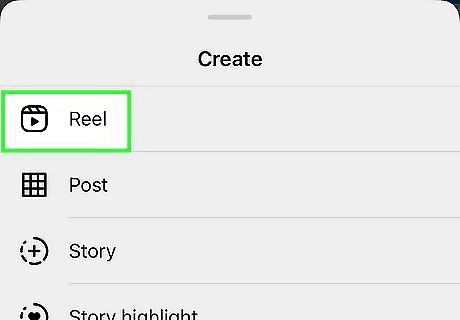
Tap the camera icon. This opens the camera so you can record a reel. Alternatively, tap the + icon and Reel to make a Reel.
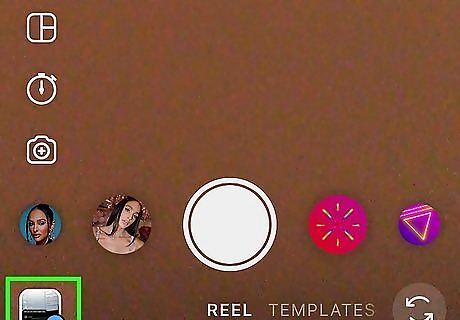
Tap the thumbnail to upload existing media. You'll see the thumbnail to the left of the big circle that you press to record a video.
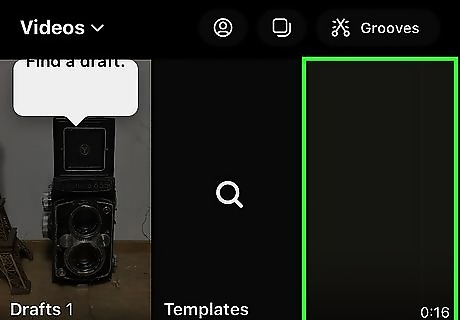
Tap your existing Reel. Edit it as needed, then continue to the next step.
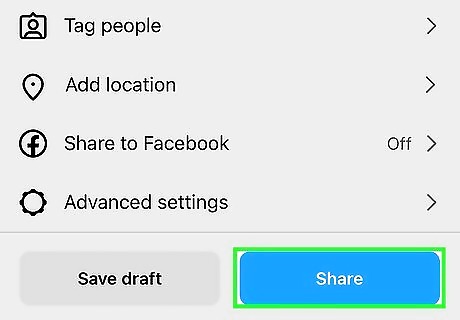
Publish your Reel. Once you're done editing it, you can publish it, which will also put it back on your profile grid. If your Reel is still visible in the Reel tab of your profile, Share it again to your profile and it'll appear on your profile grid again. Re-publishing a Reel like this will also add it to the top of your profile grid. This is also an excellent way to get attention to an older video.
Using an Old Version of Instagram (Android Only)
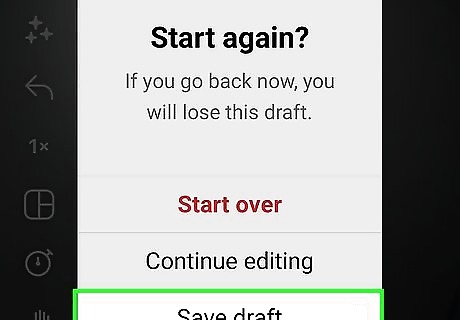
Save your drafts to your phone. Since Instagram removed the feature that allows you to add Reels back to your profile grid, you can use an older version of the app to get that button again. Since you'll lose all your drafts for Stories and Reels when you install the older version of the app, you'll want to download your drafts to save them first. You can only use this method on an Android, as you'll need to download an APK of an older Instagram version.
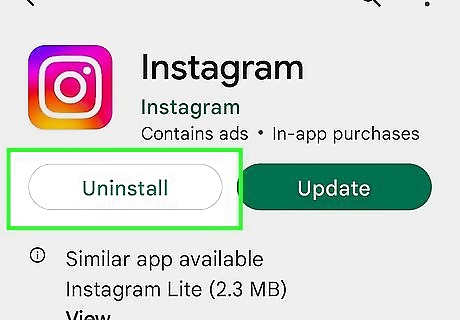
Uninstall Instagram from your phone. You'll be using an older version of Instagram, so you don't want to have the most recent version installed on your phone. You can easily uninstall the app on either iPhone or Android.
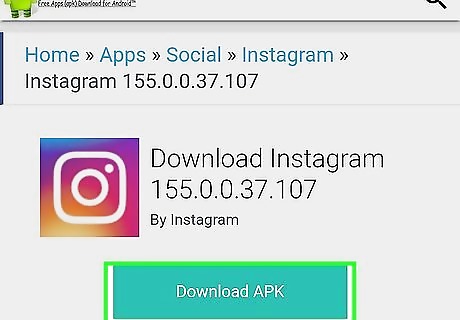
Download an APK for Instagram's Aug 2020 version. Some versions may not work, but you can try others to see if you can find one that works. Once you have a working APK downloaded, you can continue to the next step. Beware that downloading anything from unknown sources always poses a risk to your computer, phone, and your privacy.

Open Instagram and log in. Once logged in, you'll be able to continue.
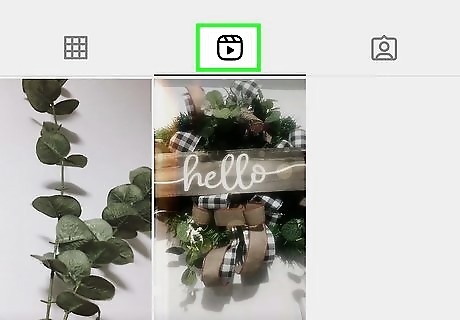
Navigate to your Reels tab on your profile. Tap your profile picture to go to your profile and then tap the Reels tab. If you don't see it, close the app, then open it again and you'll see the icon.
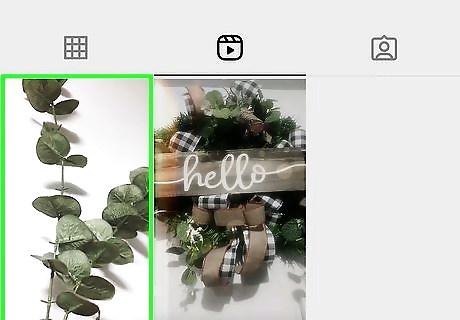
Tap the Reel that isn't appearing on your profile grid. You'll see your Reels listed here, but not all may appear on your profile grid if you removed them.
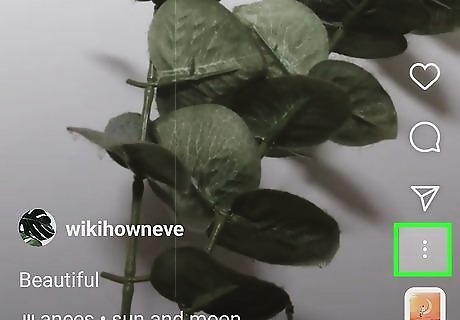
Tap ⋮. You will see the three-dot menu icon below your Reel, to the right of the heart icon.
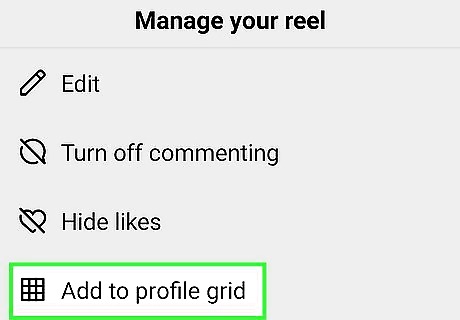
Tap Add to Profile Grid. Doing so will put the Reel back on your profile grid.

















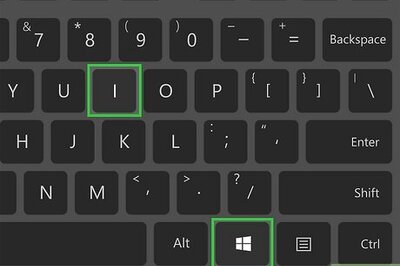
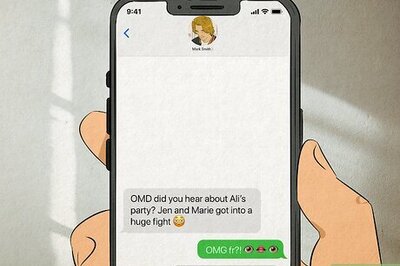
Comments
0 comment