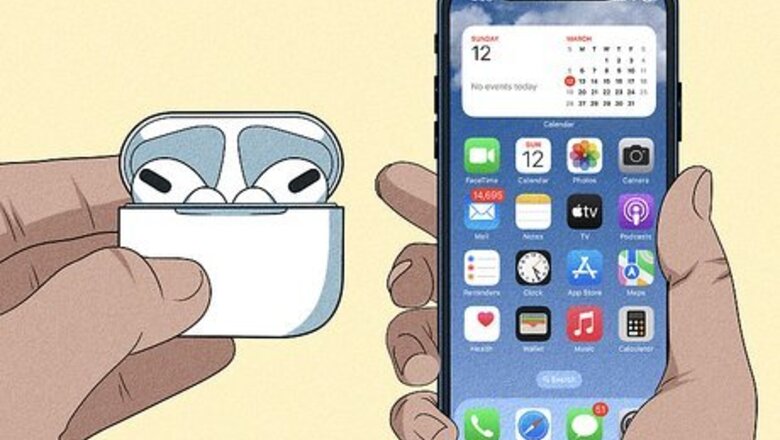
views
- Open the Control Center. Tap and hold the volume slider. Drag up to increase the volume, or drag down to decrease the volume.
- On AirPods Pro (2nd generation), place your thumb on the AirPod stem. Use your index finger to swipe up to increase the volume, or swipe down to decrease.
- Activate Siri, then ask: "Turn up the volume" or "Turn down the volume".
Using an iPhone or iPad
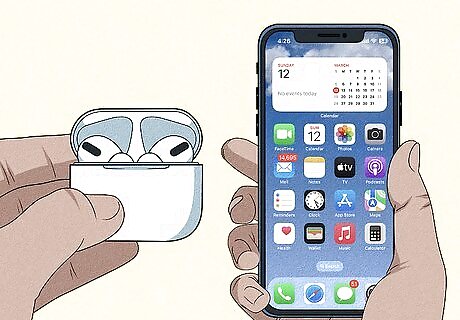
Connect the AirPods to your device. You can pair AirPods with an iPhone or iPad. Make sure to update your iOS version and check the battery on your AirPods.
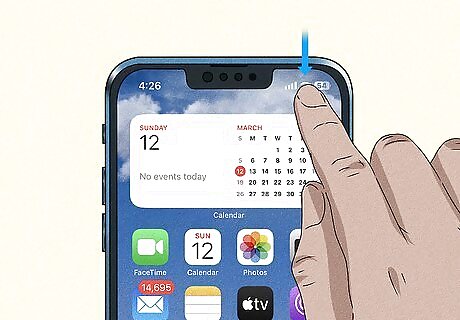
Open the Control Center. Swipe down at the top-right corner of your device to open it. On devices without a home button, swipe up from the bottom of the screen. You should see the AirPods icon in the volume slider.
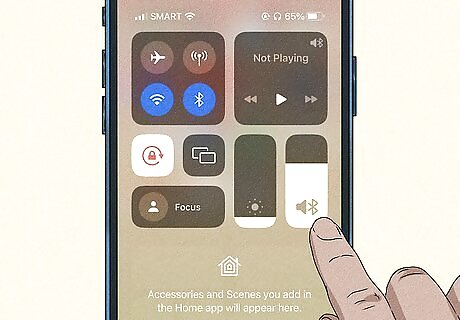
Adjust the volume slider. Tap and hold anywhere along the volume slider. Drag up to increase the volume, or drag down to decrease the volume.
Use the volume buttons (optional). To increase the volume, press the volume up button on your iPhone or iPad. To decrease the volume, press the volume down button. On iPhones, this will be on the left side. On iPads, this will be on the top-left or the top-right corner.
Using Touch Control (AirPods Pro, 2nd Generation)
Make sure your AirPods are connected to your device. AirPods can connect to most devices with Bluetooth capabilities. This method will only work for AirPods Pro (2nd generation).
Play a song or video. If you have an app open, you can resume playback by pressing the Touch control on the stem of the AirPod.
Place your thumb on the stem, then swipe up or down with your index finger. Swipe up on the Touch control to increase the volume, or swipe down to decrease the volume. You should hear small clicks as you adjust the volume.
Using Siri
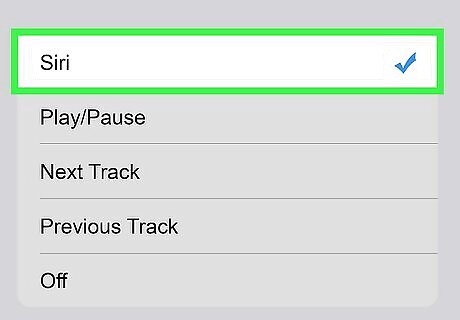
Assign Siri to your AirPod. Make sure your AirPods are connected to your device. You must have Siri turned on to use this method. To assign Siri to an AirPod, follow the steps: Open the Settings app. Tap Bluetooth. Tap i next to your AirPods name. Tap Left or Right. Tap Siri.
Play a song or video. You can use Siri to adjust the volume of an active media.
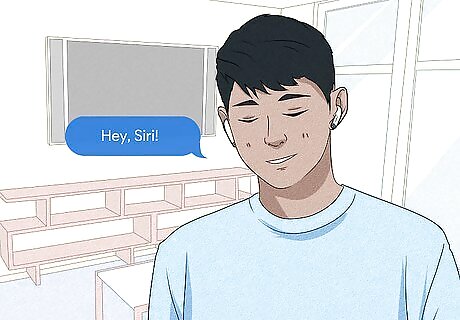
Activate Siri on your AirPods. Siri should chime when ready. Activation will vary depending on the generation of your AirPods. On AirPods (1st generation): double-tap the AirPod. On AirPods (2nd and 3rd generation) or AirPods Pro (1st and 2nd generation): say, "Hey Siri."
Tell Siri your request. To increase the volume, say: "Turn up the volume." To decrease the volume, say: "Turn down the volume." You can also set the volume level by saying: "Volume 50" or another number.
Using an Apple Watch
Tap the AirPlay icon on your Apple Watch face. You'll see these circles and triangle icon centered at the top of your screen. You can use your Apple Watch instead of your phone to change the volume. The Now Playing app will open on your Apple Watch.
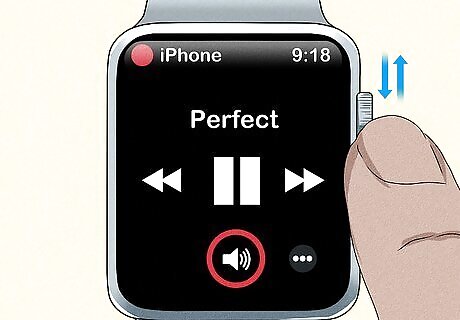
Turn the dial on your watch to change the volume. When you twist and turn the dial, it changes the volume of your phone, which also changes the volume on your AirPods.











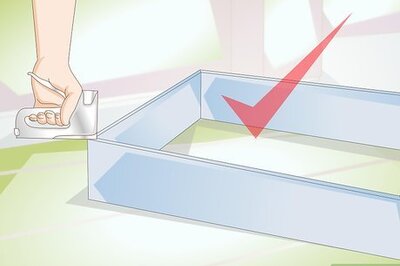


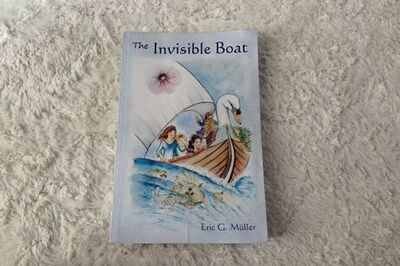
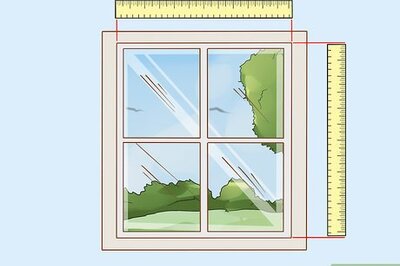


Comments
0 comment