
views
- Google accounts are free and easy to make. You can also create multiple Google accounts!
- To create an account, go to https://accounts.google.com/signin and click "Create account" and fill in the required information.
- After you create a Google account, you'll be able to access all of the services offered by Google like Gmail, YouTube, and Google Play.
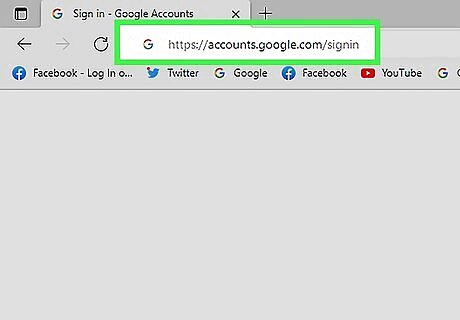
Go to https://accounts.google.com/signin. You can do this on any browser, even the browser on your smartphone or tablet!
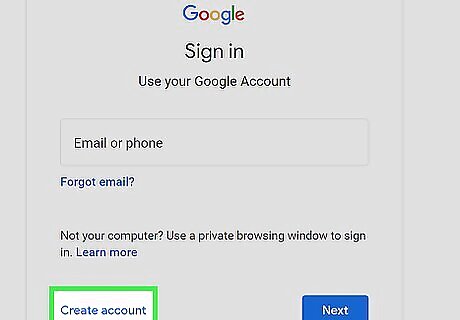
Click Create account and choose the type of account you're making. It's below the field that you'd use to sign in. You can create an account for your work or business, a child, or for your personal use. The required fields change a little depending on what you're creating an account for, but they mostly follow the same steps. Personal account: Use if you want to make an account for you to use personally. Business account: Use this if you want to use Google as a business. You'll have the ability to connect your real-life business so people can find it online. Child account: This type of account can have restrictions on it based on age or ratings. This is a great option if you want to manage your own child's Google account.
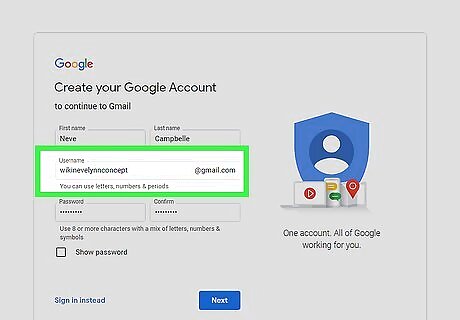
Come up with a username. By default, your username will become your new Gmail address (it will be "[email protected]). You can click the link below the username field to create a Google account with an existing email address instead of creating a new Gmail address. Click Use my current email address instead if you have an email address and don't want to create a Gmail address. If your username is taken or not available, you will be given several related options, or you can try a different one.
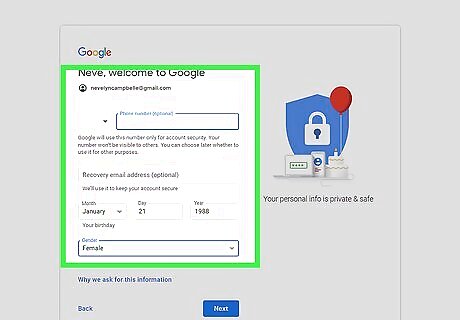
Fill out the rest of the required information. You will need to enter your first and last name, your birthday (for age verification), your gender, your phone number in case you lose access to your account, and a verification email address. You also need to enter which country you reside in. The mobile phone number is recommended but not required. If you don't have a phone number, you can skip this step. Click Next to continue through the account verification process.
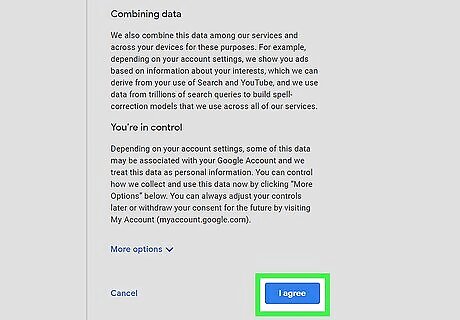
Agree to the privacy policy. Take the time to read the entire privacy policy so that you are aware of what Google can and can’t do with your personal information. Check the box if you agree to Google’s terms. Click More options to change your settings (if you want to get personalized ads or not). You can change these settings later. After clicking I agree, your account is made! You'll see a "My Account" page where you can mess with all your Google settings. If you want to make multiple accounts, make sure you're logged out and repeat the process.












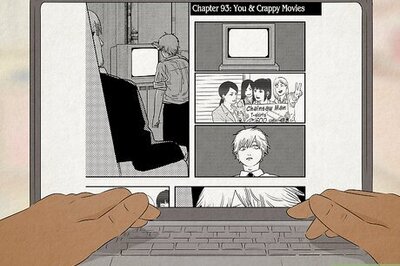







Comments
0 comment