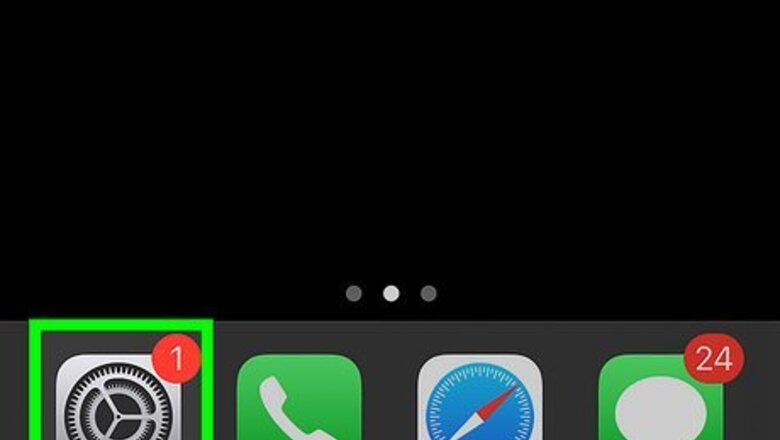
views

Open the Settings iPhone Settings App Icon app. This is the grey cog icon. Use this method if you recently changed your email password on your provider's website and need to update it on your iPhone to sync. If you haven't yet changed the password through your email provider (e.g., Gmail, Yahoo, or your work server), you can log into your provider's website on Safari or another mobile browser and change it there. You may see Account Error in the Mail app if you need to update your password.
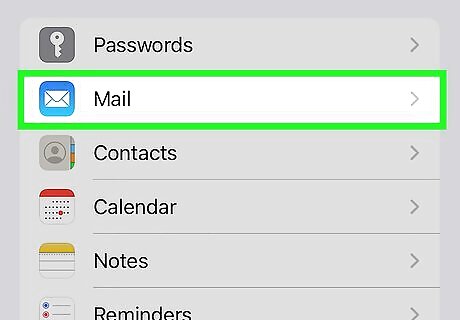
Tap Mail. This is next to the white envelope icon.
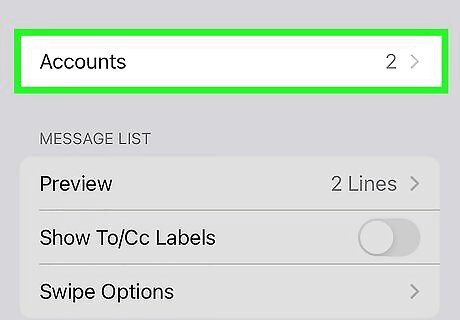
Tap Accounts. This is in the middle of the page.

Tap the email you want to update. You'll see a list of all added emails.

Tap Re-enter Password. This is at the top in blue. A new page will open with the official sign-in page for your email provider.

Enter your login information. You may need to confirm your email address. Input your new password, and select OK or similar. You'll be redirected back to the Settings app. Your email will be updated and synced. If you lost your password, it's possible you may have stored it on your iPhone. To check, open Settings → Passwords → tap your email provider's website. If it's saved, tap Password to reveal it.










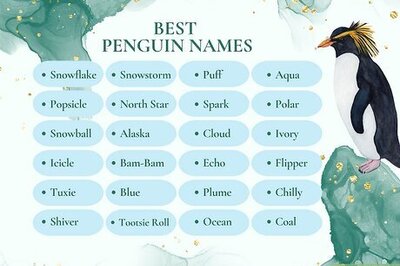
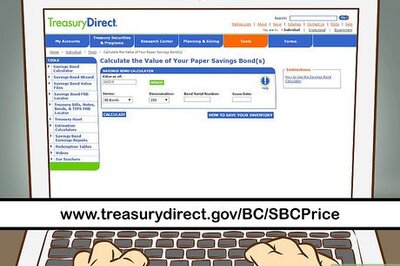


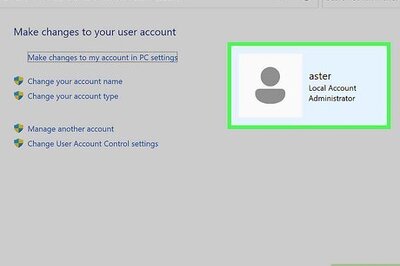
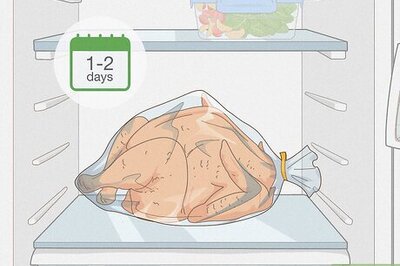
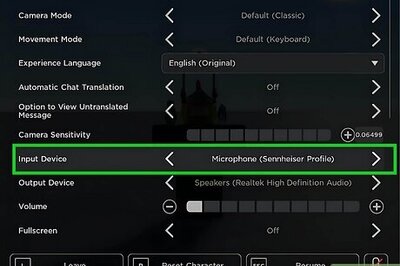
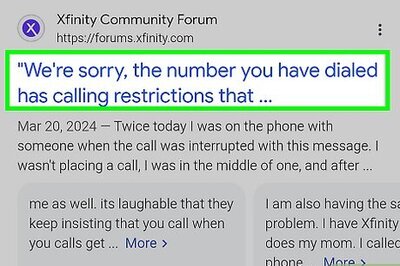
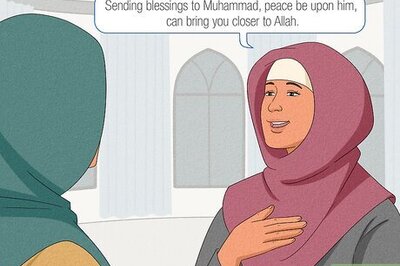
Comments
0 comment