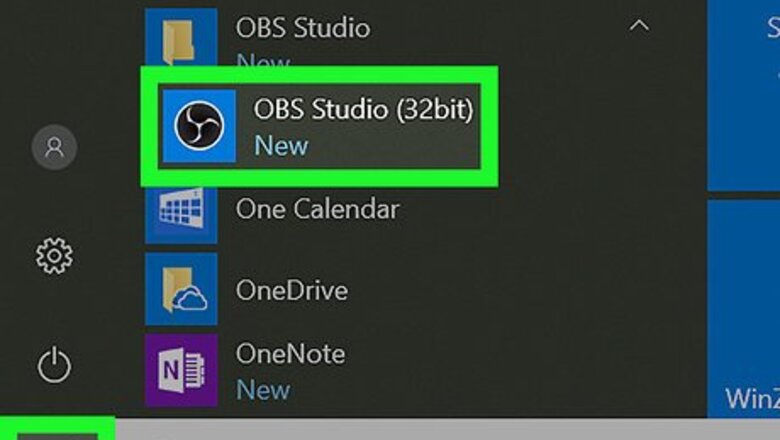
119
views
views
This wikiHow teaches you how to add your PC or Mac's webcam as a source in OBS Studio.
- Make sure you have a working webcam connected to your computer.
- Open OBS Studio → click "+" → "Video Capture Device". Enter a name for your webcam.
- Select your webcam from the "Devices" menu and click "OK".
Connect the webcam to your PC or Mac. If you haven’t yet set up your webcam, see Set up a Webcam now.
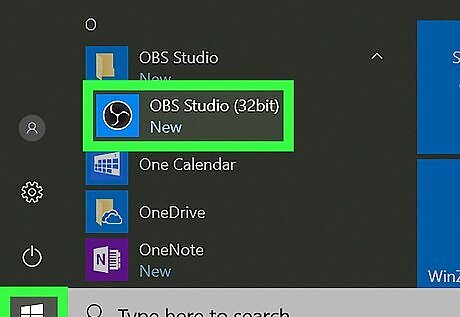
Open OBS Studio. It’s in the All Apps area of the Start Windows Start menu in Windows, and the Applications folder in macOS.
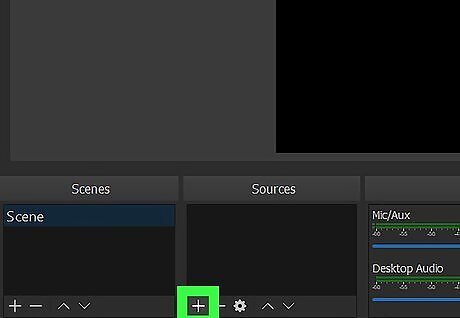
Click + under “Sources.” It’s the first icon at the bottom of the “Sources” box. A menu will appear.
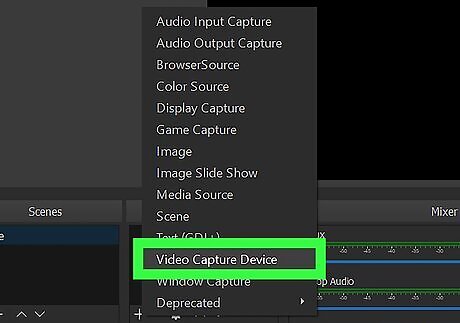
Click Video Capture Device. It’s near the bottom of the menu. This opens the “Create/Select Source” window.
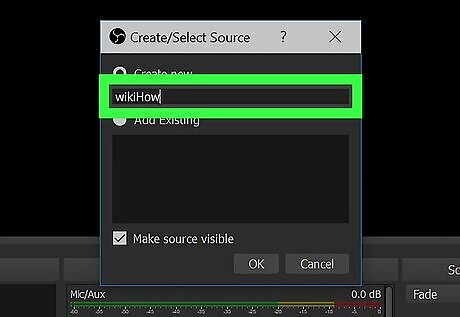
Type a name for the webcam. It goes into the “Create New” box at the top of the window.
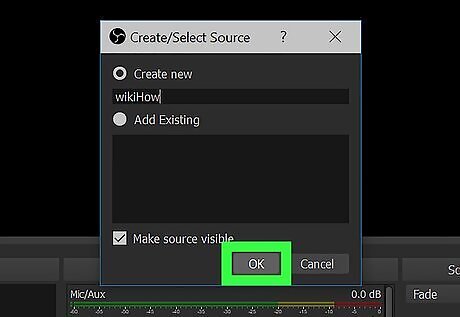
Click OK. The Properties menu will appear.
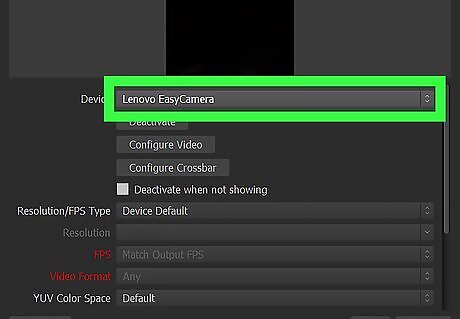
Select your webcam from the “Device” drop-down menu. It’s the first menu in the window.
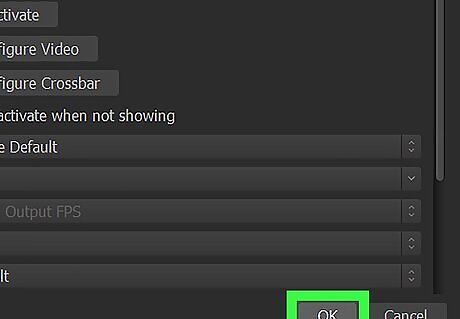
Click OK. It’s at the bottom of the window. Your webcam is now added to OBS Studio.














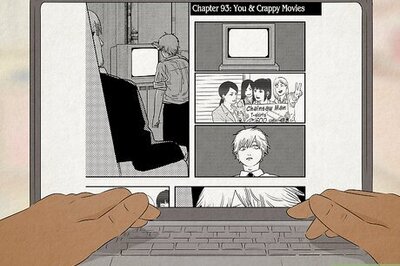





Comments
0 comment