
views
- There is no way to see deleted messages on Discord without installing an app or bot.
- BetterDiscord is the most popular app to see deleted messages in Discord.
- Alternatives like Dyno Bot can let you see deleted messages in your own Discord server.
Can I see deleted messages on Discord?
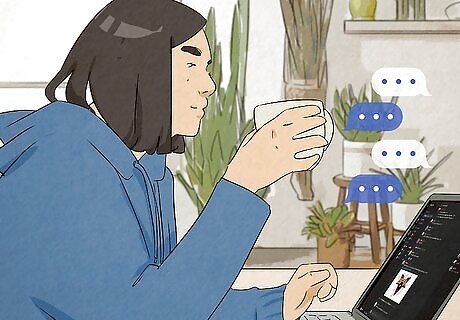
Not without a plugin or bot. According to Discord, messages are gone forever as soon as you delete them on your computer, Android, iPhone or iPad. To Discord, viewing deleted messages is an intrusion of user privacy and they have taken steps to make it impossible. Even Audit Logs don't contain deleted messages! You, can, however, use workarounds like BetterDiscord and Dyno Bot to log all the chats in your server. They are against Discord's Terms of Service, so use them at your own risk.
Using BetterDiscord
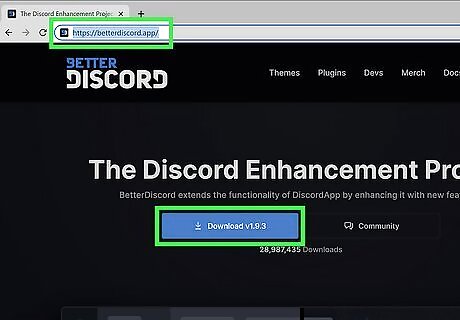
Go to https://betterdiscord.app and download the installer. The app will detect if you're using Windows, Mac, or Linux, and give you the appropriate file when you click Download. This app is best for capturing deleted DMs as well as seeing all chats in your server.
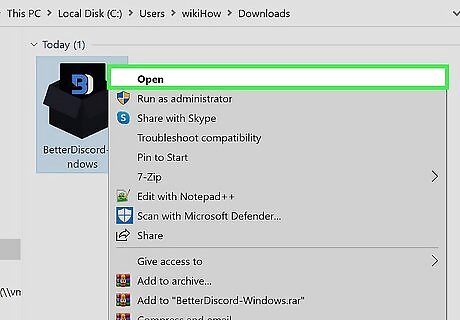
Run the installer. Double-click the downloaded file.
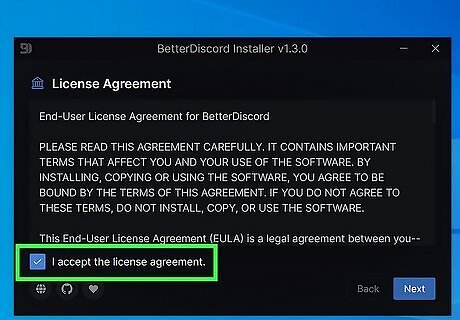
Accept the License Agreement. When you're done, click Next.
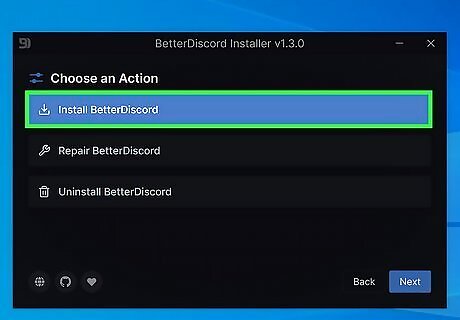
Select Install BetterDiscord. It'll highlight in blue to indicate that it is selected. Click Next.
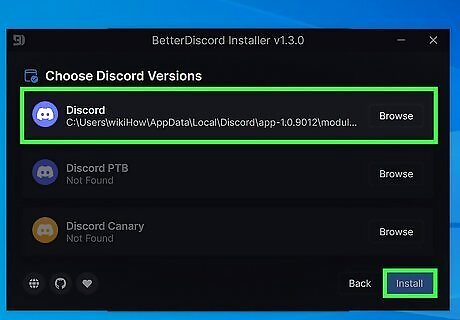
Select your current Discord version. You should see it with a path to its installed location in the first tile. Click Install to continue. Discord should restart once BetterDiscord downloads (if you have it running).
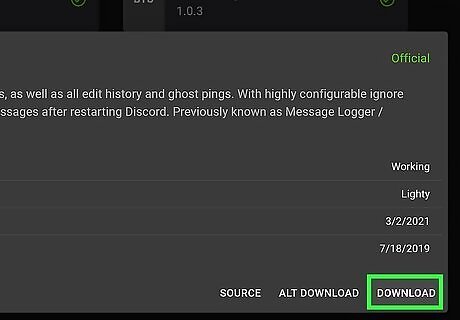
Go to https://1lighty.github.io/BetterDiscordStuff/?plugin=MessageLoggerV2 and download it. Click Download in the box that pops up. Remember where you're saving this since you'll need to add the plugin path to BetterDiscord to this location.
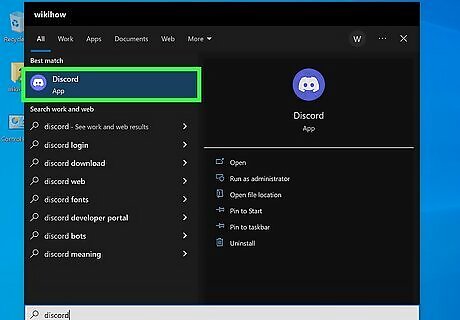
Open Discord. If it's already open, with BetterDiscord running, you can skip this step.
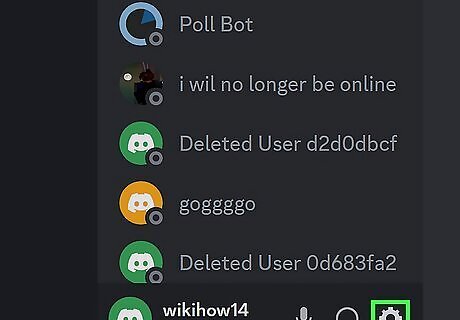
Click the Settings Android 7 Settings icon. It looks like a gear in the bottom panel on the left side of the window.
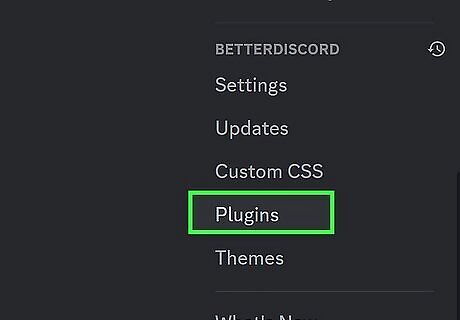
Click Plugins. You'll see this under the "BetterDiscord" heading near the bottom of the menu.

Click Open Plugin Folder. This button is under the "You don't have any plugins!" header.
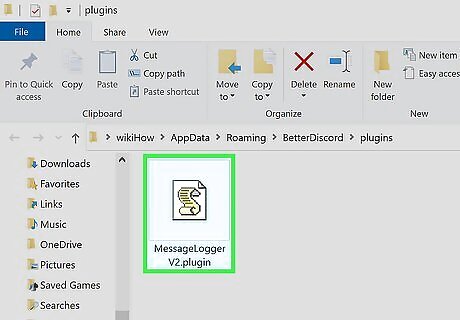
Navigate to your MessageLoggerV2 download and drag it to the Plugin Folder. If you're using Windows, press Win + E to quickly open a File Explorer window. If you're using Mac, press Cmd + N. And if you're using Linux, press the "Home" or "Explorer" key. When you drag the file and drop it into the Plugins Folder, you can close the two file manager windows and return to Discord. Instead of the general "You don't have any plugins" message, you'll see your MessageLoggerV2 plugin.
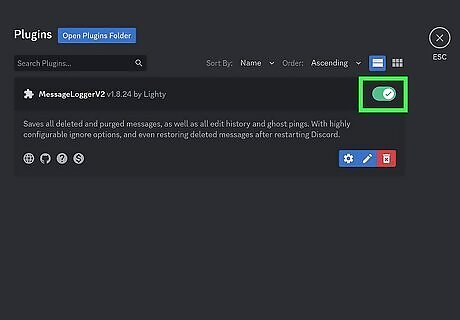
Click the switch next to "MessageLoggerV2" to toggle it on Android 7 Switch On. If the switch is green, the plugin is enabled!
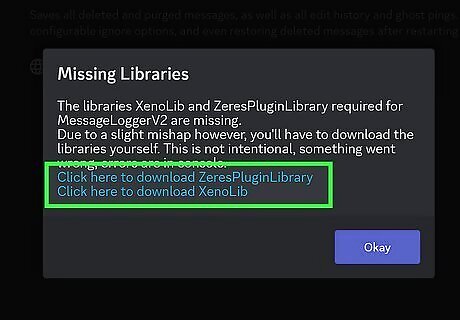
Click Download Now. Once you enable MessageLoggerV2, you'll get a pop-up claiming that you're missing libraries. Download them to continue setting up your plugin.
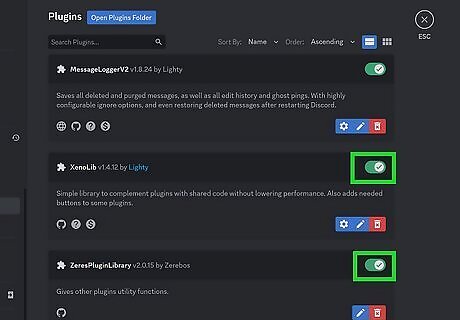
Click the switch next to each downloaded library to toggle it on Android 7 Switch On. This enables some more functionality and features within the MessageLoggerV2 plugin.
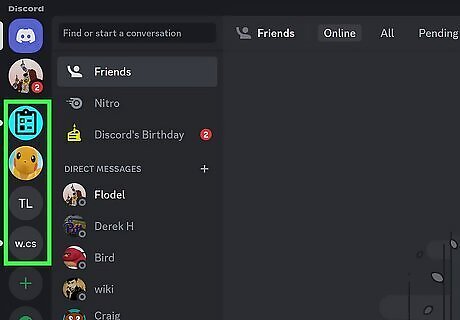
Right-click the server you want to monitor in Discord. This has to be your own server in order for the plugin to work properly.
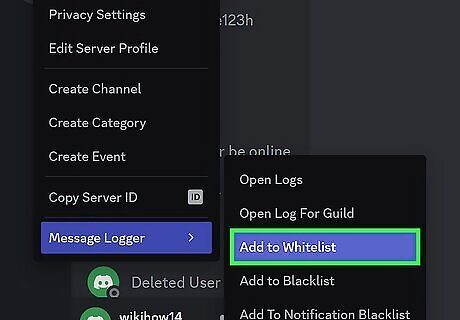
Hover your mouse over Message Logger and Click Add to Whitelist. BetterDiscord will begin logging the chat on your server. When someone deletes a message, you can still see it, but no one else can. The message will be in red text. To see all the deleted messages on your server from when you installed BetterDiscord and the logging plugin, right-click your server, select "Message Logger", and click "Open Logs." Once the logs are open, click the Deleted tab. You cannot recover messages that were deleted before you added the plugin and started logging.
Using Dyno Bot
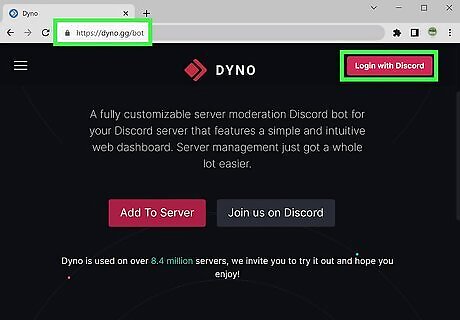
Go to https://dyno.gg/bot and click Login with Discord. You'll see the login button in the top right corner of your screen. Dyno Bot offers more than just chat logging. With the bot installed on your server, you can moderate spam, set up auto-moderate, adjust timed mutes and bans, and more. Dyno Bot can not record direct messages, so it is best for personal servers. You can use your smartphone to log in quickly on your desktop. Open Discord on your phone, tap your profile icon, then tap Scan QR Code.
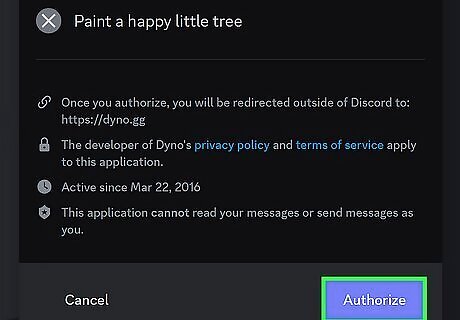
Click Authorize. This lets Dyno know which servers you own as well as if you have admin control on those servers.
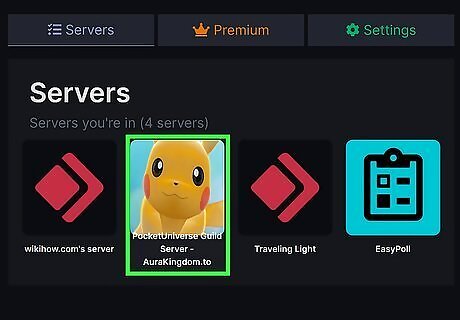
Select the server that you want to use Dyno Bot on. You need to be the owner of the server to be able to use Dyno Bot. Click Continue to proceed.
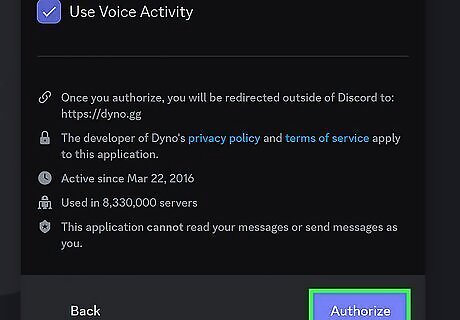
Configure Dyno Bot's permissions and click Authorize. If you want Dyno Bot to be able to do everything, make sure every box is checked. If you don't want the Bot to be able to do certain things, click the box to uncheck it. Confirm that you're human to proceed.
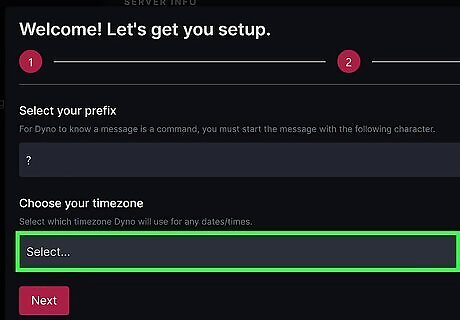
Confirm the information in the pop-up windows and click Next. You'll need to check to make sure that you want "?" as your command for Dyno Bot as well as set the current time zone. Finally, click to select your Updates channel and click Next and Done. You can ignore the advertisement for Premium since you just want to use a free feature.
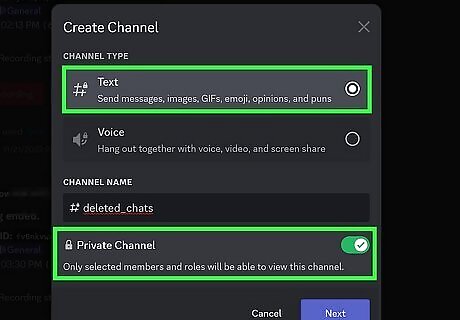
Add a "Deleted Chats" channel in your Discord. Since you'll need to be able to see deleted chats, you want to add a channel specifically for them. Simply click the + icon next to "Text Channels" and make sure the toggle next to "Private Channel" is on.
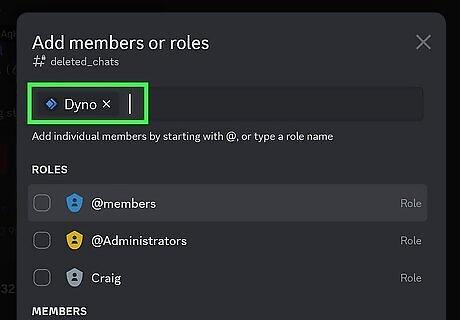
Add Dyno Bot as a member to your exclusive channel. The bot will need to access the channel to save deleted messages here. Type "Dyno" in the field to "Add members."
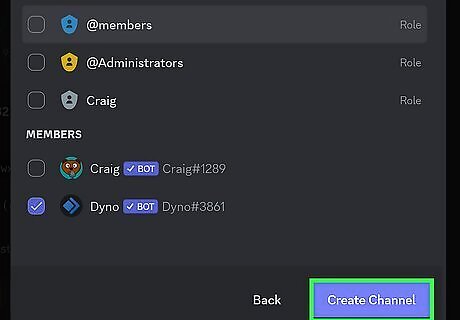
Click Create Channel. It's in the lower right corner of your screen.
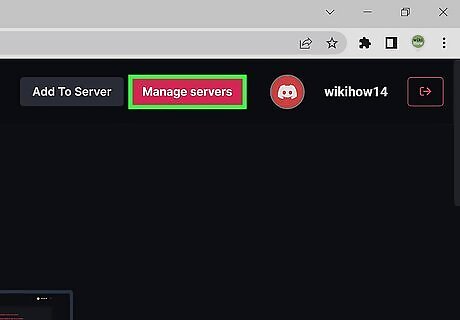
Return to the Dyno website and click Manage Servers. You don't have to navigate to this website again if you didn't close the window previously. For example, if you're still in the "Manage Server" settings for your server, skip this and the next step.
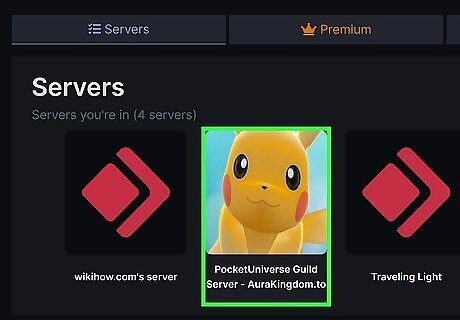
Select your server. They are arranged as tiles.
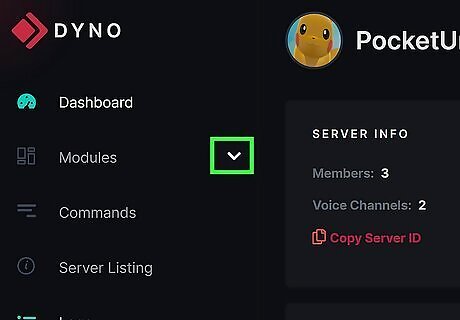
Click Android 7 Expand More next to "Modules". You'll see a list expand.
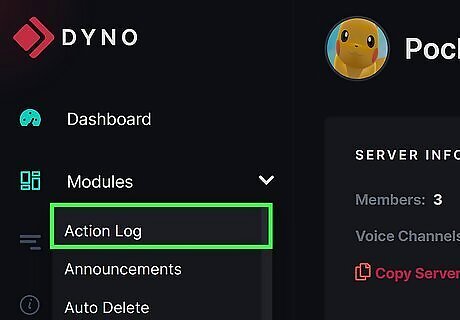
Click Action Log. The panel on the right side of the page will update with new options.
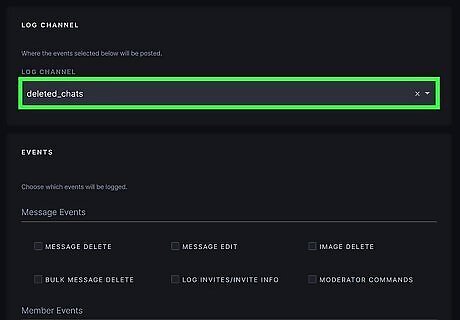
Select the "Log Channel" that you created in Discord. Click the "Log Channel" menu and you'll see a list of all the channels in your Discord server. Click the one that you just made for deleted messages.
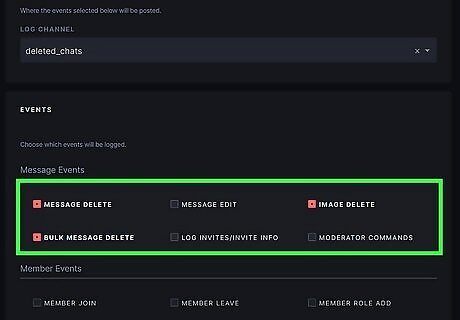
Select "Message Delete," "Image Delete," and "Bulk Message Delete". These checkboxes are below the "Message Events" headers and will determine what sort of messages you get in that channel. Any time a message or image is deleted from your server, you'll see the message in your private channel.
















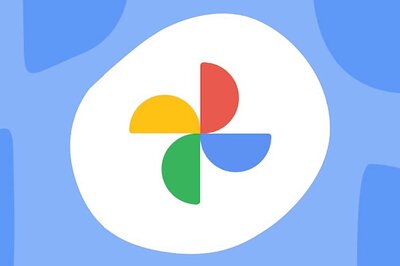



Comments
0 comment