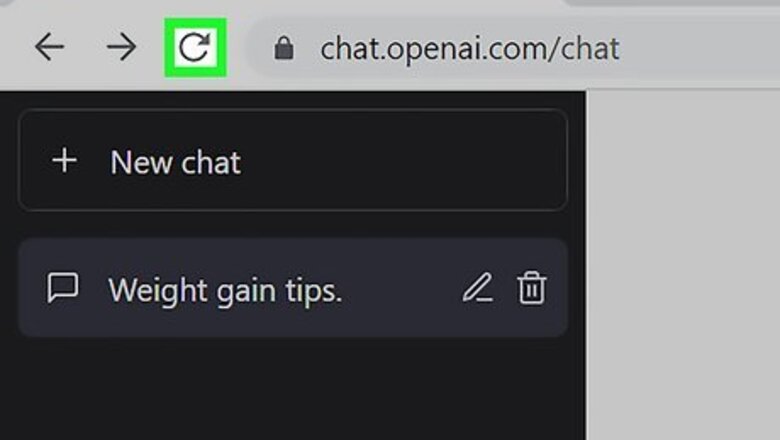
views
- "At capacity" means the ChatGPT servers are currently overloaded.
- Refresh the page, use incognito mode, or use a VPN.
- Avoid peak hours 1PM – 4 PM, or subscribe to ChatGPT Plus for priority access.
Refresh the page.
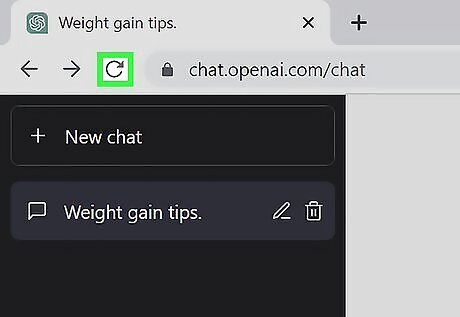
Refresh the web page. "At capacity" means ChatGPT is currently facing heavy traffic. When too many people try to use ChatGPT at the same time, it reaches its capacity and won't be able to handle any more incoming traffic. Sometimes, you'll just need to send a new request to the server to be let in. In most browsers, this is the circular arrow in the toolbar. You can also click the URL and press Enter to load it again.
Use Incognito mode on your browser.
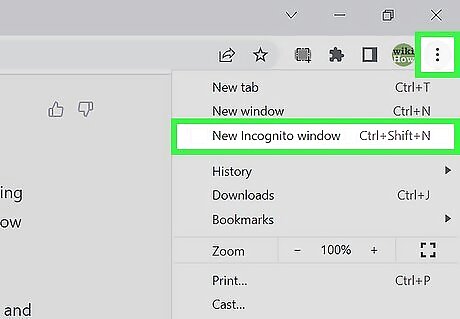
Load ChatGPT in an Incognito window. You can activate Incognito mode on many browsers, such as Google Chrome, Mozilla Firefox, and more. Once in Incognito mode, load the ChatGPT website again.
Log out and log back in.
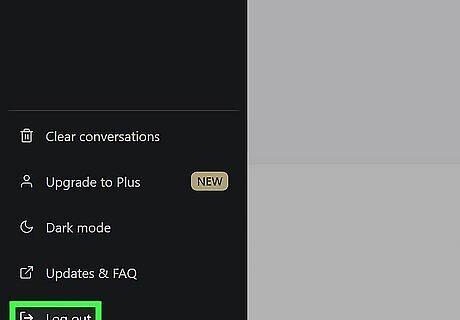
Log out of your account and log back in. To use ChatGPT, you must have an account. Click Log Out in the bottom-left corner to log out of your account. Enter your login details to log back in. If you can't get to your homepage, you may need to clear your cache first.
Use a VPN.
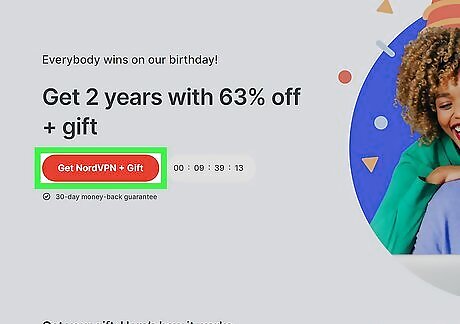
Try using a VPN. A VPN (Virtual Private Network) may help if you regularly have trouble connecting to ChatGPT. This could be a problem with your current location. Using a VPN can help you access networks that are normally inaccessible when connected through your regular internet service provider.
Try again on mobile.
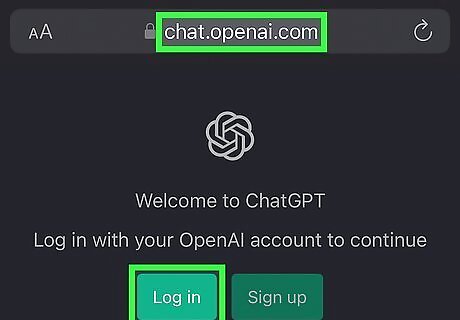
Use ChatGPT on a mobile browser instead. If you're facing problems getting into ChatGPT on your computer, try logging into ChatGPT on your mobile device. This will give you a different IP address, and this works as an alternative if you don't have a VPN.
Open a new ChatGPT account.
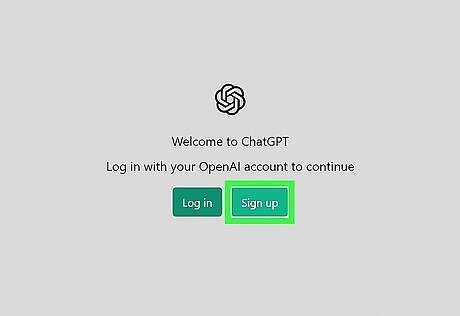
Create a new account. Though unlikely, your account may be temporarily disabled if you've used it excessively in the past. You can create another OpenAI account using the same phone number.
Come back again later.
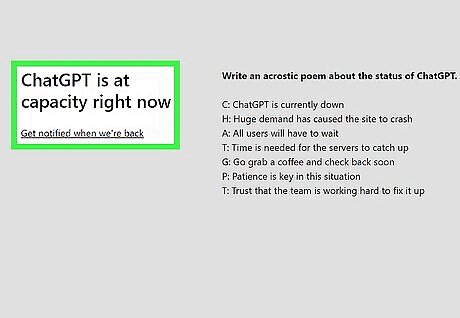
Leave ChatGPT for 15 to 30 minutes. If you're receiving the "at capacity" notice, try waiting 15-30 minutes for the servers to catch up with the current traffic.
Subscribe to ChatGPT Plus.
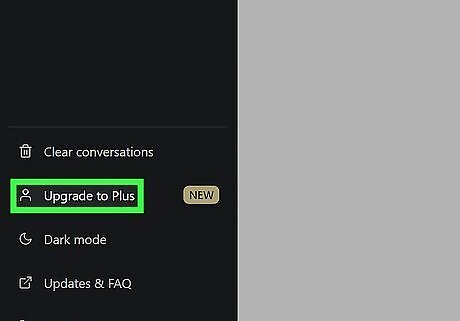
ChatGPT Plus users get priority access. If you subscribe to ChatGPT Plus, you'll receive general access to ChatGPT, even during peak times. You'll also receive faster response times and priority access to new features. If you find yourself using ChatGPT during busy times, subscribing to Plus may help you bypass the traffic.
Check ChatGPT on Downdetector.
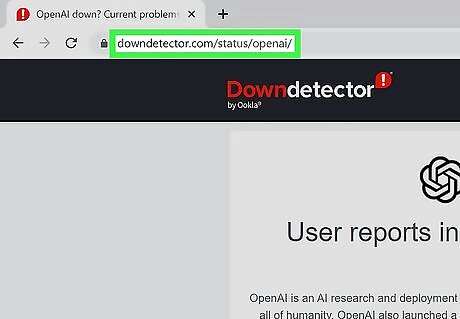
Check Downdetector. Go to https://downdetector.com/status/openai/ in a web browser. You'll see if there's any issue concerning the AI. If there is no current problem, you'll see: "User reports indicate no current problems at OpenAI."
Clear your browser's cache.
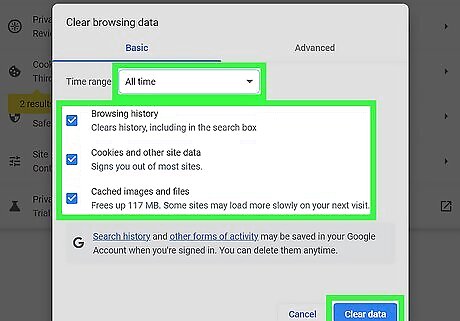
Clear your browser's cache. Your cache stores information to help your visits to familiar websites load more quickly. However, this data can easily become corrupted. Clear your cache routinely to ensure you see the most up-to-date version of ChatGPT whenever you visit the website.
Avoid using ChatGPT during peak hours.
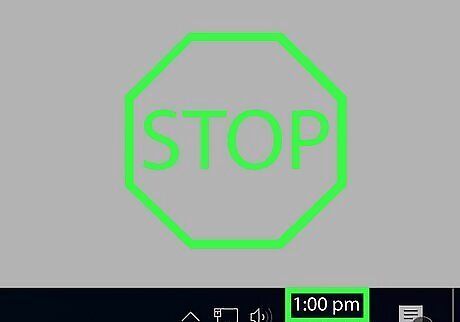
Avoid using ChatGPT in the early afternoon. ChatGPT can be trained to help with academic essays, prepare for interviews, write cover letters, and more. In general, the highest usage occurs between 1 PM and 4 PM. If you're receiving the notice during these hours, try to use ChatGPT after peak passes. Traffic is also found to be reduced on the weekends, so try to save your projects until then.
Use a ChatGPT alternative.
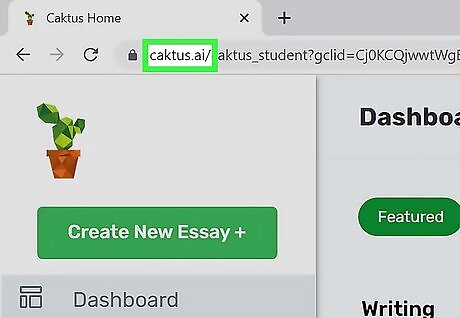
Use an OpenAI alternative. There are similar chatbots available, though they may not have the same features that ChatGPT offers. Consider using one of the alternatives instead: AI Dungeon Caktus AI Chai Chinchilla Google Bard AI Notion AI Novel AI
















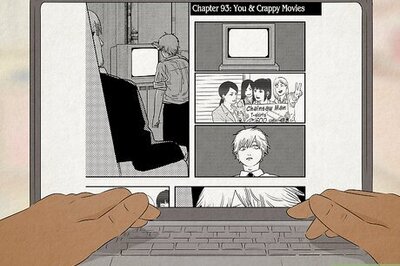


Comments
0 comment