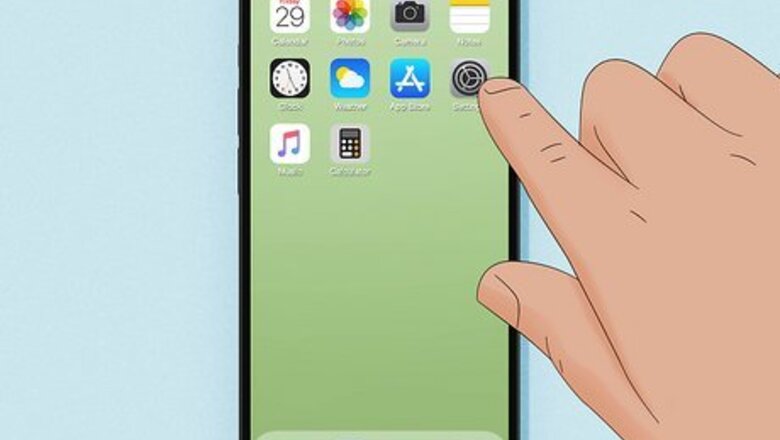
views
- Hide your Caller ID in Settings by going to "Phone > Show my Caller ID" and switching it off.
- If you want to change your Caller ID instead, you need to contact your carrier.
- To contact your carrier, you can use the website, the mobile app, or call them.
Hiding in Settings
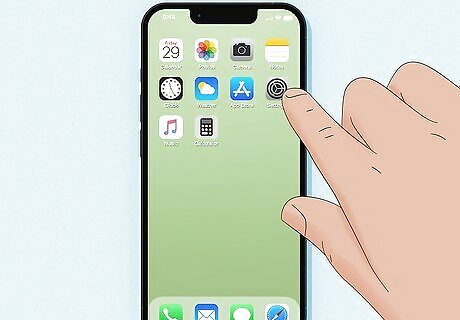
Open Settings iPhone Settings App Icon. Tap the app icon that looks like some gears on a light grey background.
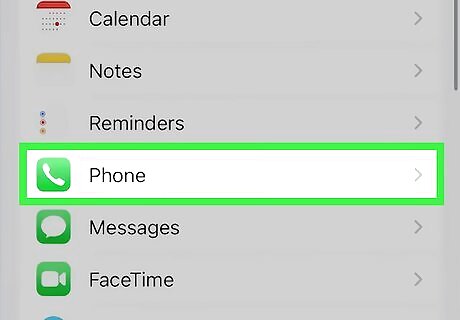
Tap Phone. It's next to an icon of a hand-held phone receiver on a green background.
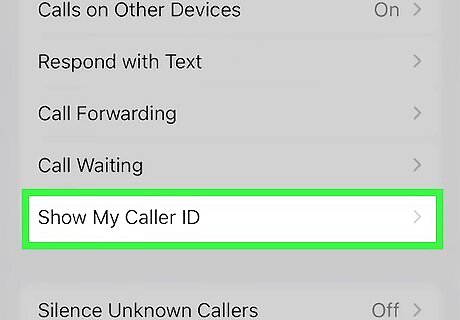
Tap Show my Caller ID. You'll see this under the "Calls" header.
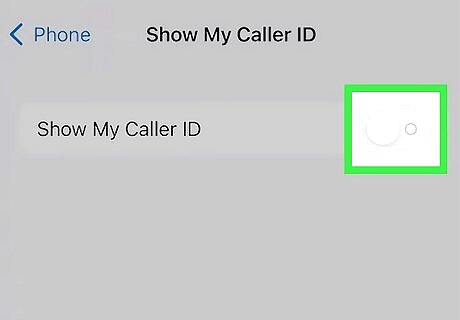
Tap the switch to turn it off iPhone Switch Off Icon to toggle the feature off. If the switch is grey, then your Caller ID will not show when you call people. With Caller ID off, the people you call will see "No Caller ID" or "Unknown," and many of these calls are usually ignored and unanswered. Some people may block these calls.
Changing with Carrier

Call your carrier. Caller IDs show the information associated with the information the carrier has for you, so it may not be exactly what you want to appear when you call people. To change it, get in contact with your carrier, like AT&T or T-Mobile. For example, if you go by your middle name at work, but your carrier only has your first and last name, it's likely that no one from work will answer your calls because they don't recognize the name.
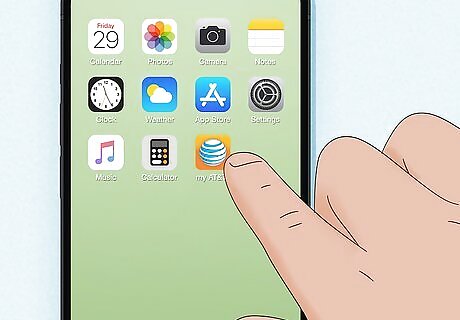
Try your carrier's mobile app. T-Mobile, for example, has an app that allows you to manage your account, so you can use the app to change your name. Not every carrier has an app that you can use. If the carrier's website doesn't advertise a mobile app, they most likely don't have one. Instead, use the website or call them! To do this in the T-Mobile mobile app, open it and go to More > Profile Settings > Caller ID > Choose a line to edit and change the first and last name as you'd like it to appear in your Caller ID. Finally, tap Save Caller ID name and you can close the app.
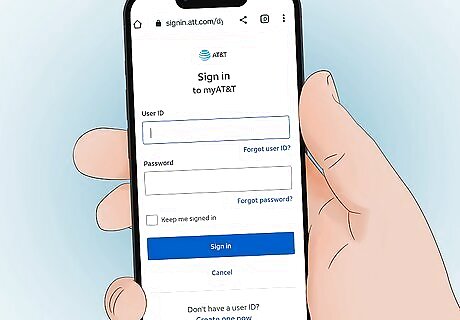
Use the carrier's website. You may be able to log in and change your Caller ID without talking to anyone! Most carriers have a website that you can log into, but if they don't, you'll need to call them. For AT&T users, go to the website and log in, then go to People & permissions > Show details > Edit, enter the updated Caller ID, and select Save.



















Comments
0 comment