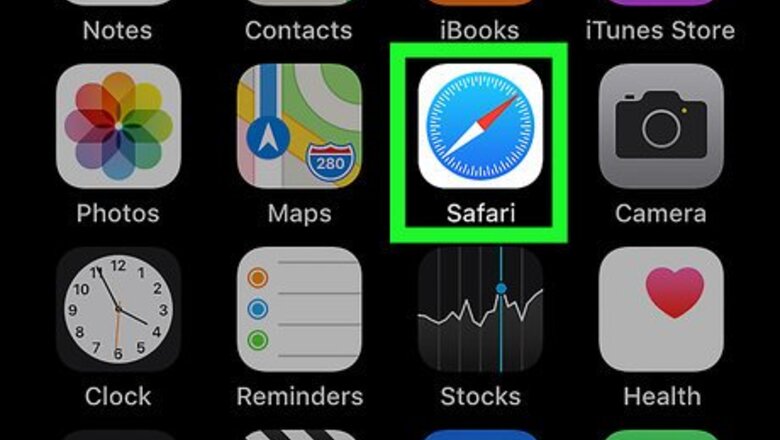
views
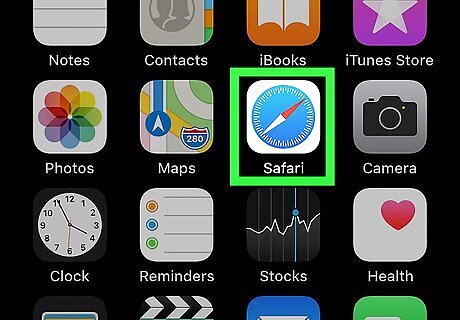
Open a web browser on your iPhone or iPad. You can use Safari (the compass icon typically found on the home screen) or any browser you prefer.
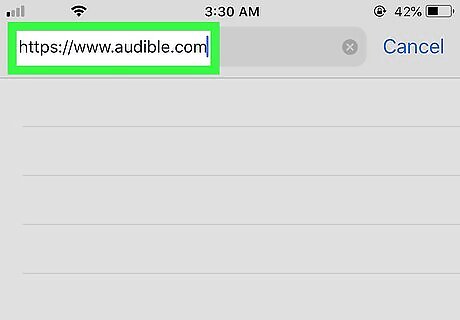
Navigate to https://www.audible.com. To do this, type www.audible.com into the address bar at the top of the browser, then tap the Go key on the keyboard.
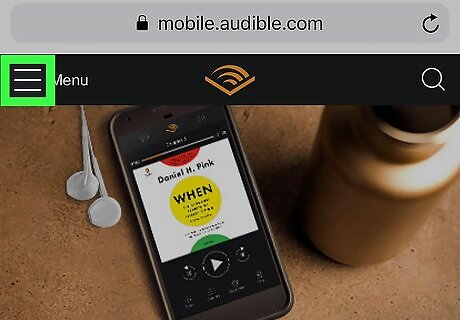
Tap ≡ Menu. It’s at the top-left corner of the page.
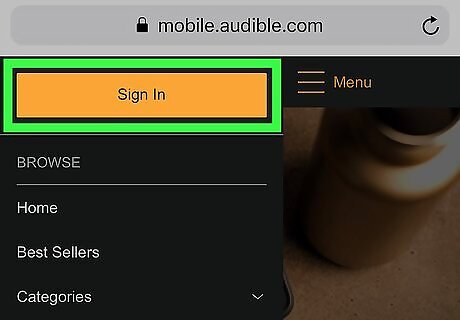
Tap Sign In. It’s the yellow button at the top of the menu.
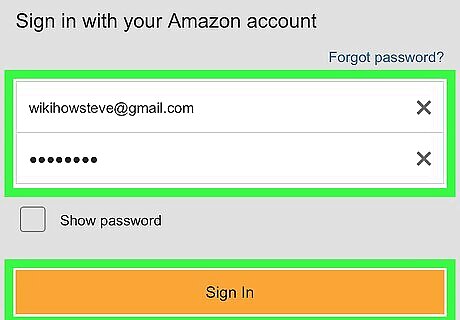
Enter your login details and tap Sign In. Use the same login and password you use to sign in to Amazon.com and the Audible app. This signs you into Audible.
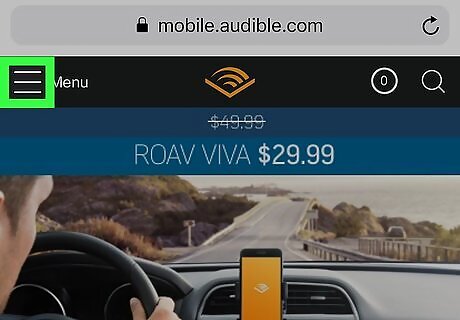
Tap ≡ Menu again. It’s at the top-left corner of the page.
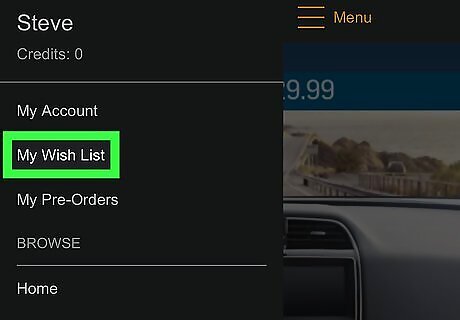
Tap Wish List. It’s toward the top of the menu. This displays the list of audiobooks you’ve added to your Audible wishlist. To purchase a book from your wishlist, tap its title or cover image, then select a payment option. To remove a book from the list, tap the ⁝ menu next to the book’s title, then tap Remove.













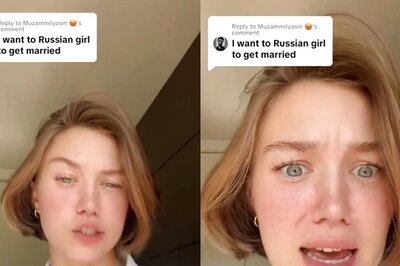


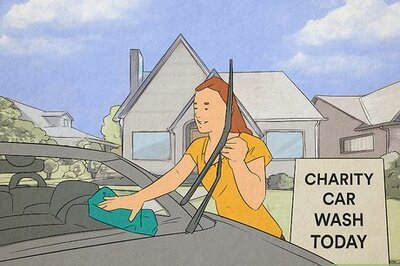
Comments
0 comment