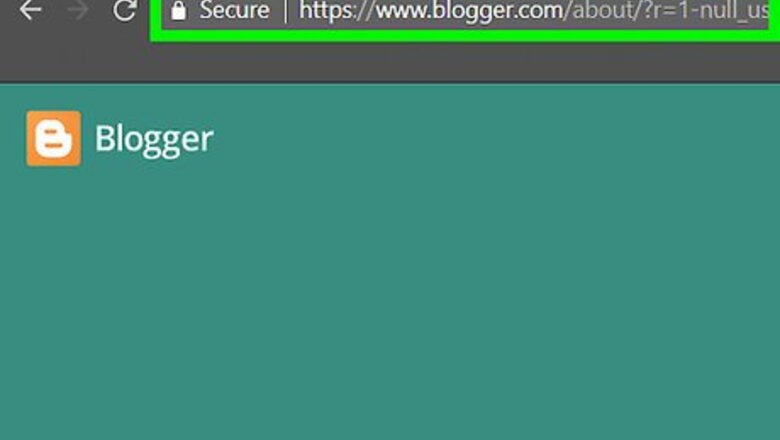
views
- To add a page to Blogger, click "Pages" in the left menu and click "New Page".
- Input a page title and the contents of the page.
- Click "Save", "Preview page", or "Publish" in the top-right corner,
Adding a New Page
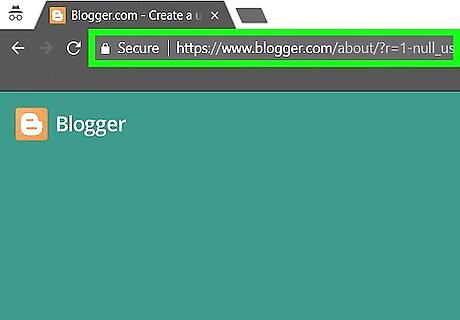
Go to Blogger. Use the link to the left or type "www.blogger.com" into a browser window.

Click on SIGN IN. It's in the upper-right corner of the window.
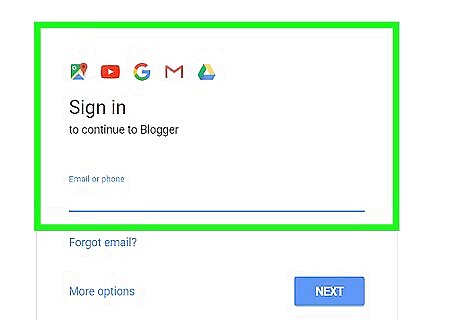
Log in with your Google ID. If your Google account appears on the screen, click on it, otherwise, click on Add account.
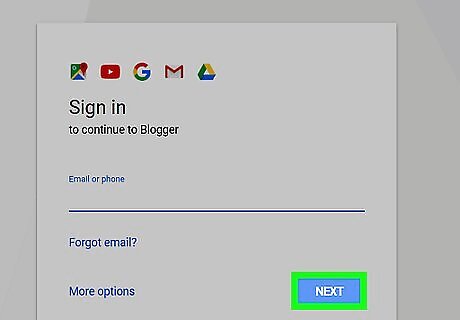
Enter your Google password and click on Sign in.
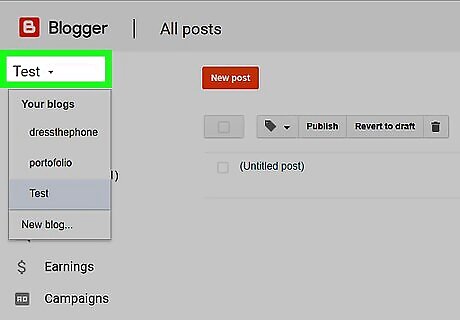
Click on ????. It's next to the blog title that appears below the word "Blogger" in the upper-left corner of the window.
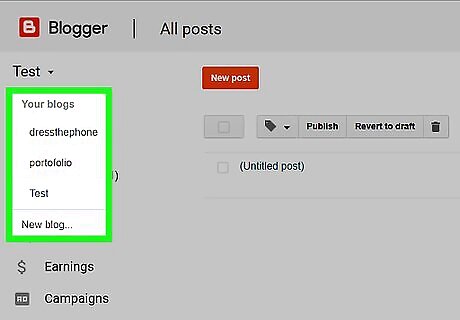
Select a blog. In the drop-down menu, click on the title of the blog to which you'd like to add a page. It will be in either the "Recent blogs" or "All blogs" section.
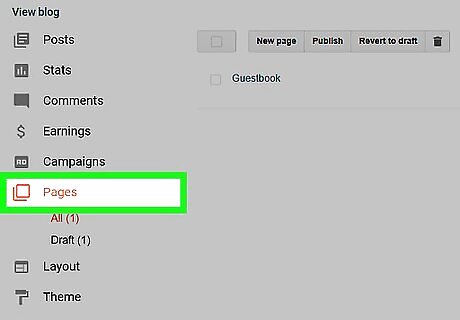
Click on Pages. It's on the left side of the window, in the first section of the menu.
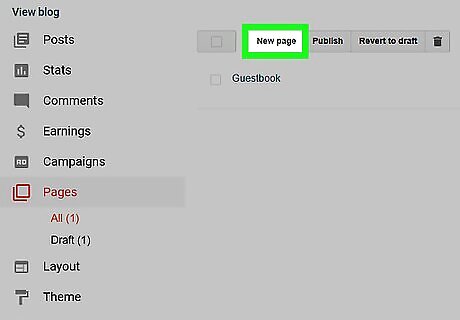
Click on New page. It's a gray button near the top-center of the window.
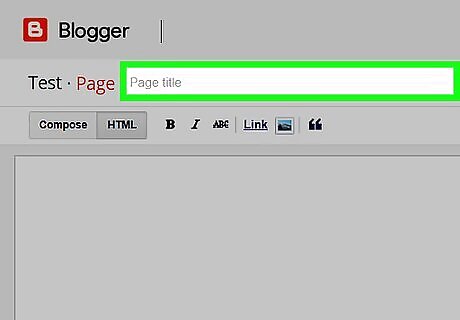
Title your page. Do so in the "Page title" field at the top of the window. Examples of typical page titles include "About me" or "Contact," however you can use any title you wish.
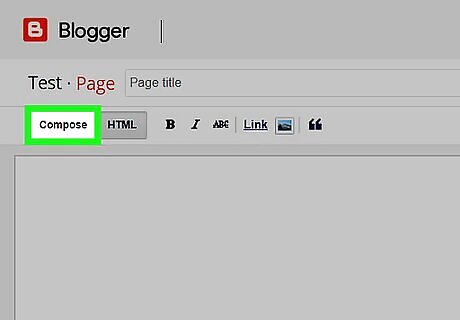
Compose your page. In the white text field below the tool bar, type the content you want to include on your new page. If you prefer to compose in or edit the page's HTML code, click on HTML in the upper-left of the window. To save your work as you go or a draft of your page, click on Save in the upper-right part of the window.
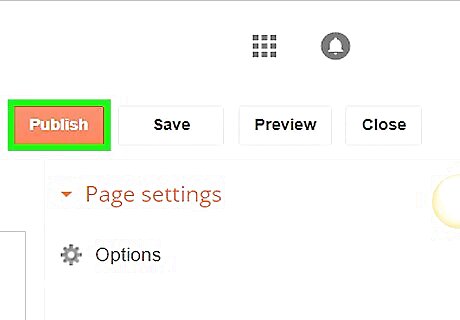
Click on Publish. It's in the upper-right part of the window. This takes your new page live on your blog. To see what your page looks like before you save it, click on Preview in the upper-right part of the window.
Adding the Pages Gadget
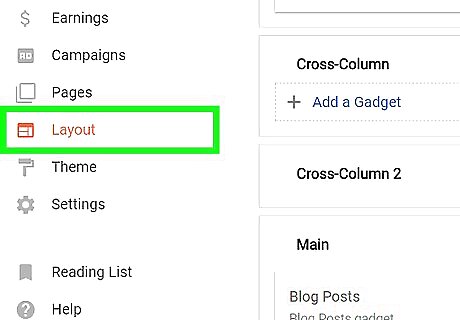
Click on Layout. It's on the left side of the window in the Blogger dashboard menu. If you haven't added it already, you need to add the Pages gadget to create links from your main blog to any pages you create. If the Pages gadget has already been added to your blog, you don't have to do anything else to add your new page.
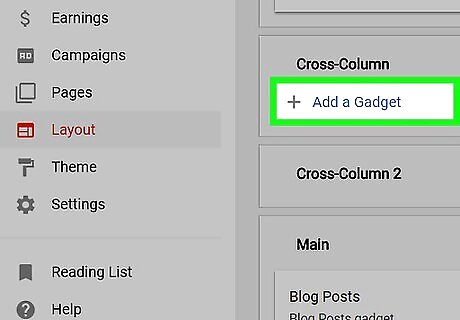
Scroll down and click on ➕ Add a Gadget. Select a button in the part of the layout where you want your page links to appear, like the cross column or a sidebar.
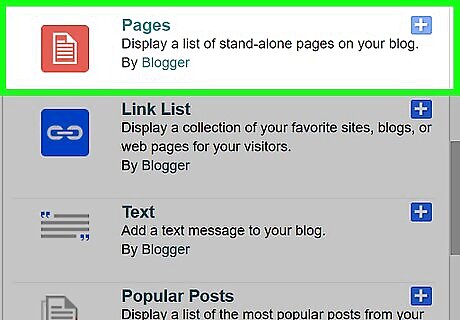
Scroll down and click on ➕. It's to the right of "Pages."
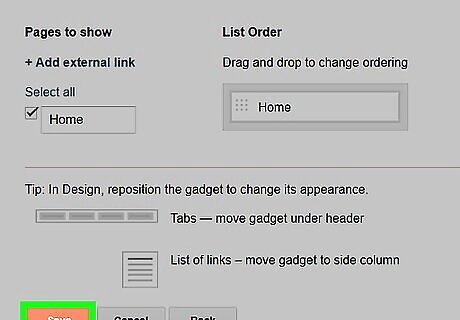
Click on Save. It's in the lower-left corner of the dialog box. This adds a menu of hyperlinks to your pages from your blog, allowing readers to navigate between them. The default title for this menu is "Pages," but you can change it at the top of the dialog box before you click on Save.











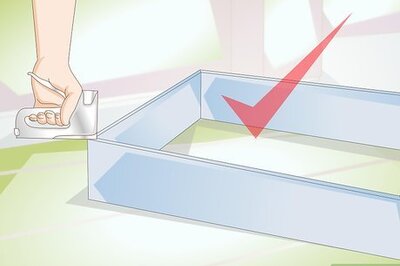


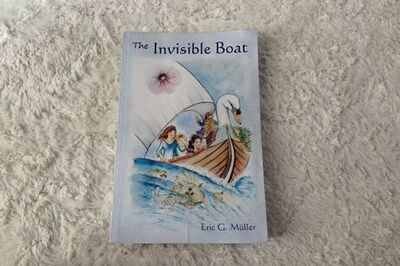
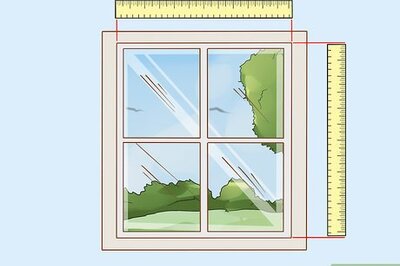

Comments
0 comment