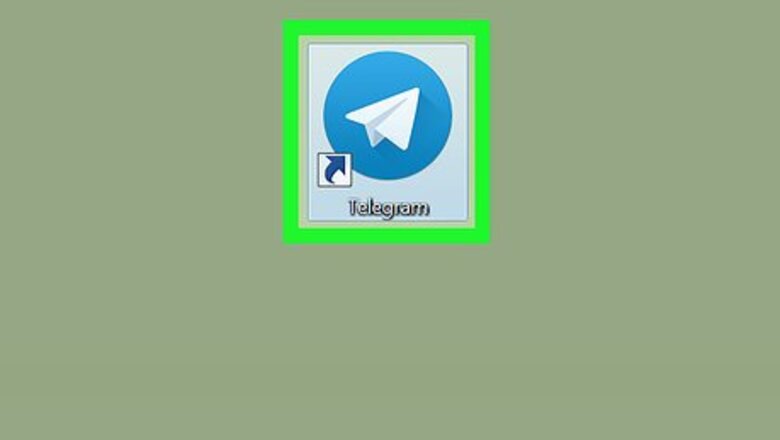
views
Starting a Conversation with a Bot
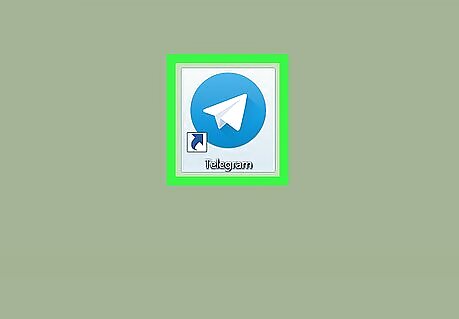
Open Telegram. You'll find it in the Windows menu on a PC, or in the Applications folder on a Mac. Use this method if you want to communicate with a Telegram bot. Though you can't add a bot as a contact, the conversation will still appear in your list of recent chats. See this method to learn how to add a bot to a group.
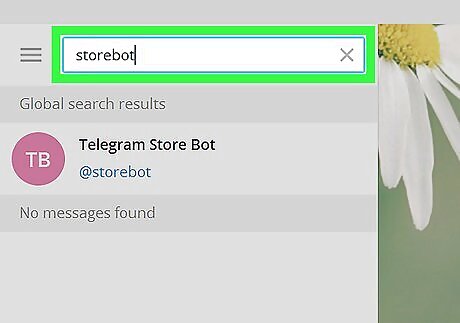
Type the name of the bot into the search field. It's at the top-left corner of the window. If you don't know the names of any bots, try searching for them on sites like https://www.botsfortelegram.com.
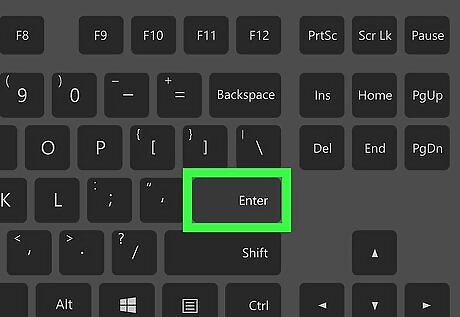
Press ↵ Enter or ⏎ Return. A list of users or bots that match your search will appear.
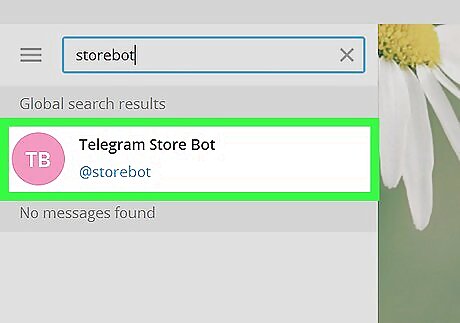
Select a bot from the search results. This opens the bot in the right panel.
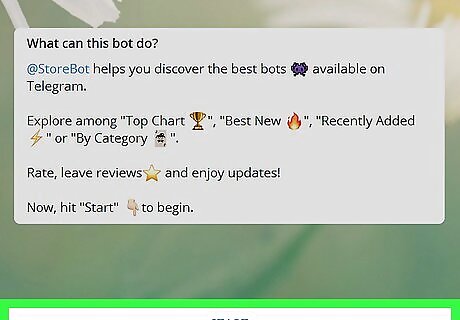
Click Start. You can now interact with the bot. To find a list of commands for this bot, type /help and press ↵ Enter or ⏎ Return.
Adding a Bot to a Group
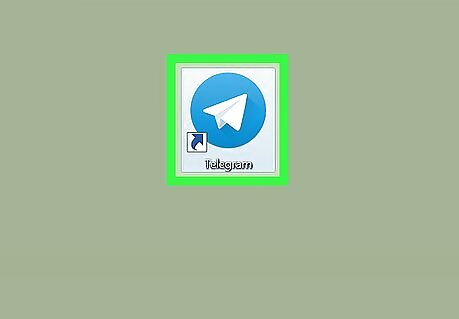
Open Telegram. You'll find it in the Windows menu on a PC, or in the Applications folder on a Mac. Use this method to add a Telegram bot to any Supergroup for which you are an admin.
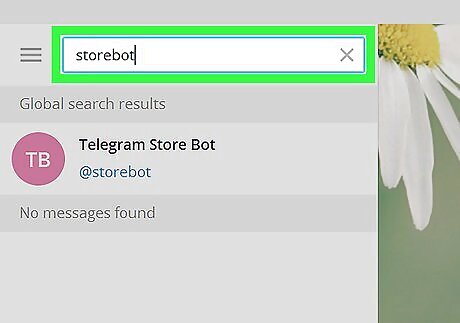
Type the name of the bot into the search field. It's at the top-left corner of the window. If you don't know the names of any bots, try searching for them on sites like https://www.botsfortelegram.com.
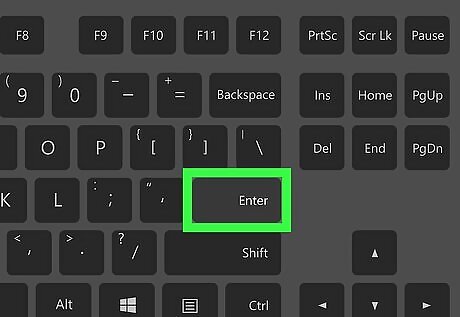
Press ↵ Enter or ⏎ Return. A list of users or bots that match your search will appear.
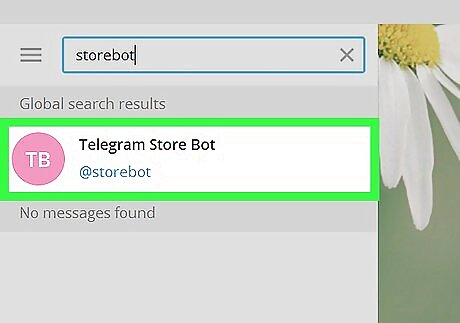
Select a bot from the search results. This opens the bot in the right panel.
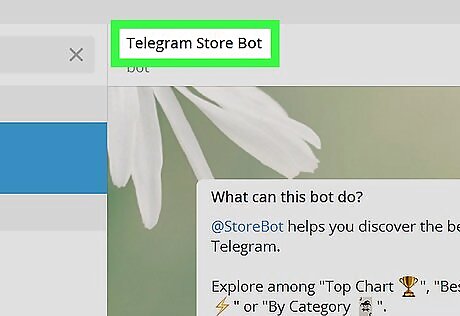
Click the bot's name at the top of the window. The bot's profile will appear.
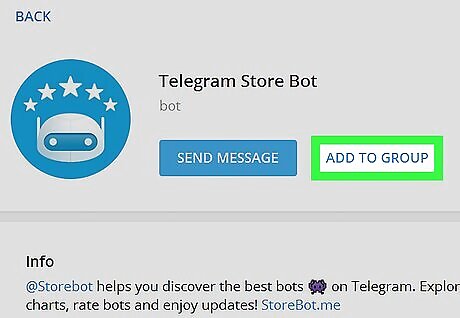
Click Add to Group. It's near the top-right corner of the window.
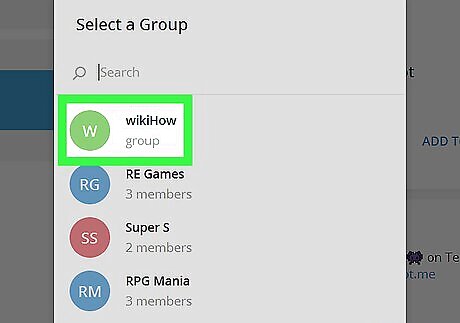
Select the group to which you want to add the bot. The group you select must be a Supergroup. A pop-up will appear, asking if you want to add the bot to the selected group.
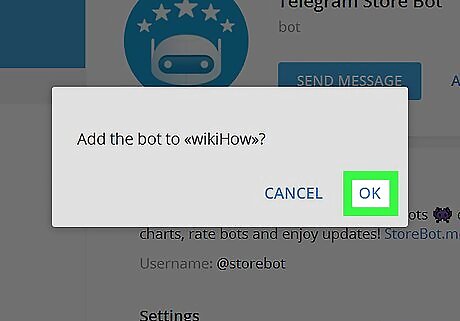
Click OK. The bot is now added to the group. Depending on the bot's purpose, you may have to give it certain permissions to function properly in the group.
















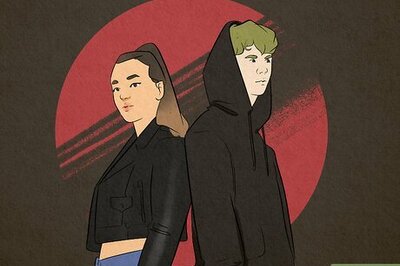
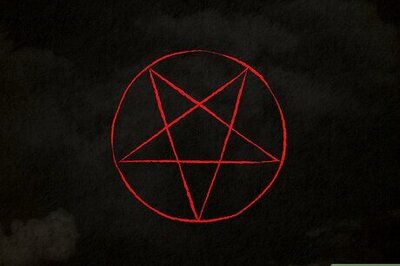
Comments
0 comment