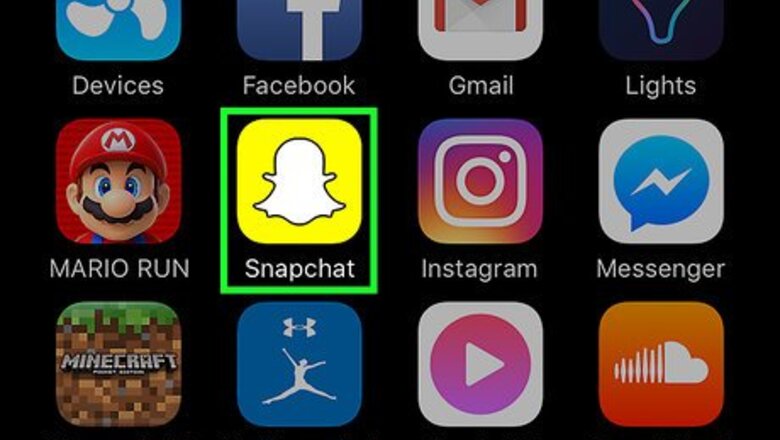
views
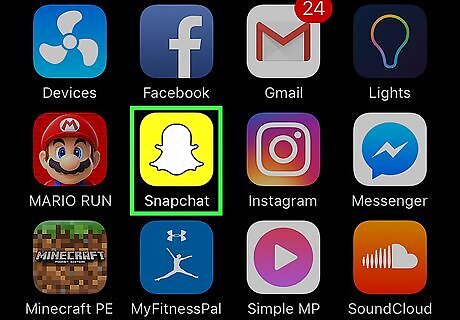
Open Snapchat. The Snapchat icon looks like a yellow box with a white ghost in it.
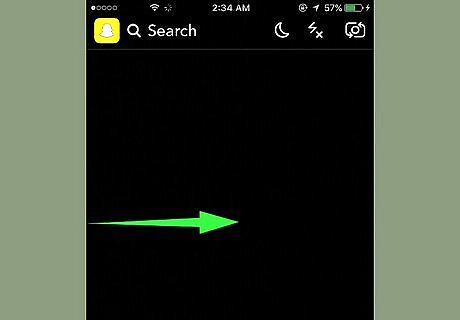
Swipe right. Snapchat will open up to the camera screen, and swiping right will take you to your Chat page.
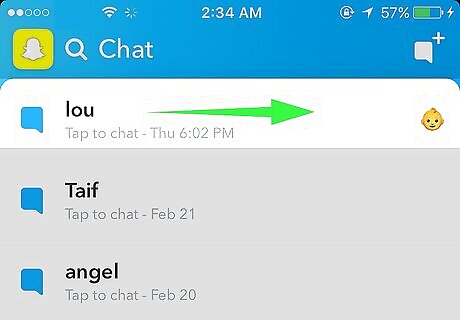
Swipe right on a chat. This will open your chat conversation with your contact. If you've previously saved any chats with this contact, they will appear here. Otherwise, the chat will be empty.
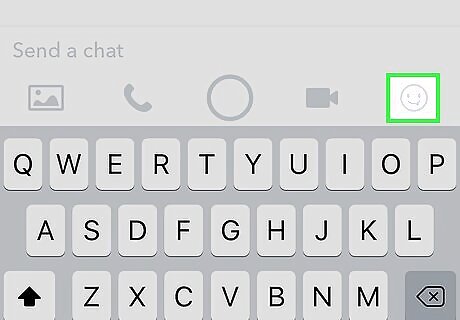
Tap on the Stickers button. This button looks like a smiley emoji with the tongue sticking out. It will be located in the right-hand side of the toolbar above your keyboard.
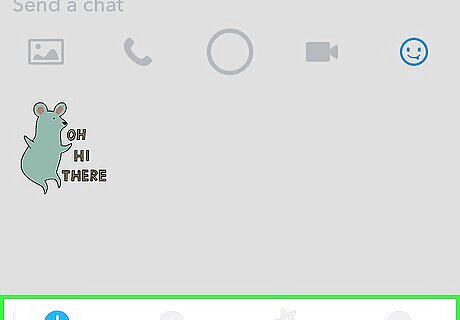
Tap on a sticker category. You will see a bar with sticker categories at the bottom of your screen. Tapping on a category will show you the available stickers. The clock icon in the lower-left corner of your screen will show your recent stickers. These are all the stickers that you have recently used in a chat conversation. The human face icon next to the clock is your Bitmoji. This will show you a list of Bitmojis that you can send as a sticker. These will include stickers with both of your and your contact's Bitmojis, as well as stickers with only your own Bitmoji. The tiny bear icon to the right of the Bitmoji button will bring up a list of original stickers that you can send. The smiley emoji icon next to the tiny bear will bring up a list of all standard emojis. This category will send standard emojis as stickers.
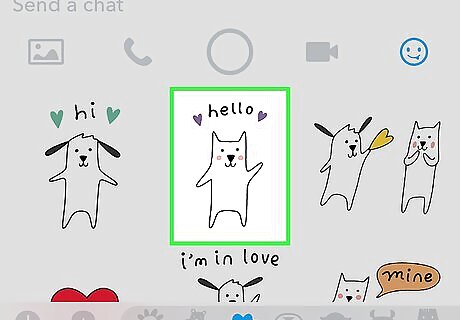
Tap on the sticker you want to send. Tapping on a sticker will send it in the chat.












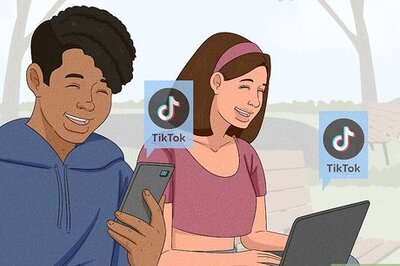





Comments
0 comment