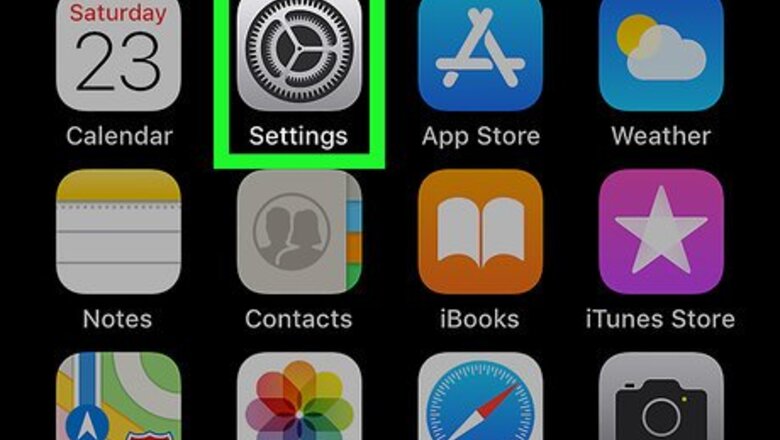
views
- Use Do Not Disturb on your iPhone to block all incoming calls.
- Enable Do Not Disturb in "Settings > Do Not Disturb".
- Turn on Do Not Disturb from Control Center.
Setting up Do Not Disturb Mode
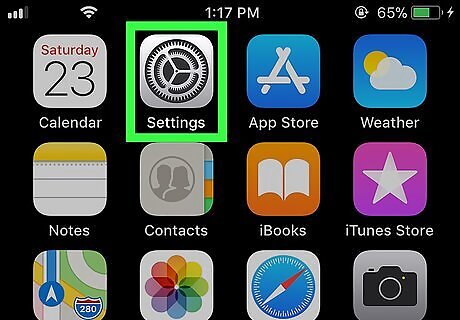
Open your iPhone’s Settings iPhone Settings App Icon. You’ll usually find it on the home screen.
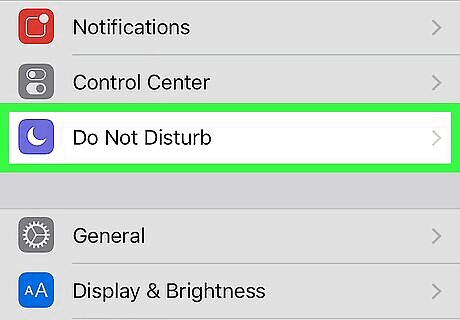
Tap Do Not Disturb.
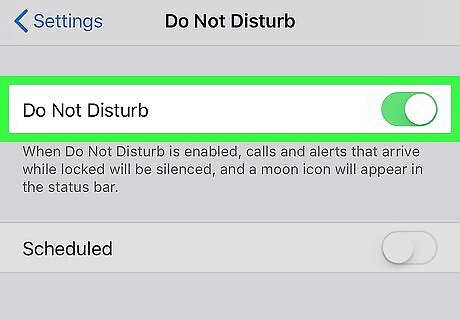
Slide the “Do Not Disturb” switch to iPhone Switch On Icon. The switch will turn green, which means that Do Not Disturb mode is enabled.
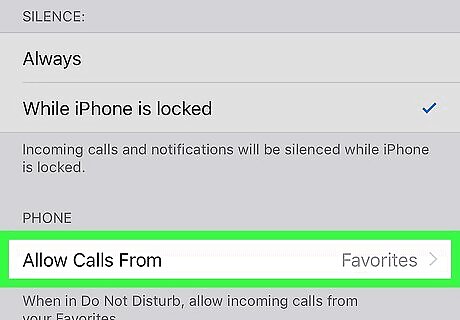
Tap Allow Calls From.
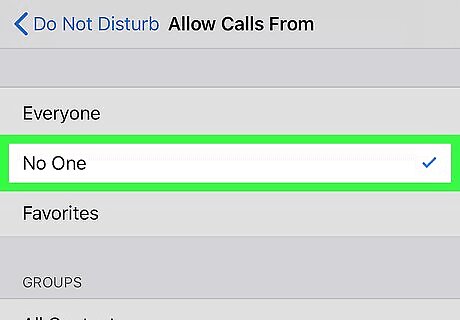
Select which calls you want to receive while in Do Not Disturb mode. To block all incoming calls while you’re in this mode, select No One. If you want to receive calls from people in your Favorites list, select Favorites instead.
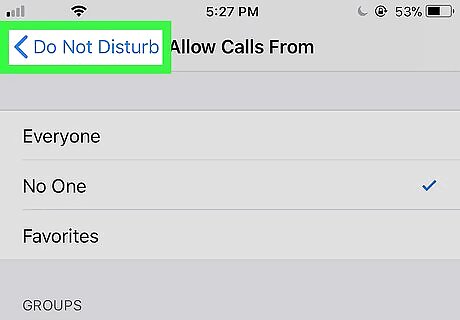
Tap the back button. This brings you back to the Do Not Disturb screen.
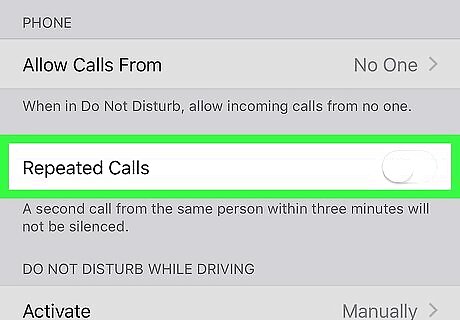
Slide the “Repeated Calls” switch to iPhone Switch Off Icon. If you leave this switch green/On, anyone who calls you twice in a row will be able to reach you even though you’re in Do Not Disturb mode. Turning it off prevents this from happening.
Toggling Do Not Disturb Mode
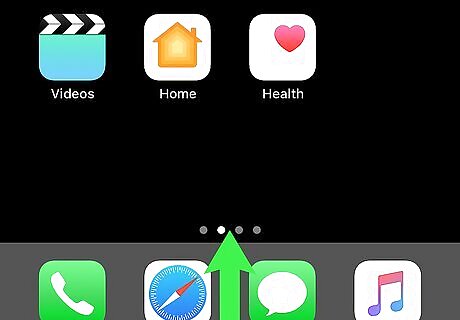
Swipe up from the bottom of the home screen. Now that you’ve set up Do Not Disturb, here’s how you can enable and disable it quickly from the home screen.
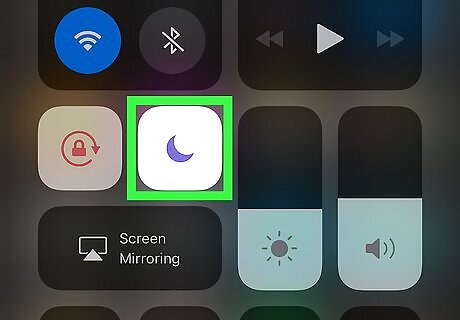
Tap the moon icon. It’s the fourth icon at the top of the screen. If the moon was previously gray, it will turn white, which means Do Not Disturb mode is enabled. You will not receive incoming calls in this mode. If you don’t see the moon, see Customize the Control Center on iPhone or iPad to learn how to get it.
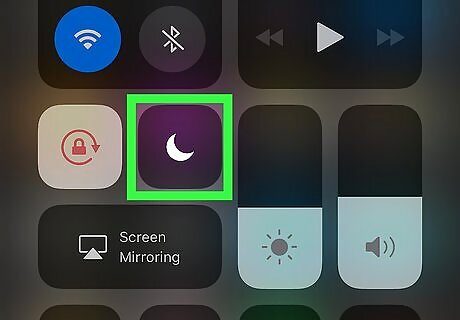
Tap the moon icon again to toggle off Do Not Disturb mode. The moon icon will turn gray again, and you’ll be able to receive phone calls.














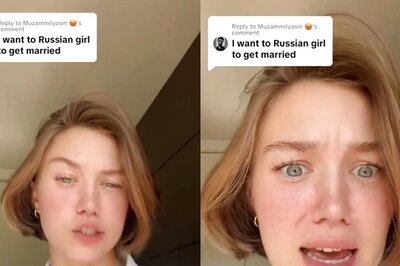



Comments
0 comment