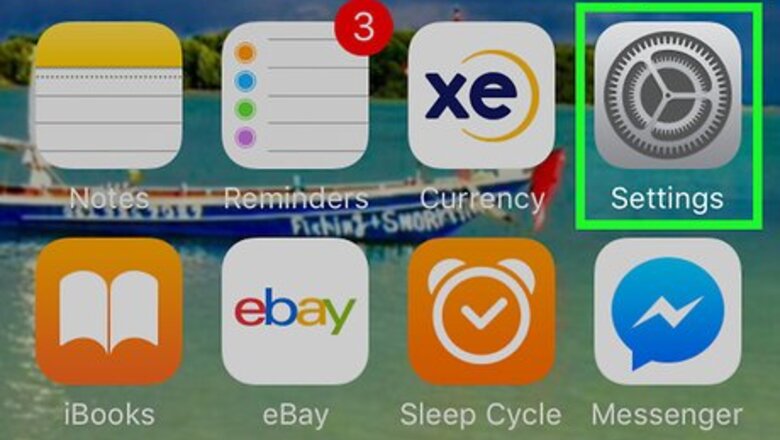
views
On iPhone
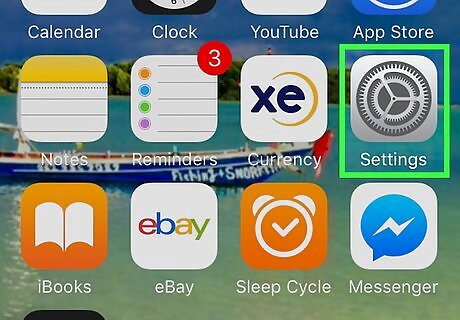
Open your iPhone's iPhone Settings App Icon Settings. Tap the grey app with 2 gears on it. You'll usually find it on the Home Screen.
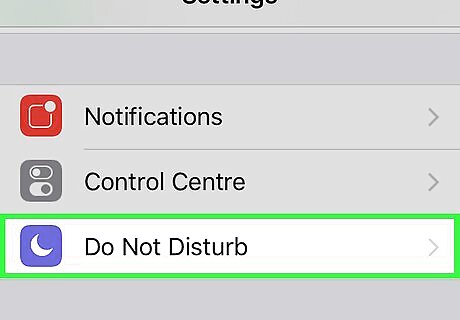
Scroll down and tap iPhone Dnd Do Not Disturb. It's near the top of the Settings page.
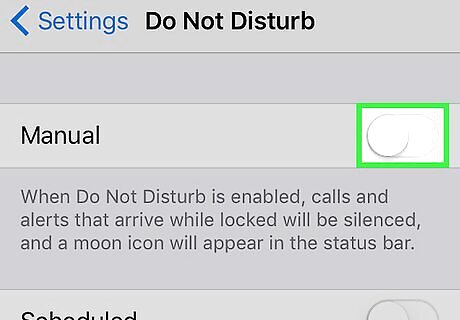
Tap the white "Do Not Disturb" switch iPhone Switch Off Icon. It will turn green iPhone Switch On Icon.
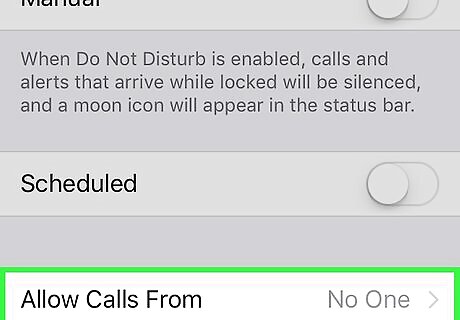
Tap Allow Calls From. This option is near the bottom of the screen.
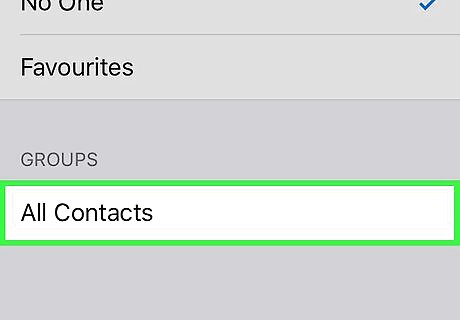
Tap All Contacts. Doing so will select your entire contacts list as the exception to Do Not Disturb. You will no longer receive calls from people who aren't saved in your Contacts app. This method blocks calls from any numbers that aren't saved in your Contacts app, meaning that you might miss out on a work- or appointment-based call. Do Not Disturb also prevents other app notifications (e.g., text messages, email, social media) from showing up as alerts.
On Samsung Galaxy

Make sure that you have a Samsung phone. Samsung phones are the only Androids that have an anonymous caller rejection setting. If you're using a non-Samsung Android phone, skip ahead to the Should I Answer app method instead.
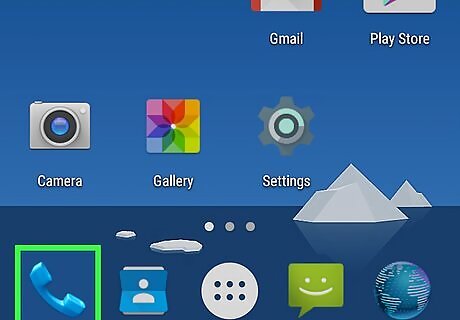
Open the Phone app. Tap the phone-shaped app on your Android's main screen.
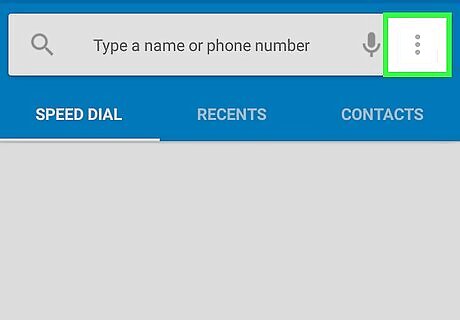
Tap ⋮. It's in the top-right corner of the screen. A drop-down menu will appear.
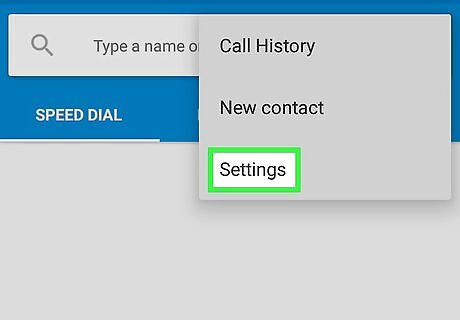
Tap Settings. You'll find this near the bottom of the drop-down menu.
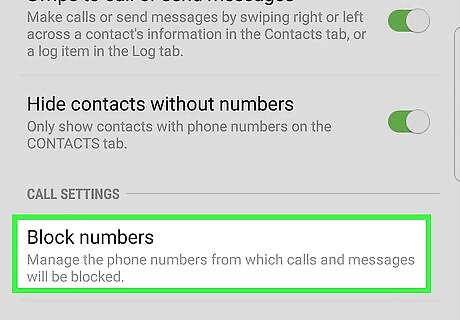
Tap Block numbers. It's in the middle of the menu. This will open the call-blocking settings.
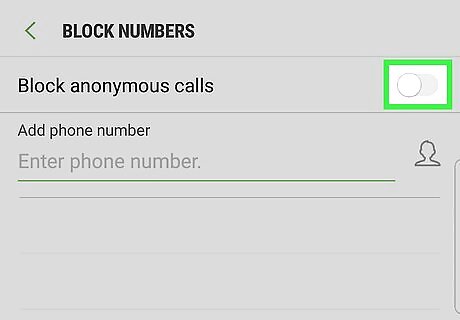
Tap the grey "Block anonymous calls" switch Android 7 Switch Off. It will turn blue Android 7 Switch On. Your Samsung will now block any calls from unknown numbers.
Using Should I Answer on Android
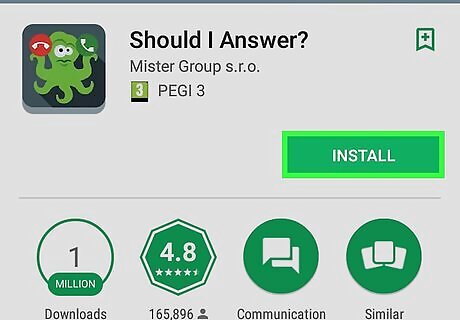
Download Should I Answer. If you already have the Should I Answer app, skip this step. To download it: Open the Android Google Play Google Play Store. Tap the search bar. Type in should i answer Tap Should I Answer? Tap INSTALL Tap AGREE
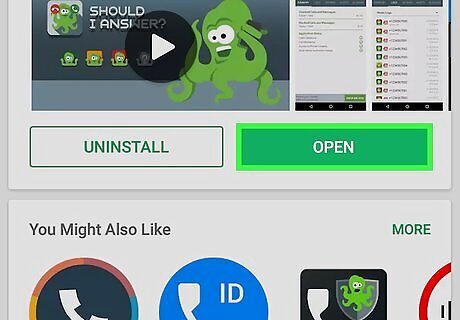
Open Should I Answer. Tap OPEN on the right side of the Google Play Store page, or tap the Should I Answer app icon in your Android's App Drawer.
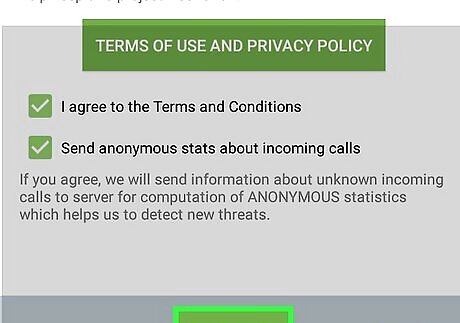
Tap CONTINUE twice. Both CONTINUE options are at the bottom of the screen. Doing so will take you to the main page.
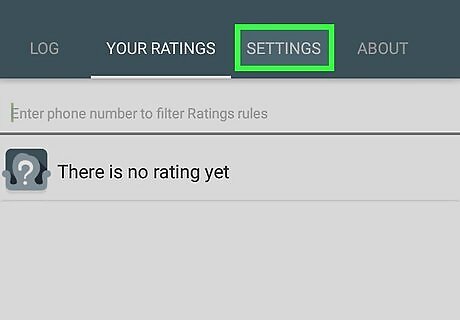
Tap the SETTINGS tab. It's at the top of the main Should I Answer page.
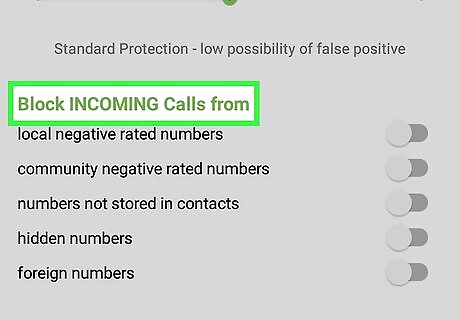
Scroll down to the "Block INCOMING calls from" section. This area is near the bottom of the page.
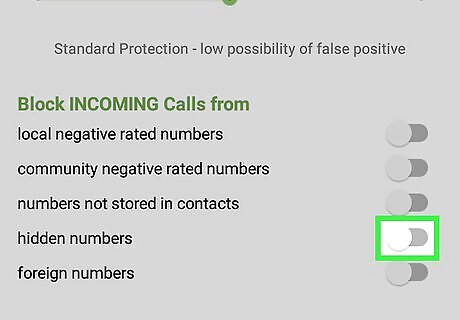
Tap the grey "hidden numbers" switch Android 7 Switch Off. It will change color Android 7 Switch On which means that Should I Answer will block incoming calls from restricted or anonymous numbers. You can close Should I Answer after this point—your settings will be saved and Should I Answer will remain on in the background.



















Comments
0 comment