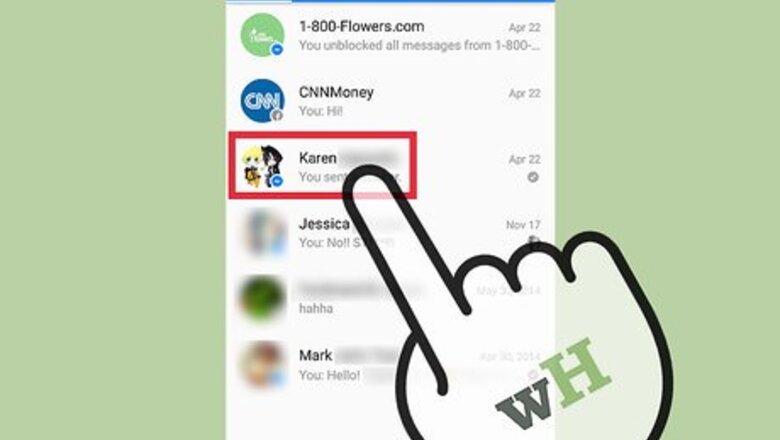
views
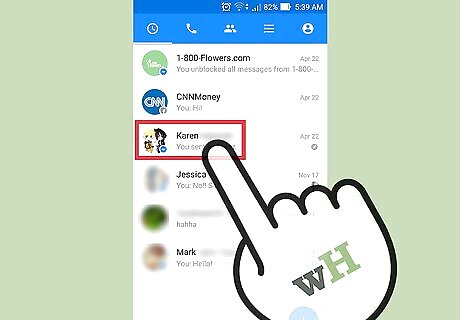
Open the conversation in Messenger that you want to change colors for. You can change the chat color for any of your Messenger conversations. The new color will replace the conversation header color as well as the chat bubble color. The changes will be visible to everyone in the conversation. The color change will only be visible in Messenger; it will not apply to messages viewed through the Facebook website.
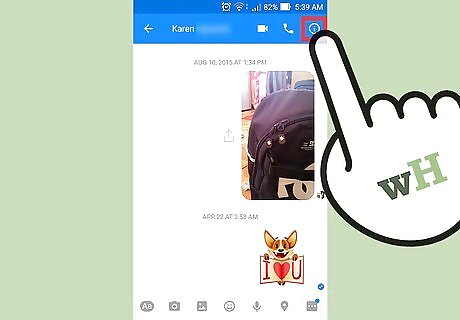
Open the conversation details. The process for this is slightly different for iOS and Android: iOS - Tap the person's name or list of participants at the top of the screen Android - Tap the ⓘ button in the upper-right corner.
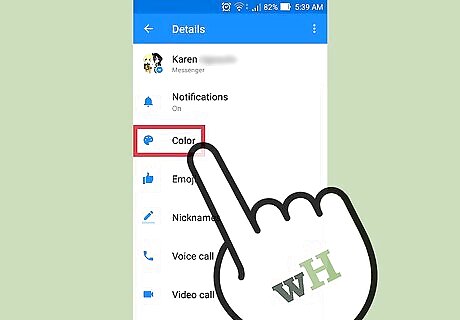
Tap "Color." This will open the conversation color options.
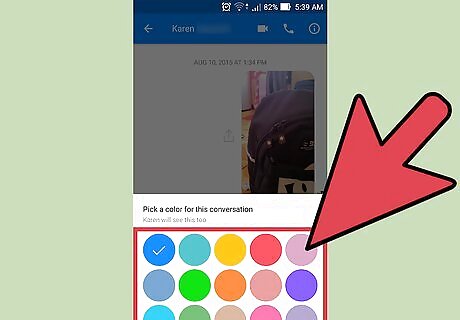
Select the color you want to change to. The change will take place immediately, and the message header and text bubbles will change to the new color. The other participants in the conversation will be notified that you changed the color of the conversation, and will see a "Change" link allowing them to quickly choose a different color.
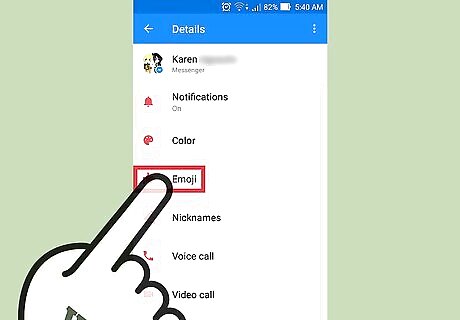
Tap "Emoji" in the conversation settings to change the "go-to" emoji. The default "go-to" emoji is the Like button, found next to the message field. You can replace the Like button in the conversation with a different emoji. Changing the emoji will change it for everyone in the conversation. Scroll left and right to see the various emoji available to choose from. When you select a new emoji, a message will appear in the conversation that everyone can see, accompanied with a link that others can tap to change it to something else. Unlike the color changes, the new emoji for the conversation will appear when using the Facebook website as well.










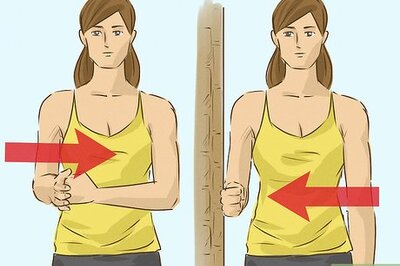



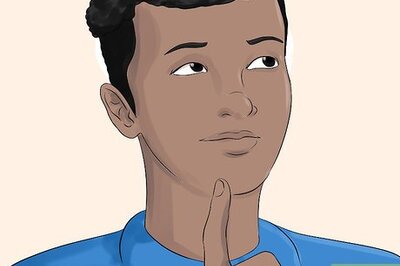


Comments
0 comment