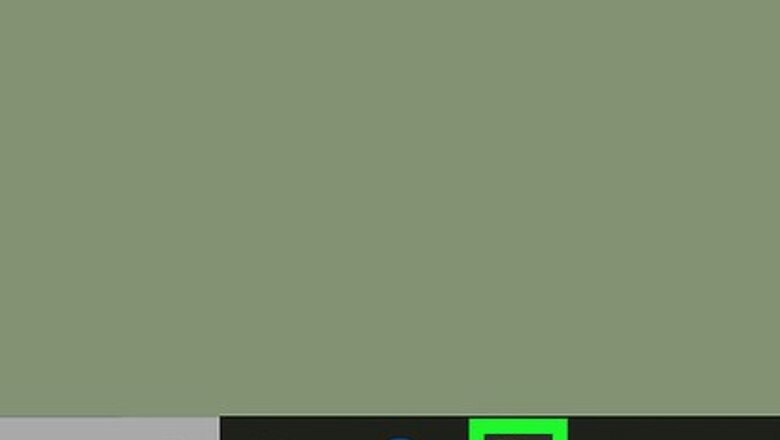
views
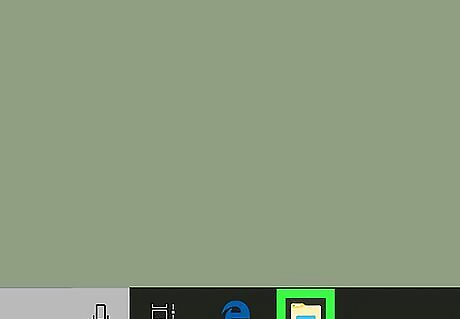
Open File Explorer Windows File Explorer. It's the icon that resembles a folder with a blue clip. File Explorer allows you browse drives, folders and files on your computer.
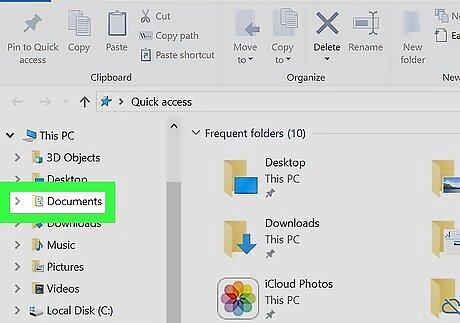
Right-click a drive, folder, or file. Use File Explorer to navigate to a drive, folder, or file that you want to change permissions on. Drives, quick access folders and favorite folders appear in the sidebar to the left in File Explorer. Right-clicking on a drive, folder, or file displays a pop-up menu to the right of the drive, folder, or file.
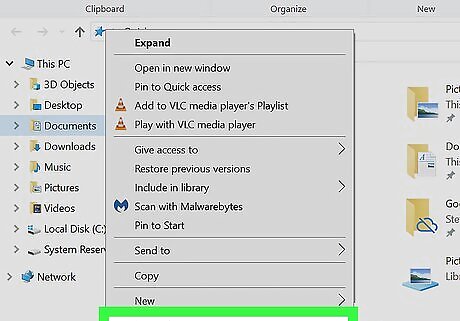
Click Properties. It's at the bottom of the pop-up menu that displays when you right-click a drive, file, or folder. This displays the Properties menu for a specific item.
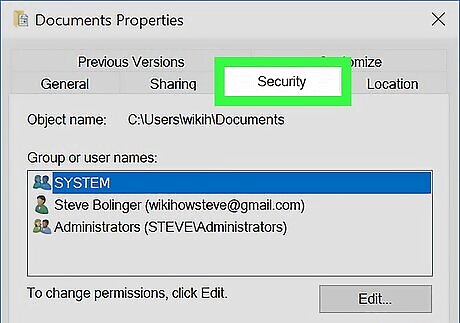
Click the Security tab. The tabs are at the top of the Properties menu. The security tab is where you set permissions for different users and groups.
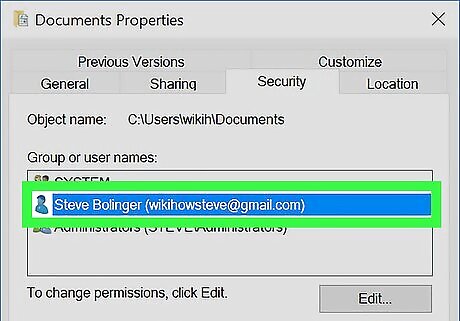
Click a user or group. Groups and Users are listed in the box labeled "Group and user names:" at the top of the properties window. This highlights the user or group in blue and displays the permissions for that user or group in the box on the bottom.
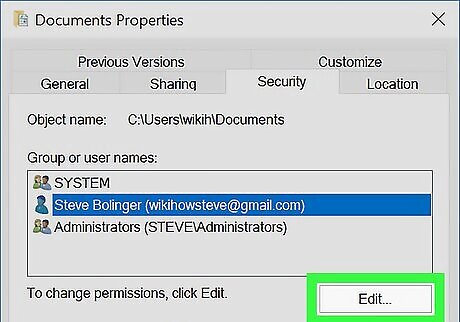
Click Edit. It's below the "Groups and user names:" box.
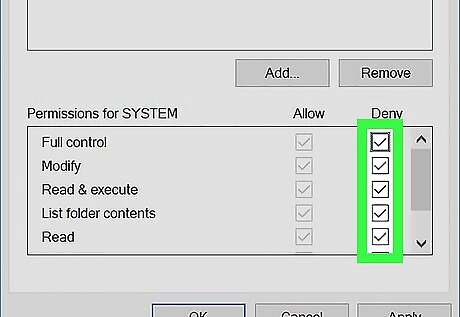
Check Windows regchecked the box below "Deny" next to permissions. There are a variety of permissions users and groups can have. Users and groups are allowed permissions by default, unless the "Deny" box is checked. The permissions are as follows: Full Control: This permission allows a user or group to do anything with the file, folder, or drive. Modify: This permission allow a user or group view a folder or drive and create or delete new sub-folders within the folder or drive. Read & Execute: This permission allows a user or group to view a file's data and attributes, as well as run the file, if it's a program. List folder contents: This permission allows a user or group to displays the contents and attributes of a folder or drive. Read: This permission allows a user or group to view a file or the contents of a folder or drive, but not make changes to the file, folder, or drive. Write: This permission allows a user or group to make changes to a file.
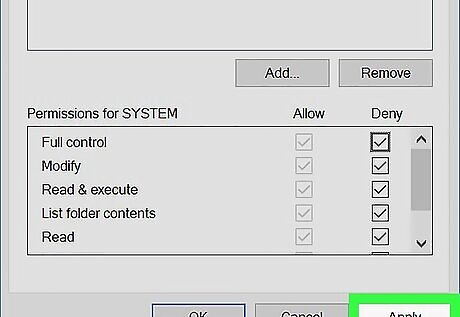
Click Apply. This button is in the lower-right corner of the Properties window. If the user is in more than one group, a pop-up window appears. If the user is in more than one group, a pop-up appears informing you that "Deny" entries take precedence over "Allow" entries. Therefore, if a user is in two groups, where one is allowed a permission, and another is denied, the user will be denied the permission. Click Yes to confirm and continue.














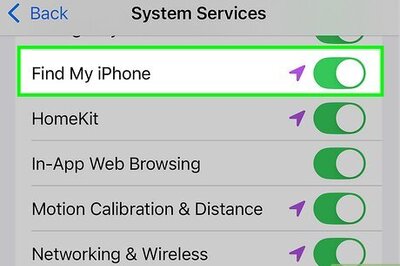




Comments
0 comment