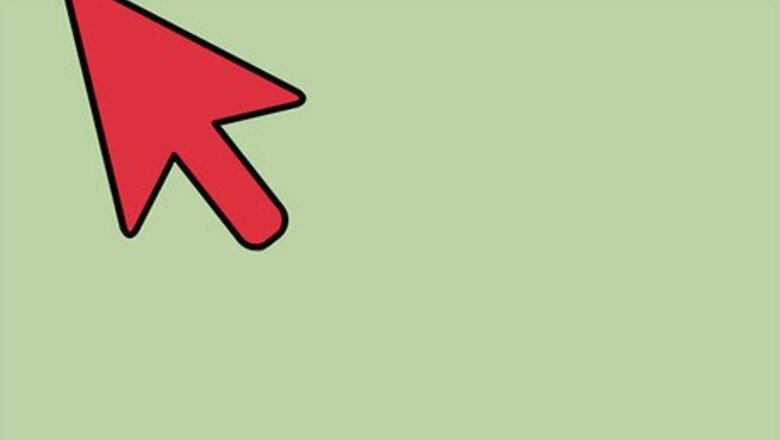
views
Changing Mouse Wheel Scrolling
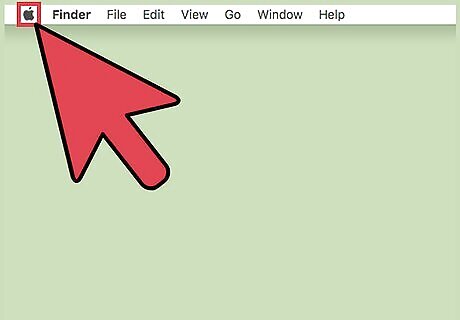
Click the Apple menu. This is in the upper-left corner of the screen.
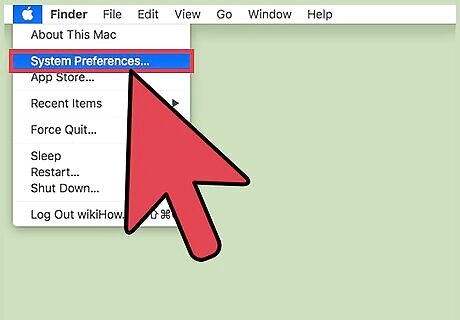
Click "System Preferences." If the main System Preferences menu doesn't appear, click the "Show All" button at the top of the window. This button looks like a grid of 12 dots.
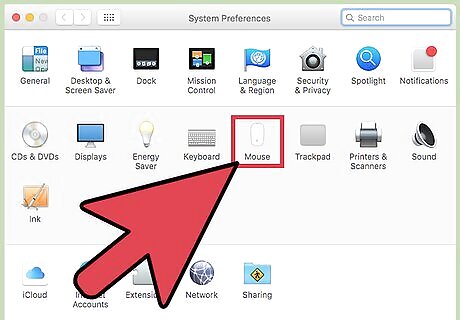
Click the "Mouse" option.
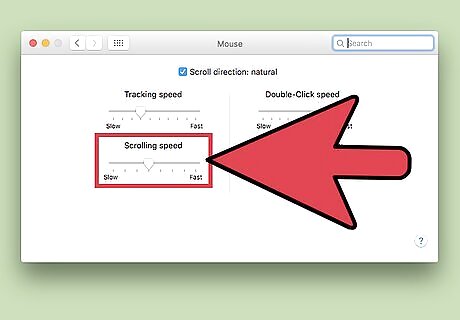
Click and drag the "Scrolling speed" slider. This will adjust the scrolling speed for your mouse wheel. If your mouse doesn't have a wheel, you won't see this option.
Changing Trackpad Scrolling
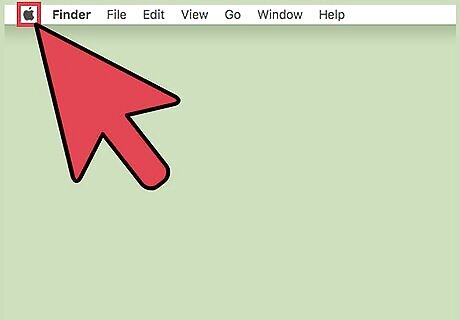
Click the Apple menu. You'll find this in the upper-left corner of the screen.
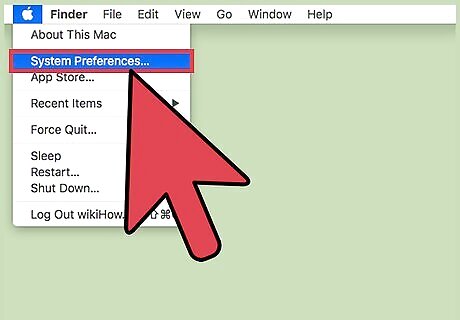
Click "System Preferences." If a window other than the main System Preferences window appears, click the "Show All" button at the top. The icon has 12 dots arranged in a grid.
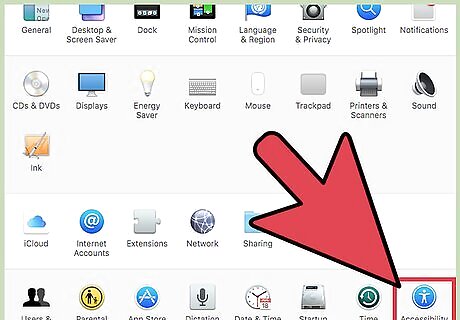
Click the "Accessibility" option.
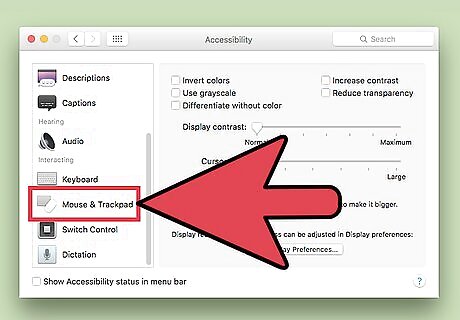
Click "Mouse & Trackpad." You may have to scroll down on the left frame to find it.

Click the "Trackpad Options" button. This will display your trackpad scrolling options in a new window.
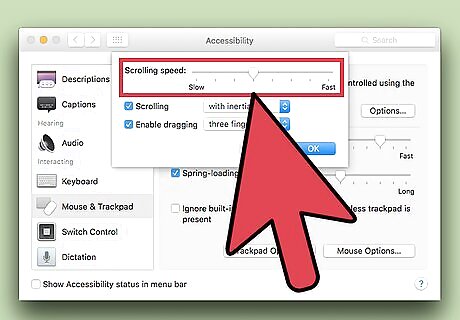
Click and drag the "Scrolling speed" slider. A slower scrolling speed will require you to drag farther on the pad to scroll.
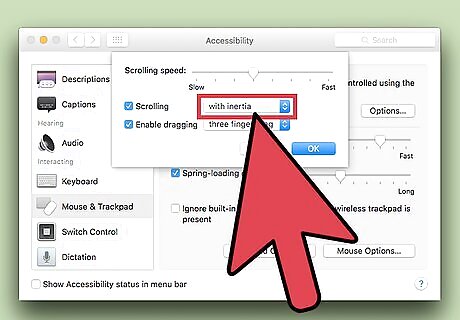
Click the "with inertia" menu to change acceleration. This allows you to set whether the scrolling speeds up as you accelerate your fingers, or if it scrolls at a constant rate.














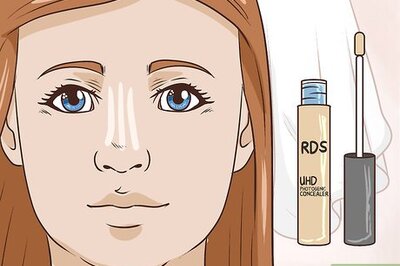
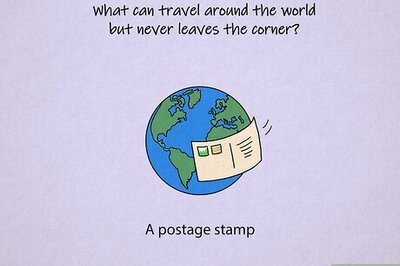




Comments
0 comment