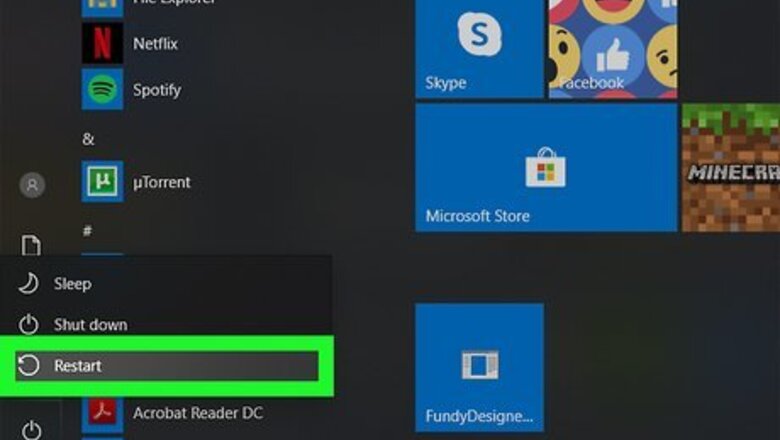
views
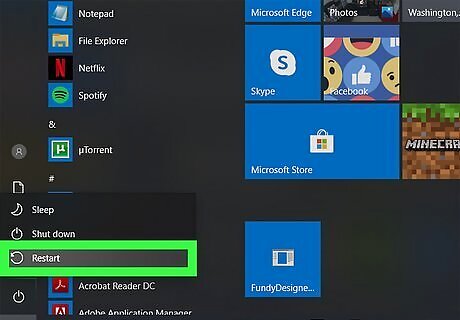
Restart your computer. Press the Windows key on your keyboard, click the power icon, and press Restart. Make sure all your running programs are closed so the computer can shut down.
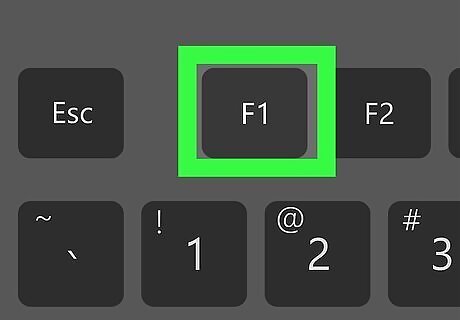
Press the startup key when you see the startup screen. Most commonly, you'll need to press the F1 or F2 key, but that may vary depending on your computer's manufacturer, like Dell, Asus, or HP. You'll see the F1 - F12 keys at the top of your keyboard. If your computer starts up too quickly for you to press the key, you can access the BIOS boot menu by going to Settings > Update & security > Recovery > Restart Now (Advanced startup) > Troubleshoot > Advanced options > UEFI Firmware Settings (or Startup Settings) > Restart.
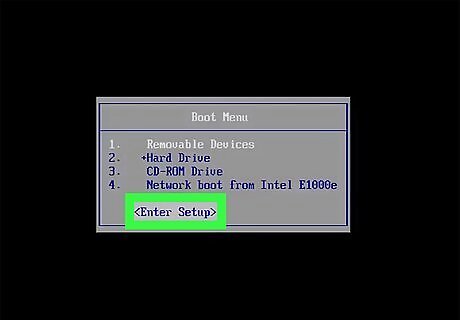
Select Enter Setup (if prompted). Some computers, based on manufacturers, will get a screen prompt after the startup key is pressed. Many of these systems don't use mouse input, so you'll need to use your keyboard arrows and the Enter key to navigate through the menus.
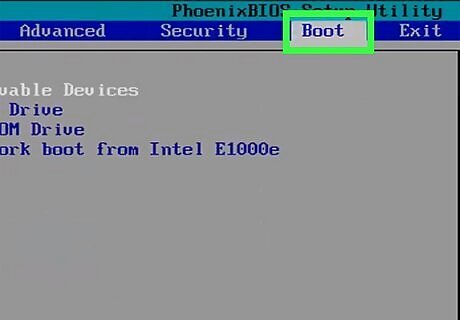
Navigate to the Boot tab. Use the arrow keys on your keyboard to navigate to the right. You'll see a legend at the bottom of the screen that tells you which keys do what.
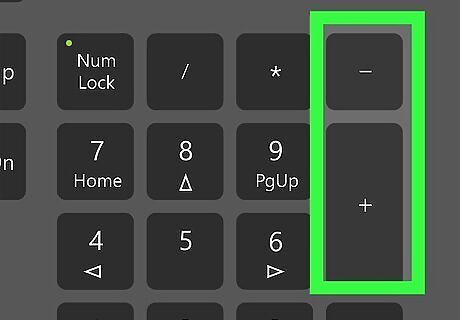
Press + or - to move items on the boot screen. You'll see a list of what is given priority when you're booting. For instance, if CD-ROM Drive is listed first, it is used first when booting; so if you have a CD inserted, your computer will attempt to boot from the CD. You can reorder the entire menu as much as you'd like. Use F9 if you want to set these back to default settings.

Press F10. This is the keypress to save and exit the BIOS menu. You'll need to select Yes once before this process is finished.














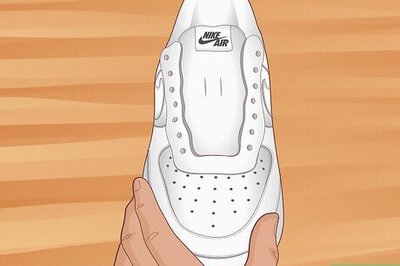
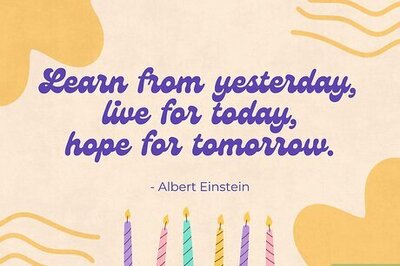
Comments
0 comment