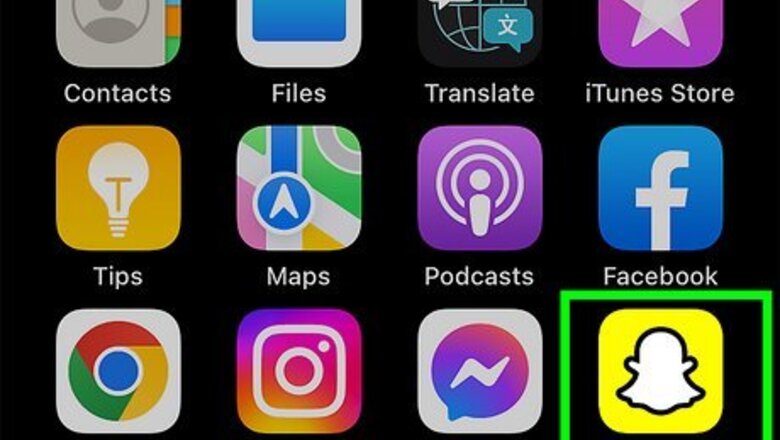
views
- To flip the camera in Snapchat, tap the overlapping arrows icon in the top-right corner of the "Camera" page.
- Alternatively, double-tap the screen to change the front camera to the back camera, or vice versa.
- If your camera isn't working in Snapchat, update the app, check camera permission, or free up some storage space.
Changing the Camera
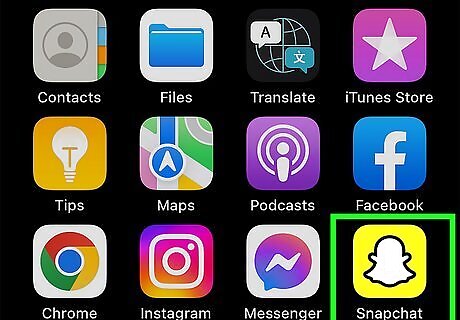
Open Snapchat. It's a yellow app with a ghost logo. Snapchat is available for iOS in the App Store and for Android in the Google Play Store.
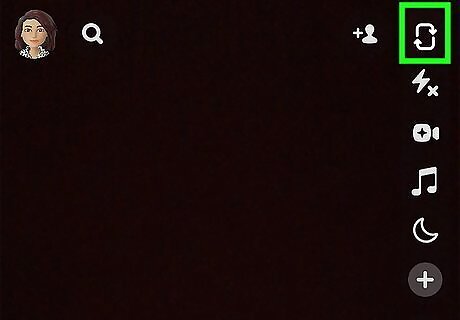
Tap the two overlapping arrows icon. You can find this in the top-right corner of the Camera page. If your front camera is open, it will switch to the back camera. Alternatively, double-tap the screen to flip the camera. You can switch the camera while recording.
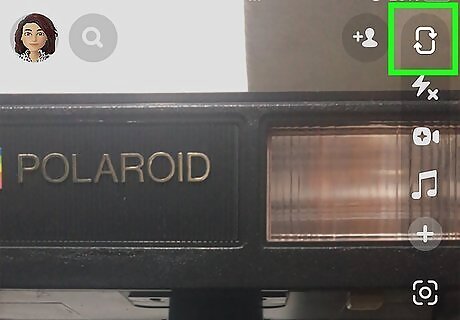
Tap the two overlapping arrows icon again. This will return the camera to its original mode. You can also double-tap the screen again.
Troubleshooting
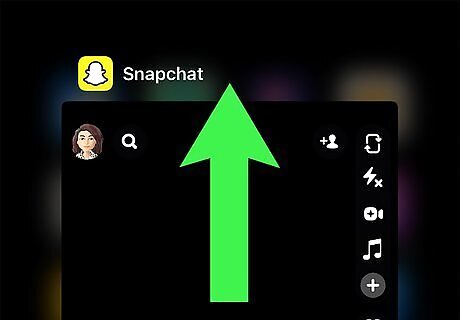
Restart the app. Force-close the app and then open it again. This will refresh the app.
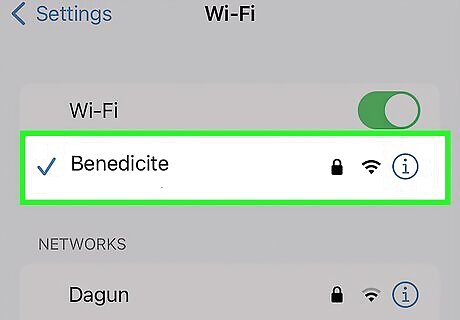
Check your internet connection. Make sure you're connected to a working Wi-Fi network. Issues with your connection may affect the camera.

Allow camera permission. If Snapchat is showing a black screen with your camera, the app might not have permission to use the camera. Go to your device's settings for Snapchat, and then toggle on Camera access.
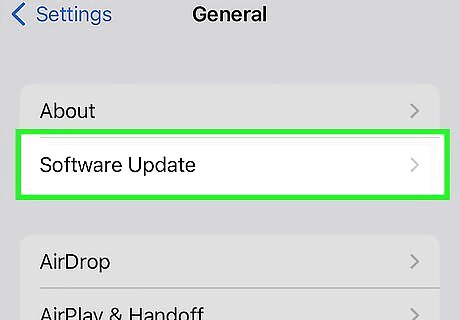
Update your device. Software updates can fix common bugs in your device. If there's an issue with your device's front or back camera, updating may fix it.
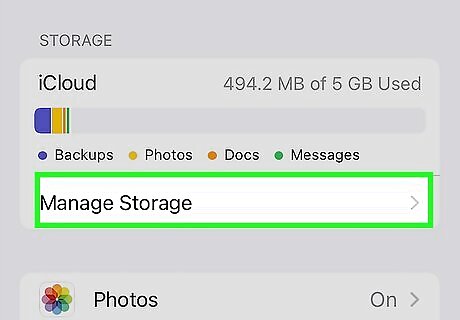
Clear storage space. With some devices, the camera may not work if your storage is full. This is to prevent more photos or videos being added to your device. You can transfer photos to your computer or use a cloud storage such as iCloud or Google Drive to free up some space.
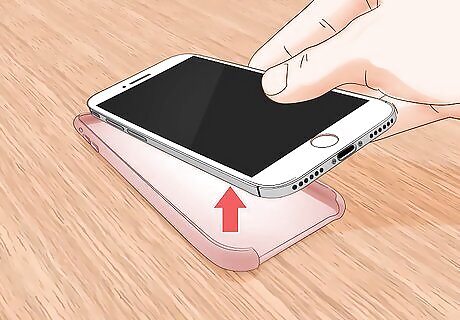
Remove your case. Some case materials, such as metal, can interfere with a smartphone's camera. Take off the case, and then try using the camera again.

















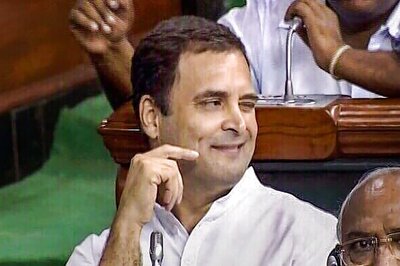

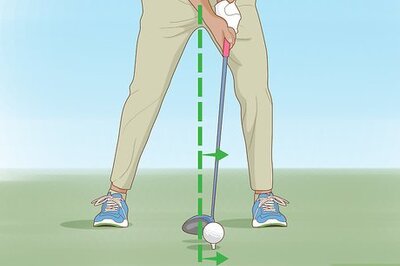
Comments
0 comment