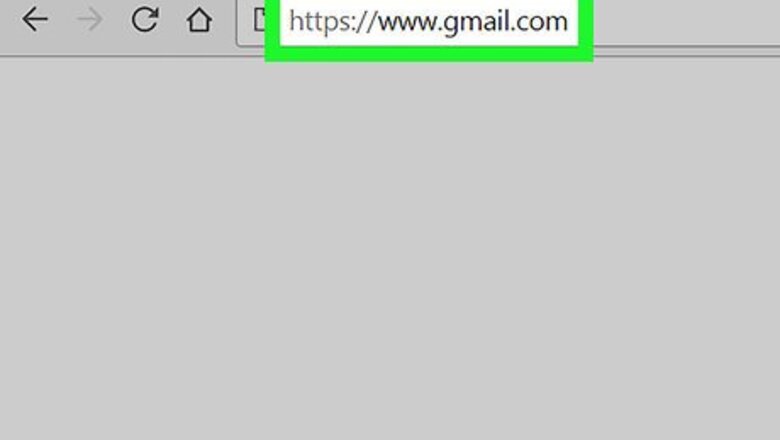
views
Using Gmail or Yahoo
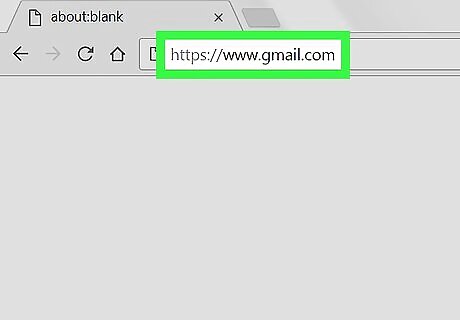
Open your mailbox in your internet browser. Go to your email client's website in your browser, and sign into your account.
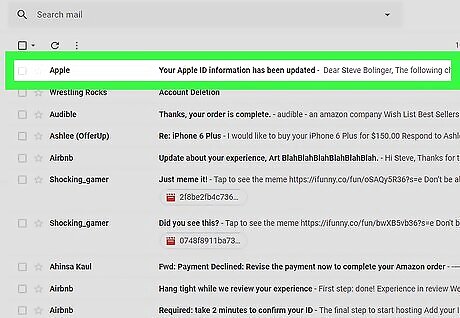
Click the email you want to copy. This will open the email message's contents.
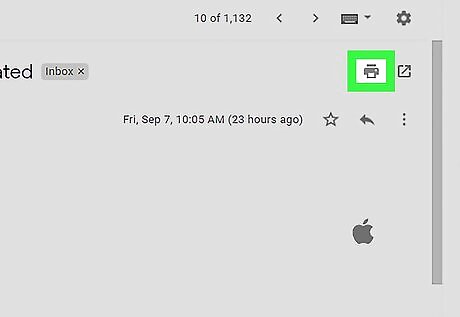
Click the Android 7 Print icon on the top-right. You can find this icon near the top-right corner of your email. It will open a print preview of your email message.
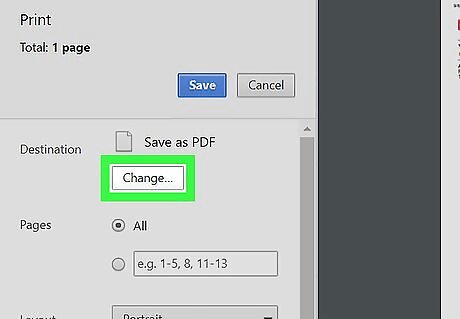
Click the Change button next to Destination. This will list all your printer options.
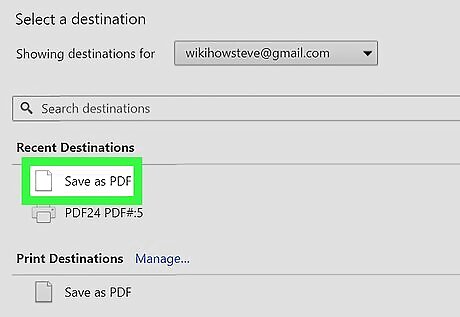
Select Save as PDF or Print to PDF. When this option is selected, you can copy the email's contents, and save it to your computer as a PDF document.
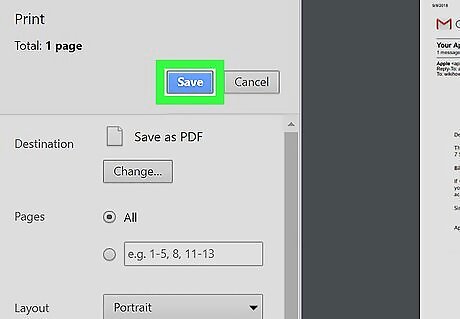
Click the Print button. You will have to confirm your action in a pop-up window.
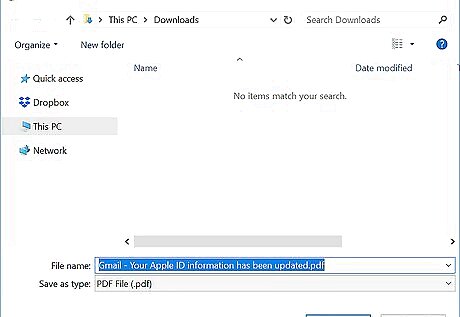
Click Print in the confirmation pop-up. This will prompt you to select a saving location for your PDF file.
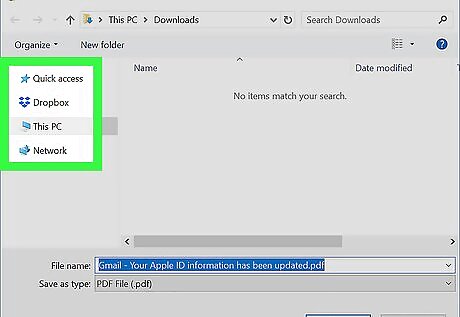
Select a folder to save your PDF. Click on the folder where you want to save your PDF in the dialogue box.
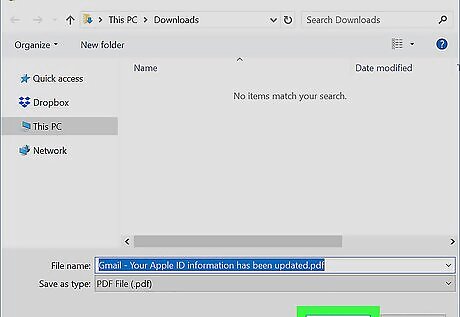
Click the Save button. This will save a PDF copy of your email to the selected location.
Using Outlook
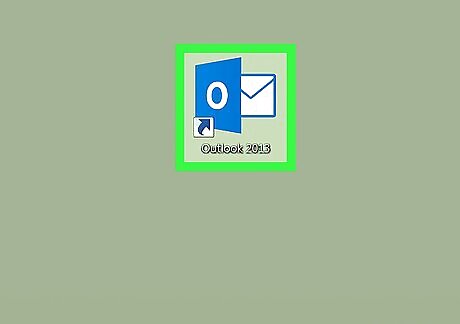
Open the Outlook app on your computer. The Outlook icon looks like a white-and-blue envelope icon.
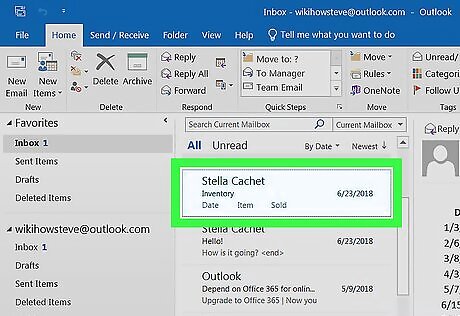
Select the mail you want to copy. Click and highlight the email message in your mailbox.
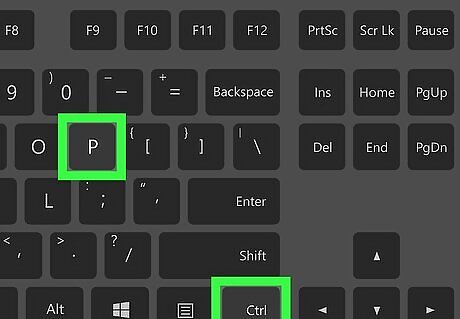
Press Ctrl+P on Windows or ⌘ Cmd+P on Mac. This will open the Print menu. Alternatively, you can click the File menu on the top-left, and select Print here.
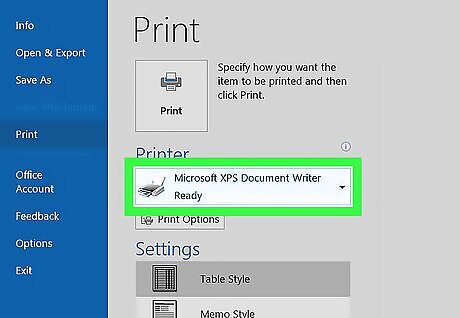
Click the printer drop-down. This will list all your available printer options.
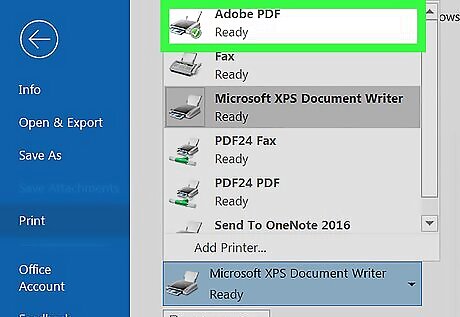
Select Print to PDF on the drop-down. This option will copy your email, and save it as a PDF file.
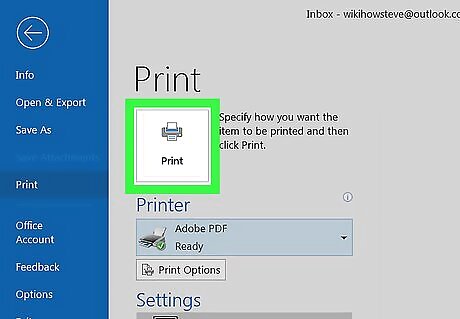
Click the Print button. This will prompt you to select a location to save your PDF.
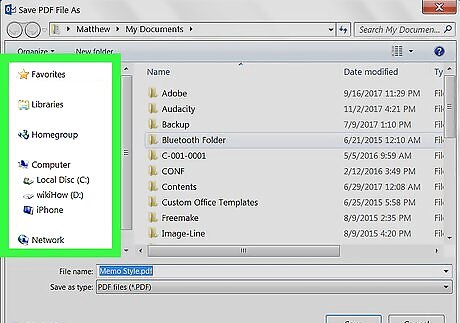
Select a saving location for your PDF. Find and click the folder where you want to save your PDF file.
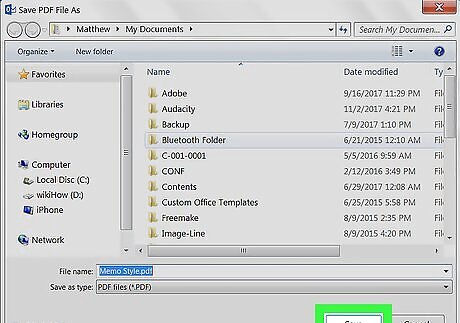
Click Save. This will save a PDF copy of your email to the selected location.
Using Windows Mail
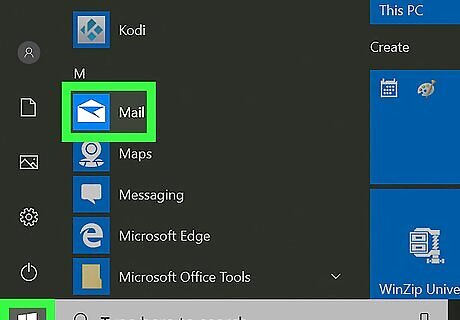
Open the Mail app on your computer. Click the mail icon shortcut in your taskbar, or click the Start menu and type “mail,” then click the mail icon here.
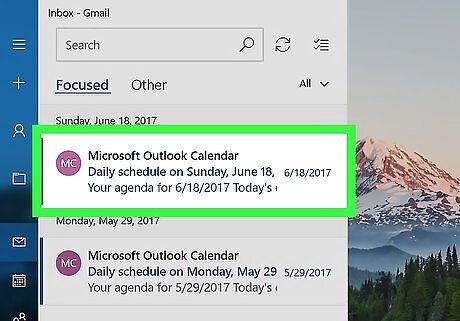
Click the email you want to copy. This will open the selected email's contents on the right-hand side.
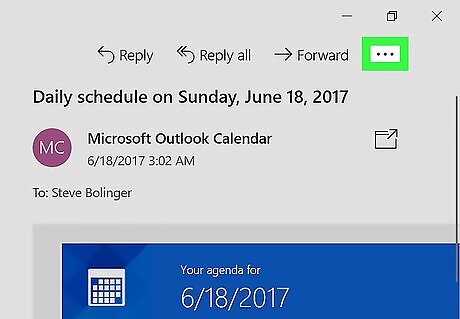
Click the … button on the top-right. This will open your options on a drop-down menu.
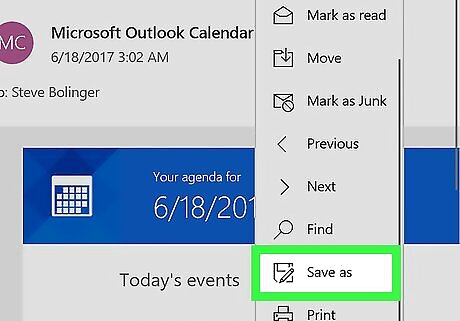
Select Save as on the menu. This will open a new dialogue box.
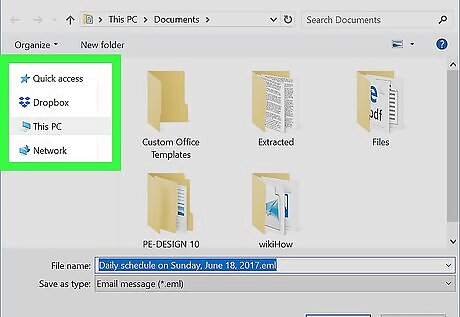
Select a saving location for your email. Find and click the folder where you want to save your email on your computer.
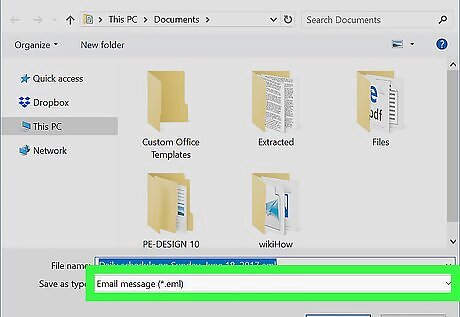
Select a format to save your email. Click the "Save as type" drop-down at the bottom of the dialogue box, and select the file format you want to save your email as.
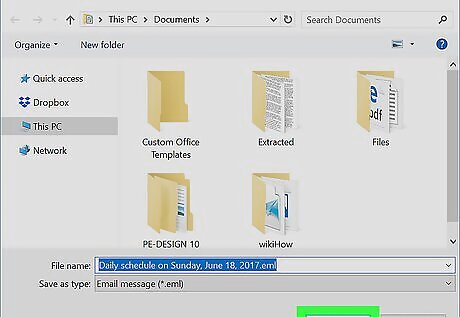
Click Save. This will save a copy of your email to the selected location.
Using Mac Mail
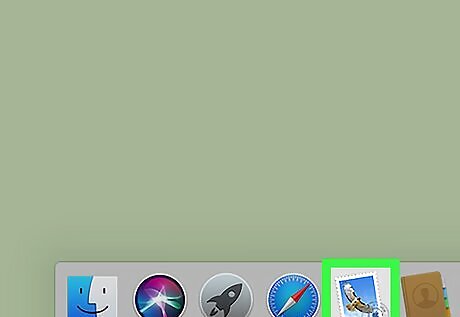
Open the Mail app on your Mac. Click the Mail icon on the Dock at the bottom of your screen, or find and click the blue postage stamp icon in your Applications folder.
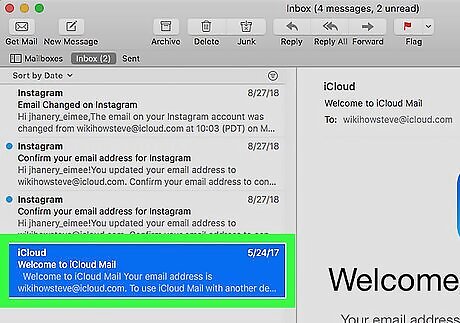
Select the email you want to copy. This will open the email in the preview window on the right-hand
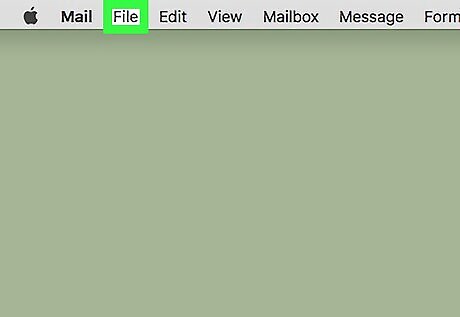
Click the File on your menu bar. You can find this option in the upper-left corner of your screen. It will open a drop-down menu.
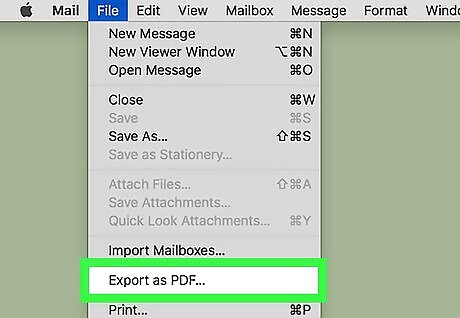
Select Export as PDF on the File menu. This option will copy your email's contents, and save it to your computer as a PDF file.
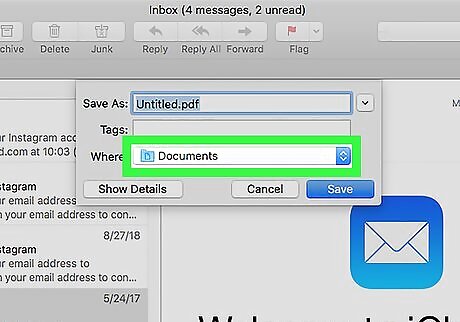
Select a saving location. Find and click the folder where you want to save your email in the dialogue box.
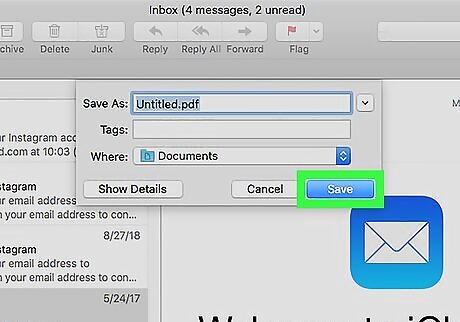
Click Save. It’s the blue button on the bottom-right. This will save a copy of the email message to your computer as a PDF document.











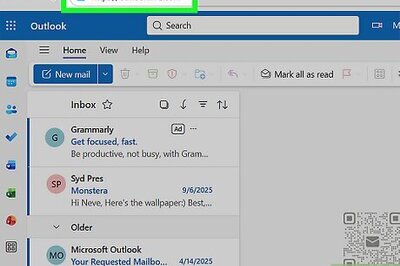
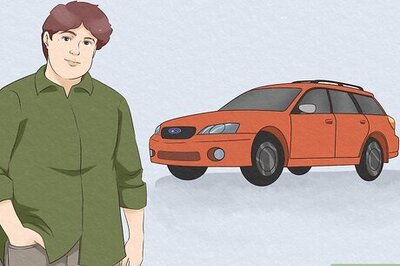
Comments
0 comment