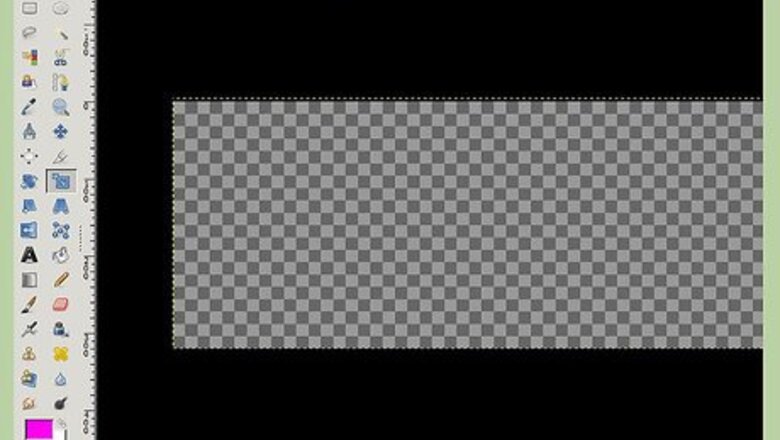
views
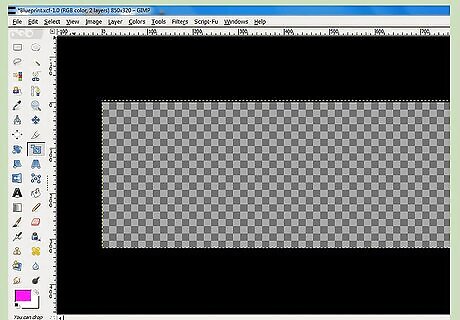
Create a blank image with the dimensions of 850 by 320 pixels.
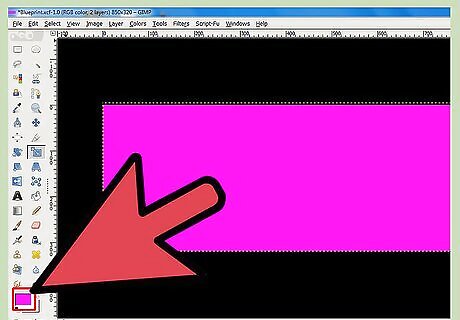
Fill in a desired color. Pink is used here.

Bump map this brick texture over the pink layer. Place the brick layer above the pink layer. Select the pink ––go to filters map-bump map, select your brick layer, and choose the settings that are shown in this image. Now you can delete the brick layer.Create a Cool Graffiti Effect in GIMP Step 3Bullet1.jpg
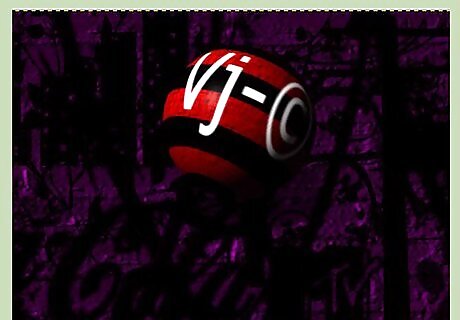
Apply some "Graffiti" brushes. Create a new layer and apply some desired ones. If you don't have them, download them and install them.
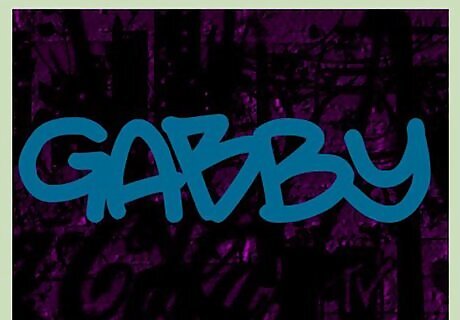
Choose the color that you want and choose your font. Type in the name of the person you're creating it for (or any other message).
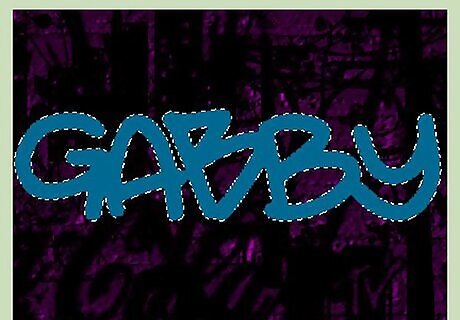
Right click on your text layer and click on "Alpha to selection". This will select your text.
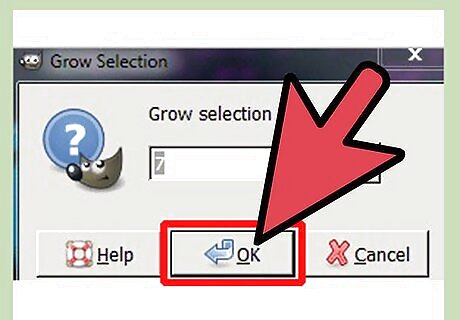
Go to Select >> Grow. Grow your selection by 7 pixels.
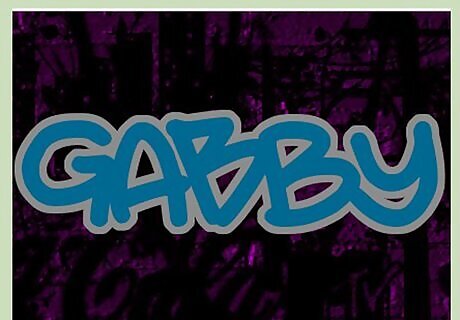
Create a new layer and put it below your text layer. Fill it with any desired color––click on "Select None".
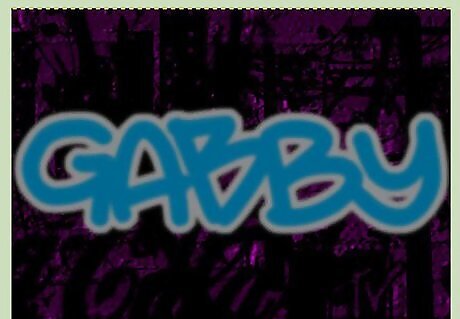
Apply a Gaussian blur of 5 pixels each on both the text layer and the color layer.
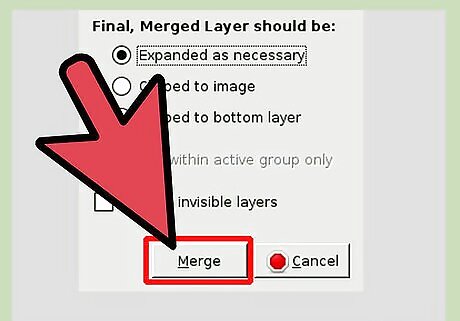
Merge both your text and color layers together. Open the brick texture again and apply a bump mapped texture to your text layer. To do that, place your brick texture over your text layer, select the text layer and right click and hit on alpha to select. Select the texture layer, press "ctrl+i" on your keyboard (it's a shortcut for invert), then hit your delete key. You should now see something like the image shown here.
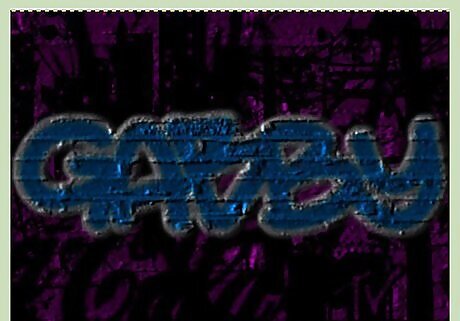
Click on "Select None". As you did previously, add a bump mapped texture to your text layer.
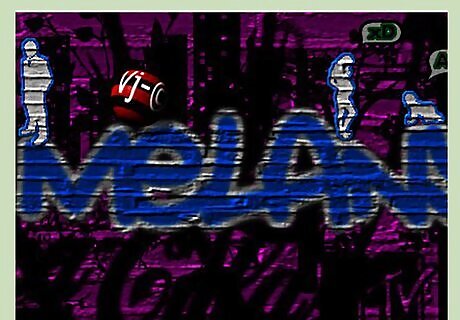
That being done, you are finished. You can merge all the layers and save it to your desired format in your desired location. Check the image at here for a finalized example.













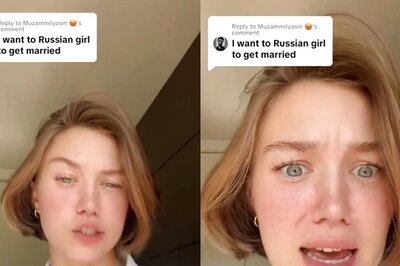




Comments
0 comment