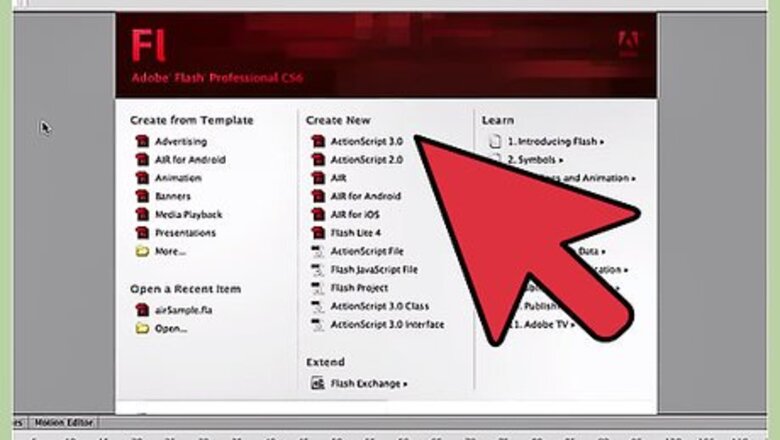
views
Support for Adobe Flash ends in December 2020. After that time, it will no longer be possible to use Flash.
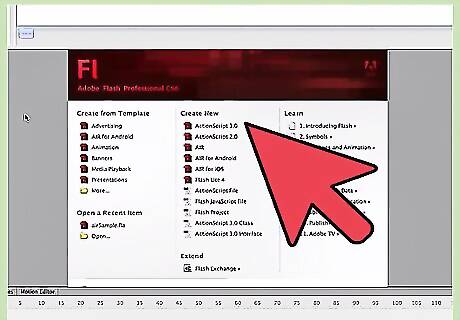
Open Flash. If it is not on the start menu or on the desktop, you can find it on Computer at Boot drive\Program Files\Macromedia\Flash 8.
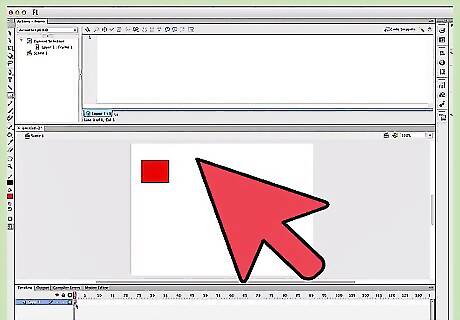
Draw a shape. This will be what you animate.
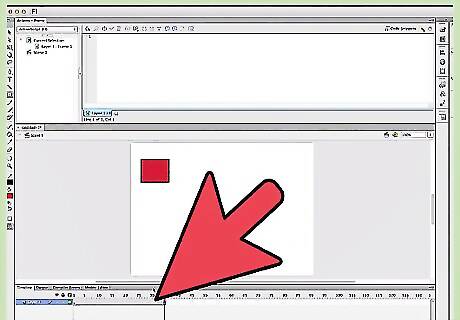
Select the shape you have created with the "Selection Tool" and press "CTRL + F8".
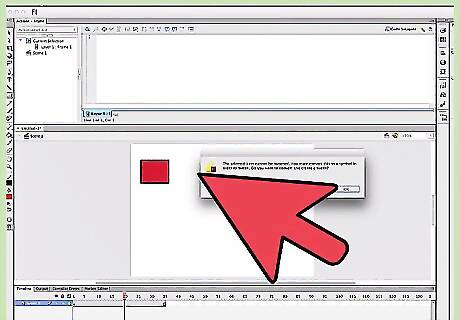
Watch for the "Convert To Symbol" dialogue box to appear. You should select "Graphic". You can name it, but that is not necessary.
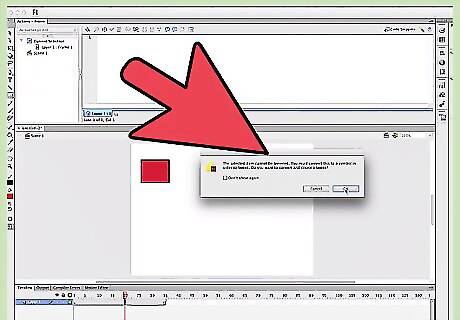
Now click OK.
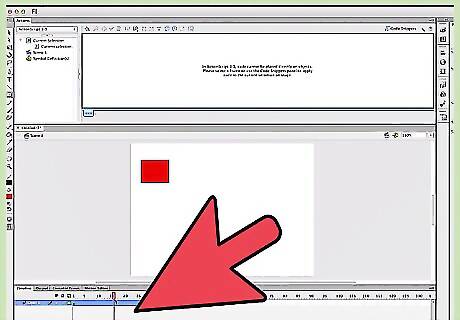
Go to the Timeline and click on frame 10.
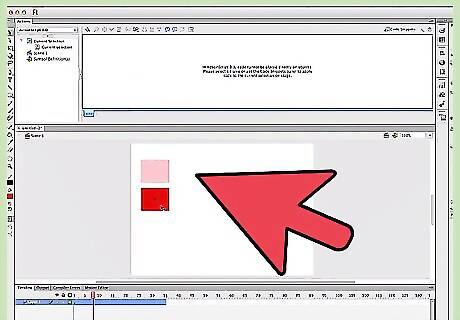
Right click frame 10 and select "Insert Frame".
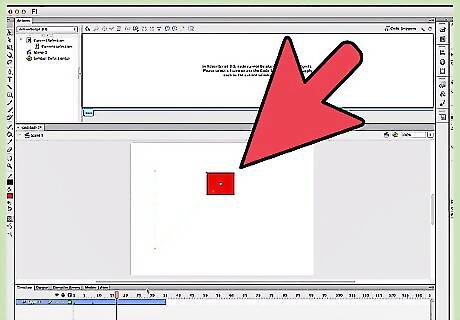
Click on a frame between Frame 1 and Frame 10. Right click on that selected frame and select "Create Motion Tween".
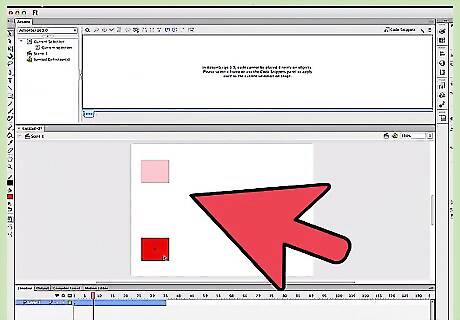
Go back to Frame 10 and select it. Change your "Graphic Symbol" in anyway you feel like. You can use the Free Transform tool to make it smaller, larger, or drag it to a different place on the stage. Now, if you look at the timeline, a blue arrow should be in the empty frames between Frame 1 and 10. This means that a "Motion Tween" has been created and it will animate your symbol from the position in Frame 1 to the position in Frame 2.
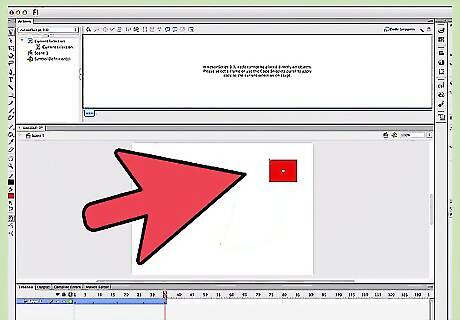
Test your animation. Go back and select Frame 1 press "Enter" on your keyboard or by selecting Control > Test Movie. Either way, the animation will appear and your symbol should change the way you wanted it, by size, position or shape.










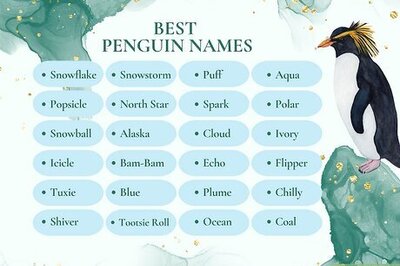
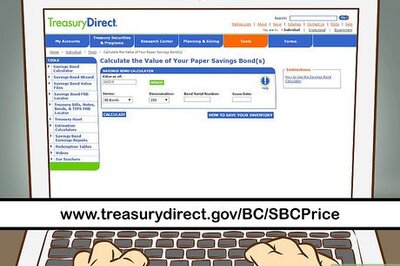


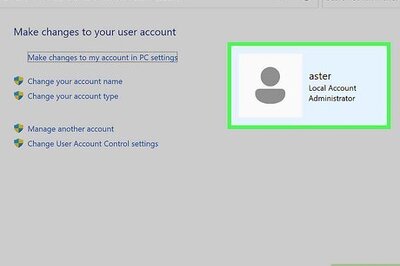
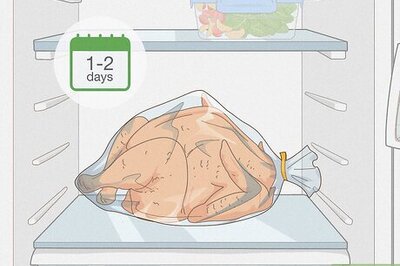
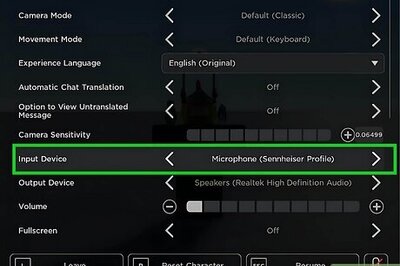
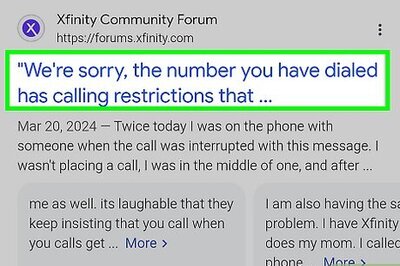
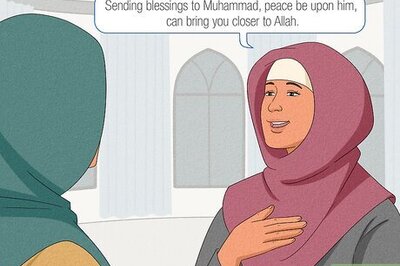
Comments
0 comment