
views
On an Xbox 360

Turn on your Xbox 360 console and controller. Press and hold the "Guide" button (the Xbox logo) on the top of your connected controller.
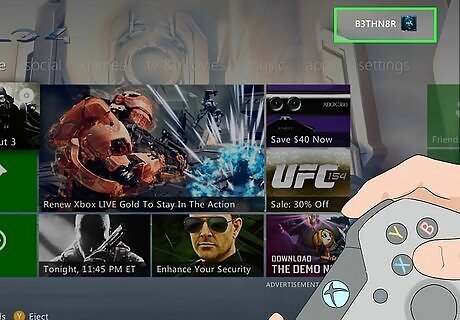
Make sure you're signed into the right profile. Press the "Guide" button, then look at the profile icon at the top of the screen. If you're on the right profile, press the "Guide" button again to close the Xbox Guide window. If you're signed in on the wrong profile, press X, select Yes and press A, and then press X and select the profile you want to use.
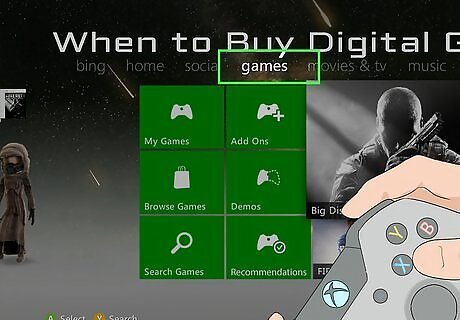
Select the games tab. Press your controller's RB button twice to select this tab.
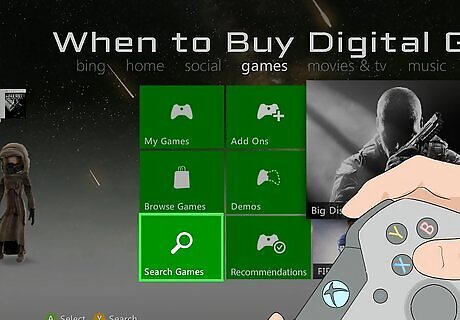
Select Search Games and press A. It's at the bottom of the screen. Doing so will bring up a search bar.
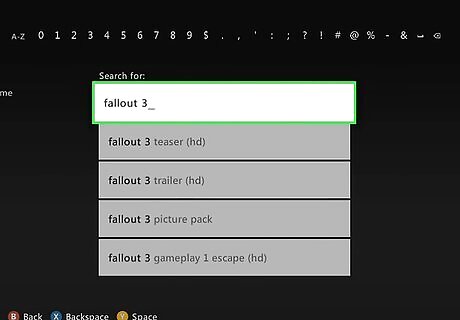
Enter a game's name. Select letters at the top of the screen to type.
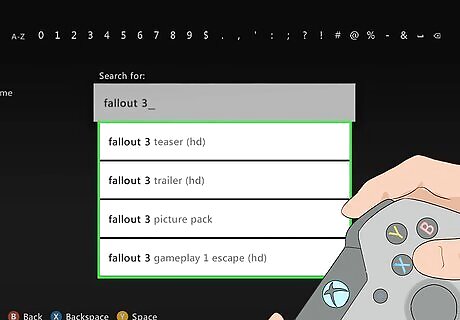
Select a game's name and press A. Scroll down to select the name that you typed in the field directly below the "Search for:" text. Pressing A while this is selected will search the Xbox 360 store for your game.
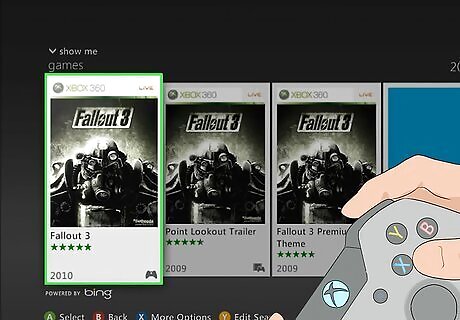
Select the game you want to download and press A. This will open the game's page.
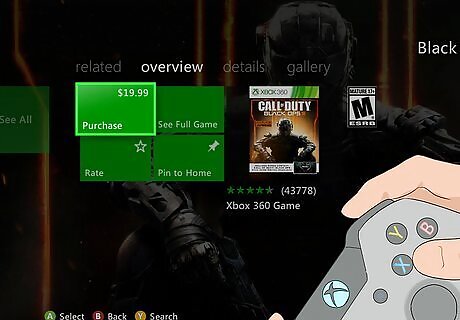
Select Purchase and press A. Doing so will open the "Purchase" page with your card details.
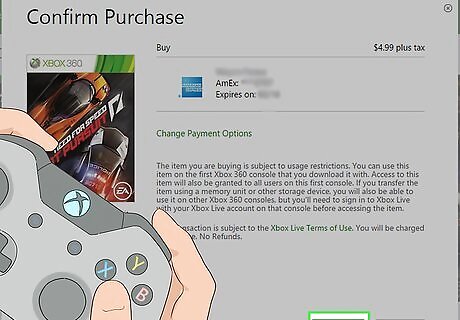
Select Confirm Purchase and press A. Doing so will purchase the game and prompt it to begin downloading onto your Xbox 360. If you have a code to download the game, you'll instead select Change Payment Options and press A, select Redeem Code and press A, and enter your code. If you don't have any payment options available, you must first add a card or a PayPal account.
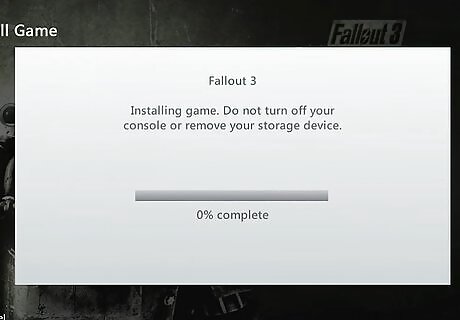
Check your game's download progress. Press the "Guide" button, scroll left one page, select Active Downloads, and press A. This will bring up a list of your current downloads; you should see your game's name here. You can turn of your Xbox 360 at any time to pause the download. It will resume when you restart your console, provided that the account that's signed in is the one on which you purchased the game.
On an Xbox One

Turn on your Xbox One console and controller. Press and hold your controller's "Guide" button, which is the Xbox logo in the middle of the connected controller.
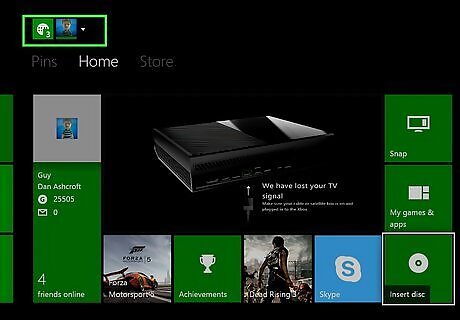
Make sure you're signed into the right profile. Press the "Guide" button, then look at the name in the top-left corner of the screen. It should be the account on which you want to download your game. If you're signed into the wrong account, scroll up to your account icon and press A, then select the account you need and press A again.
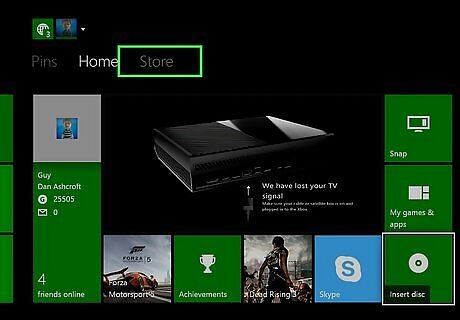
Select the Store tab. Press your controller's RB button four times.
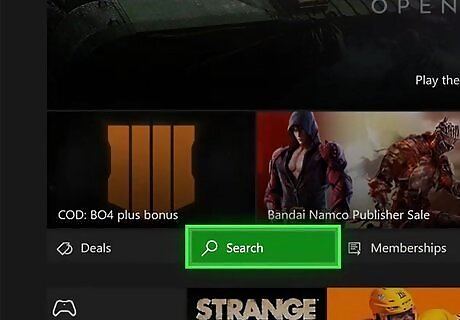
Select Search and press A. It's a magnifying glass near the middle of the screen.
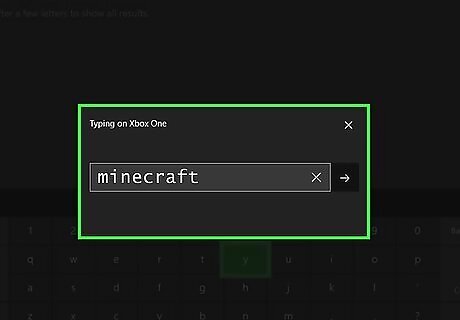
Enter your game's name. Type in the name of the game you want to download.
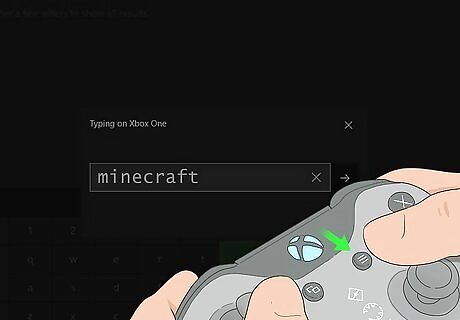
Press your controller's ☰ button. It's to the right of the "Guide" button.
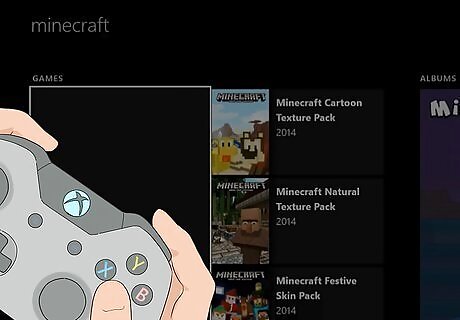
Select the game you want to download and press A. This will open the game's page. If you don't see the game you want, it isn't backwards-compatible with the Xbox One.
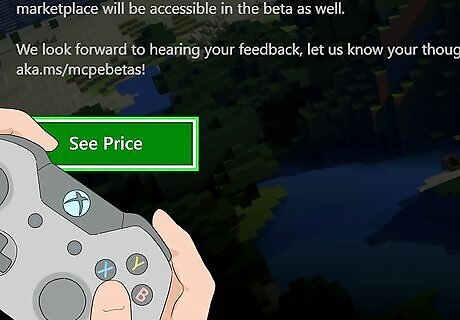
Select See Price and press A. This button is in the middle of the game's page. Doing so will bring up a payment window.
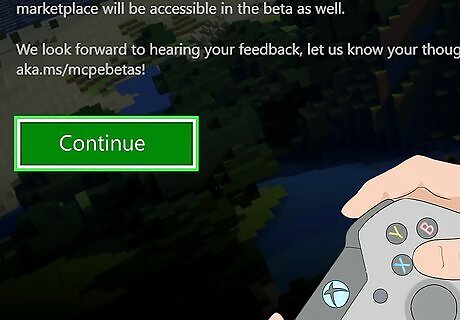
Select Continue and press A. The purchase window will open.
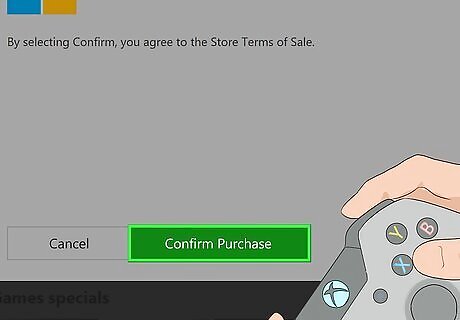
Select Confirm and press A. This will confirm your purchase and begin downloading the game to your Xbox One. If you don't have a payment option available, you'll have to add your credit, debit, or PayPal information first. You cannot redeem Xbox 360 codes on an Xbox One.
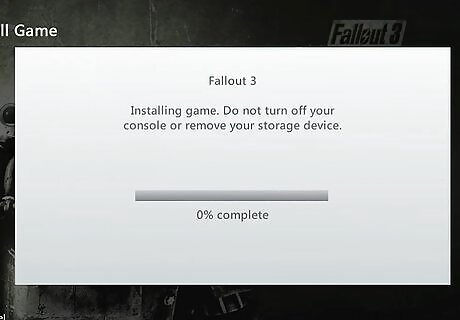
Check your download's progress. Look at the progress bar in the top-right side of the home page to see how much time is remaining before your download completes. If you turn off your Xbox One, your download will pause. Simply turn your Xbox One back on to restart the download.
On the Xbox Website
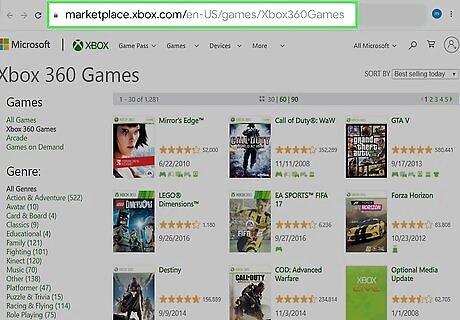
Go to the Xbox 360 games page. This will open the official list of all available Xbox 360 digital downloads. If you're trying to redeem a code, you can't do so from the Xbox website. Try downloading the game on your Xbox 360 instead.
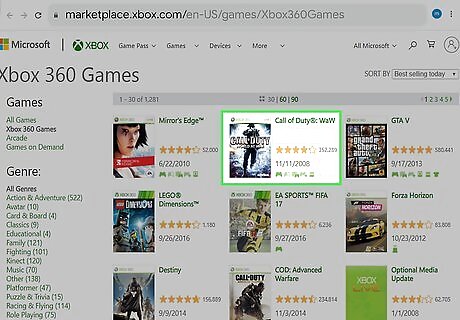
Select a game to download. Click a top-selling game on the main page, or type the game's name into the search bar in the upper-right corner of the page, press ↵ Enter, and then click the game in question. If the game has an Xbox One version as well, make sure you click the game with the green and white "Xbox 360" bar across the top of the case.
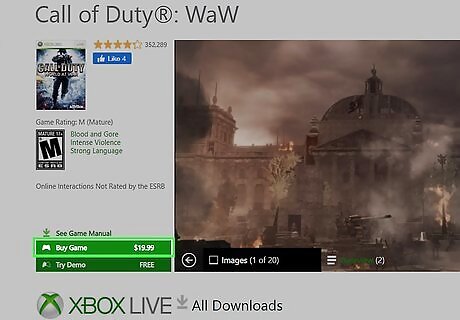
Click Buy game. It's a green tab on the left side of the page, directly to the left of the game's preview window. A pop-up window will open. You may be prompted to sign in at this point. If so, enter the email address and password you use for your Xbox LIVE account. If you sign in and you're told to verify your account, do the following: click Email, type in your secondary email address and click Send code, open your secondary email address, open the email from "Microsoft account team" and review the number next to "Security code", type the number into the text field on the verification page, and click Verify.
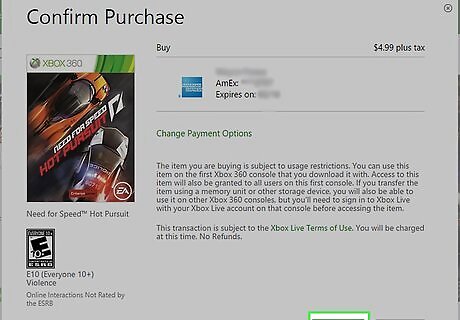
Click Confirm. It's a green button at the bottom of the window. Doing so will purchase the game and place it in your Xbox 360's "Download" queue. If you don't have a card associated with your Xbox LIVE account, you'll first have to enter your credit or debit card's information.

Turn on your Xbox 360. Press the "Power" button on the front of the Xbox 360, or press and hold the "Guide" button (the Xbox logo) on the top of your controller.

Make sure you're signed into the right profile. Press the "Guide" button, then look at the profile icon at the top of the screen. It should be the icon for the profile on which you purchased the game on your computer. If you're signed in on the wrong profile, press X, select Yes and press A, and then press X and select the profile you want to use.
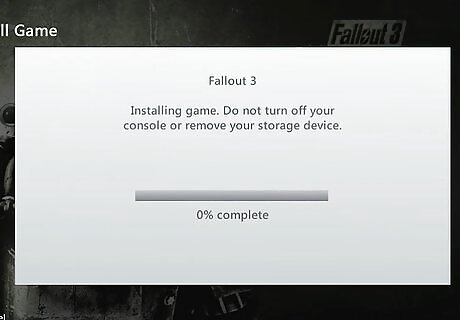
Check your download's progress. Press the "Guide" button, scroll left one page, select Active Downloads, and press A. This will bring up a list of your current downloads. You can turn of your Xbox 360 at any time to pause the download. It will resume when you restart your console, provided that the account that's signed in is the one on which you purchased the game.














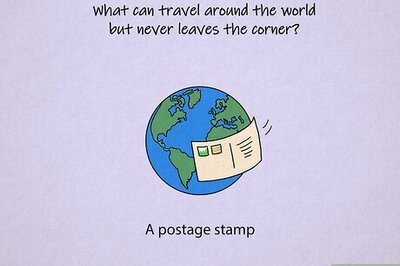





Comments
0 comment