
views
- Use the "Find" menu to download and install the "Downloader" app.
- Enable "Developer mode" in "Settings" → "About" → click select 7 times quickly. Go to "Developer options" and toggle on "Install unknown apps".
- Enter the Cinema download link into Downloader's "Browse" field. Download "Cinema HD v2.4.0 APK".
Preparing the Downloader

Navigate to the Fire Stick home screen. If you have another app open, press the home button on your remote to return to the home screen. This looks like a house icon. Make sure you're connected to Wi-Fi.
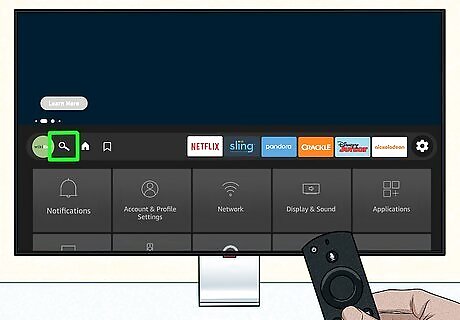
Select the magnifying glass icon. This is the Find menu.
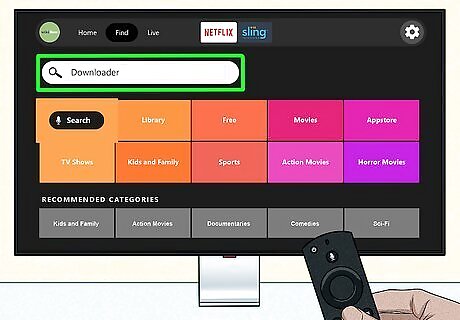
Select the search bar and enter Downloader. You'll see a list of results. Downloader has an orange tile with a down arrow icon.
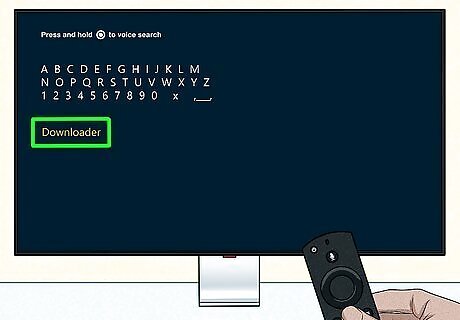
Select "Downloader" and select Get. It may take a few moments to install. When the app is installed, you can find it on your home page or in your app library.
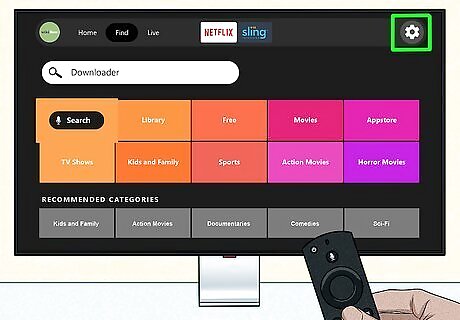
Select the cog icon (Settings). This will be on the right side of the home screen.
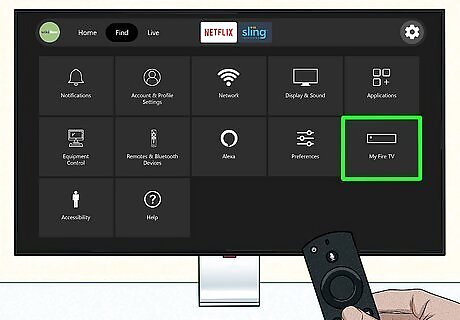
Select My Fire TV. You can find this at the bottom of the screen, next to Accessibility.
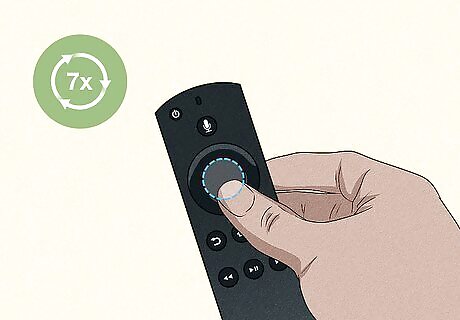
Enable "Developer Mode". You'll need this mode activated in order to enable Apps from Unknown Sources. Do the following steps: Select About. On your remote, click the select button 7 times quickly. Stop when you see No need, you are already a developer at the bottom. Press the back button to return to My Fire TV.
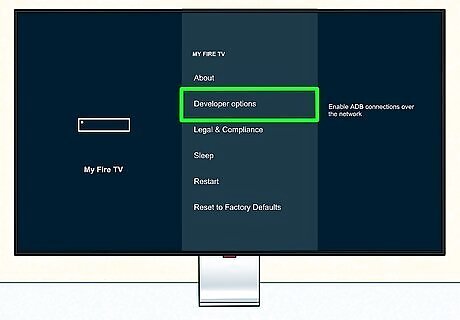
Select Developer options. This should now be underneath About.
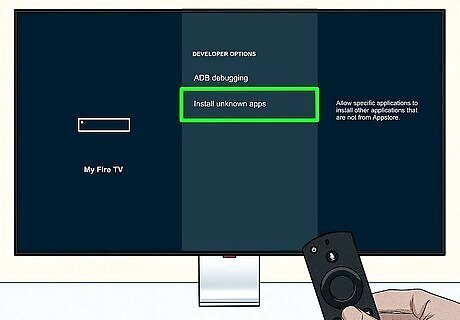
Select Install unknown apps. You'll see a list of "unknown apps".
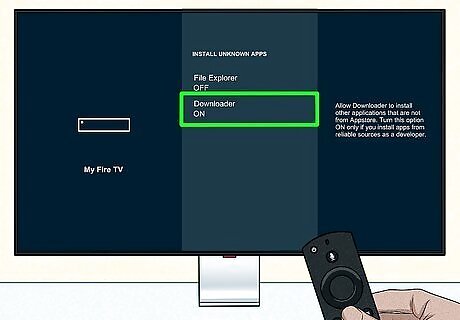
Select "Downloader" and set it to On. You'll now be able to use Downloader to install Cinema HD.
Downloading Cinema HD APK
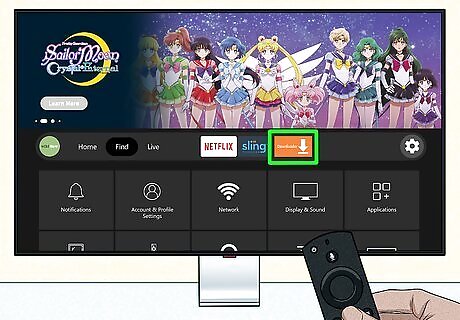
Open the Downloader app. This is the orange tile with the down arrow icon. By default, you'll see the Home page.
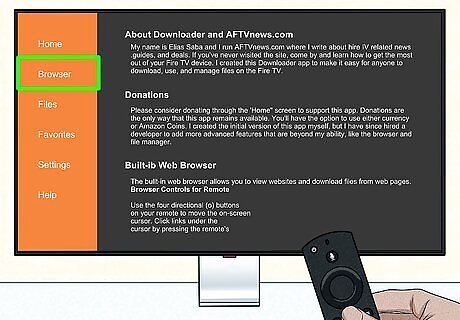
Select Browser. You can find this on the left panel.
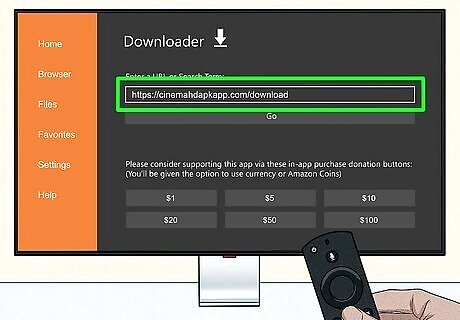
Select the search bar and enter https://cinemahdapkapp.com/download. This is the official download source for Cinema HD.
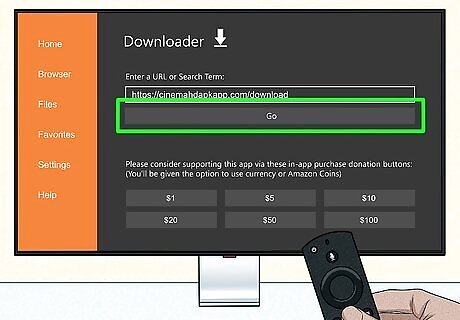
Select Go. You'll be taken to the website.
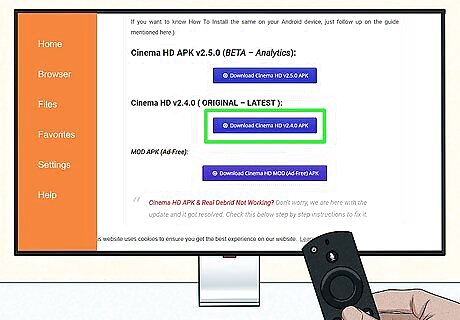
Scroll down and select Download Cinema HD. Don't be fooled by the false buttons from the ads; this will be a blue button. Make sure to download Cinema HD v2.4.0 APK as v2.5.0 is still in beta. Download speed will depend on your internet connection.
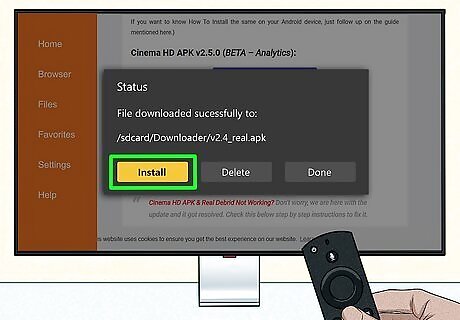
Select Install. You'll see a pop-up once the file is downloaded.

Select Done. The app will be installed, and you'll return to Downloader.
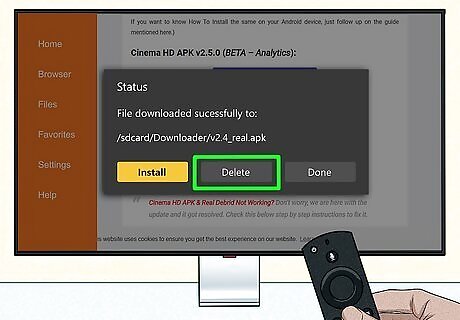
Select Delete twice. This will delete the Cinema downloader; you won't need it anymore as it's already installed.
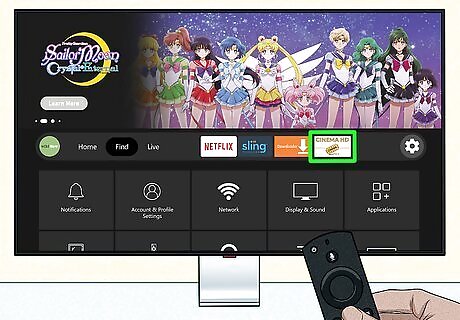
Launch Cinema HD APK. You can find this in Your Apps & Channels. You may need to select OK upon first launch. Afterwards, you can begin viewing Cinema HD's full library. If you want more selection, you can always get local channels or download other streaming services, such as Max (formerly known as HBO Max) and Netflix. To remove Cinema HD from your Fire Stick, you'll need to uninstall and delete it as you would any other app.
















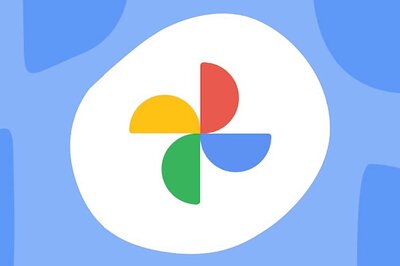



Comments
0 comment