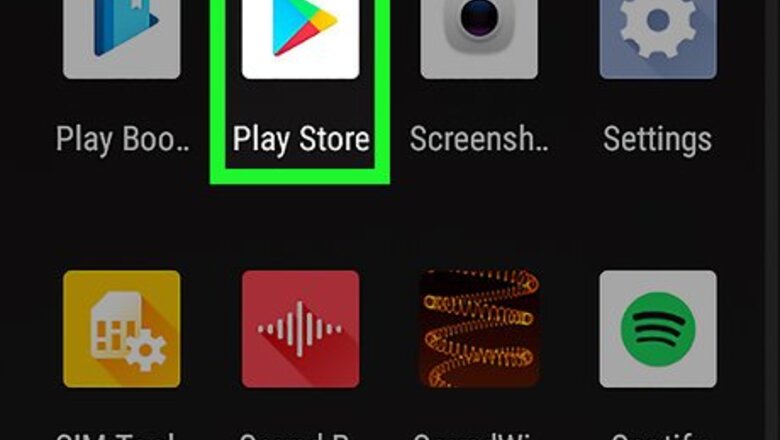
views
Using the Google Play Store
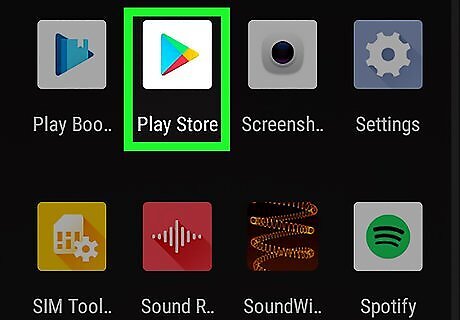
Open the Google Play Store Android Google Play. It's the app that has an icon that resembles a colorful triangle. Tap the icon on your home screen or apps menu to open the app.
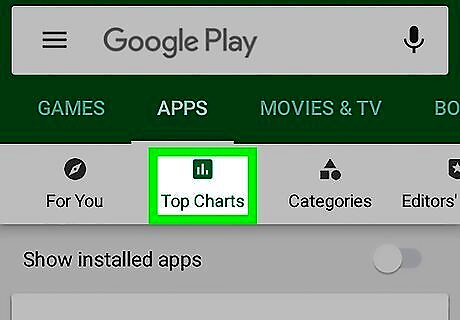
Tap Top Charts. It's the second tab below the green banner at the top of the Google Play Store. It has a small icon that resembles a bar chart.
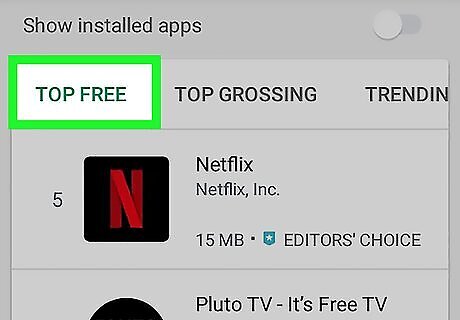
Tap Top Free Apps or Top Free Games. These tabs are at above the list of apps in the Google Play Store. These tabs display a list of the most downloaded free apps or free games.
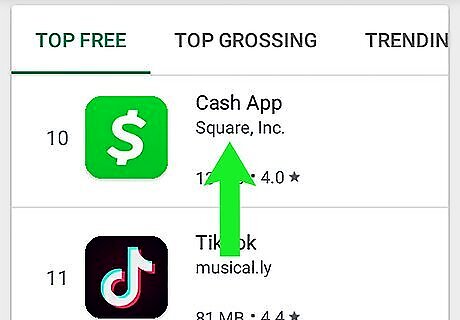
Search for an app you want to download. Scroll down and browse the list of apps until you see something you find interesting. Alternatively, if you know the name of an app or game you want to download, you can tap the search bar at the top of the screen and type the name of the app or game you want to download.
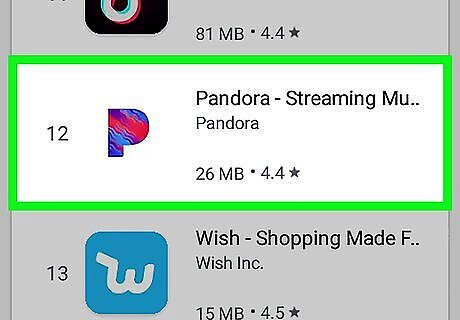
Tap the app or game you want to download. This displays the game information page. If you scroll down, you can view screenshots and user reviews of the app or game. The number below "Ratings and reviews" indicates the average user rating from other users. Users are allowed to give an app or game a rating of 1 to 5 stars. 1 star indicates a poor rating. 5 stars indicate an excellent rating. To see individual user reviews, scroll down and tap See all reviews below the top positive review and top critical review. This displays a list of user reviews. You can see the user's name and how many stars they rated the app at the top of their comment. Read the user's comment to get a better idea of how they feel about the app or game.
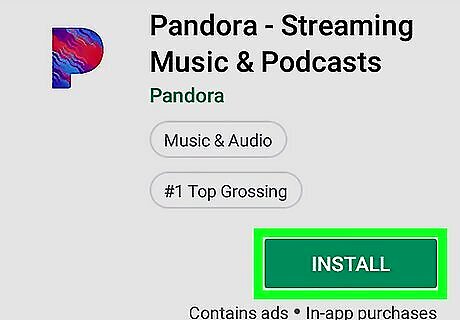
Tap Install below the app title. It's the green button at the top of the app info page. This installs the app or game. Allow some time for the game to finish installing. After the game finishes installing, you can open the game by tapping its icon on your home screen or apps menu, or by tapping Open in the Google Play Store.
Using Aptoide
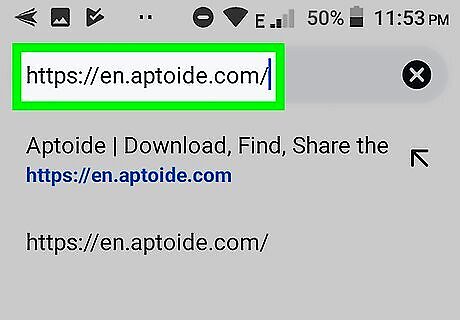
Go to https://en.aptoide.com/ in your web browser. You can use any web browser on your Android device. Aptoide is an alternative app marketplace that allows you to download apps you won't find in the Play Store. For security reasons, Google does not recommend downloading apps from anywhere except the Play Store. Make sure to fully research any app you find on this store before downloading.
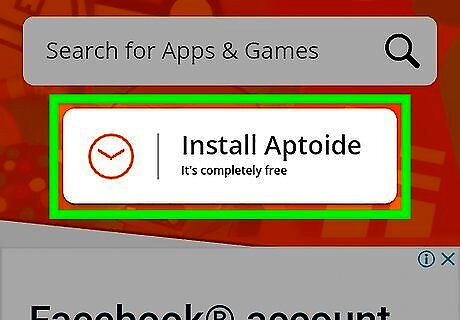
Tap Install Aptoide. It's the button in the center of the web page. This displays a pop-up asking if you are sure you want to download Aptoide.
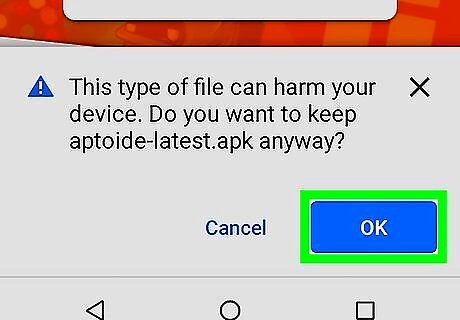
Tap Ok or Download. This downloads the APK file which can be used to install Aptoide.
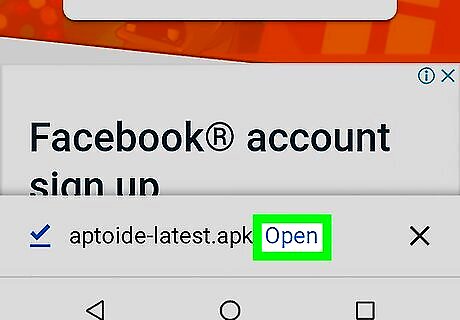
Tap Open. It's in the pop-up at the bottom of the screen. This opens the APK file. Warning: Installing APK files from untrusted sources can cause damage to your phone. You may have to select an app that can open APK files. If asked to select an app to open the file with, tap an app such as "Package Installer" and then tap Always to indicate that you want to use this app every time you want to install an APK file. If you receive an alert saying that your phone doesn't allow unknown apps, see How to Allow Apps from Unknown Sources on Android to update your settings. You can also install APK files using the My Files app on your Android phone.
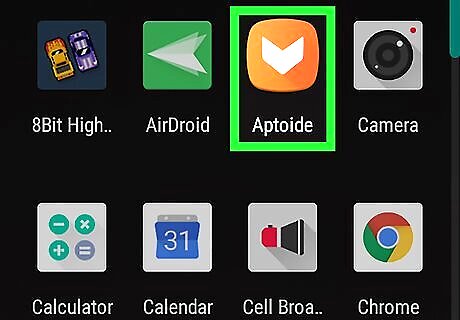
Open Aptoide. It has an orange icon with a white "v" shaped icon. Tap the icon on your home screen or apps menu to open Aptoide, or tap Open on the pop-up once it finishes installing.
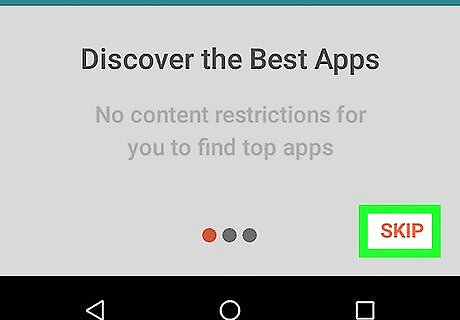
Tap Skip at the bottom of the screen. When you first open Aptoide, it has a few explanation slides that display at the start. Tap Skip in the lower-right corner to skip these slides and go right to the store.
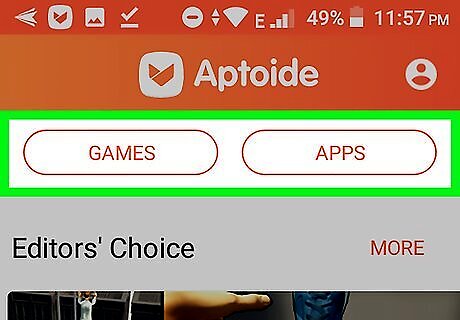
Tap Games or Apps. These are the two tabs at the top of the Aptoide store. Tap Games if you want to download games. Tap Apps if you want to download apps.
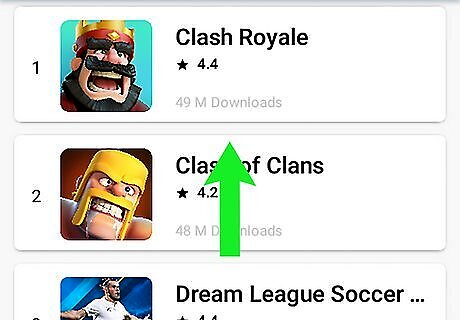
Browse for a game or app you find interesting. You can either tap More below "Top Games" or "Top Apps" to see a complete list of the top rated games or apps, or scroll down to browse games by category. If you know the name of an app or game you want to download, tap the Search tab at the bottom-center of the screen. It has an icon that resembles a magnifying glass. Then type the name of the game or app you want to download.
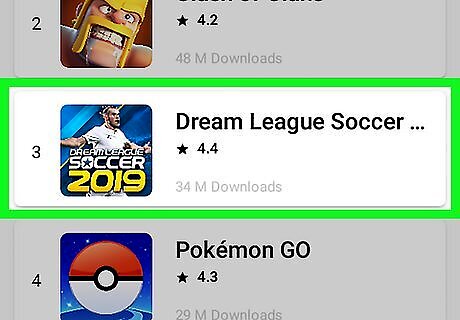
Tap an app or game. This displays the app information page. Scroll down to see the average user review of the app. It's the orange number above the button that says "Rate this app." Users are allowed to give an app a rating of 1 to 5 stars. 5 stars indicate an excellent rating. 1 star indicates a poor rating. To read individual user reviews, scroll down and tap Read all below the "Top Comments" section. This displays a list of user who reviewed the game. Each review displays the user's name and how many stars they gave the app. Read the comment the left to get a better idea of how they felt about the app.
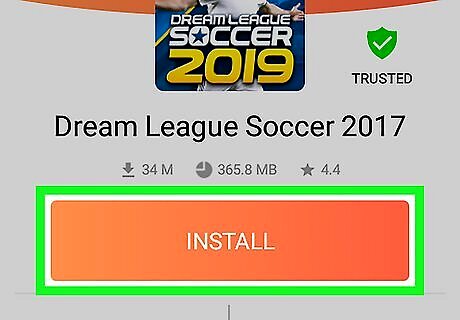
Tap Install. It's the orange button near the top of the app information page. This downloads the app or game as an APK file. You can install the app using the Package Installer app, or using the My Files browser on Android. Warning: Some games in Aptoide may contain malicious software that can cause damage to your phone. Only download apps that have a green icon that says "Trusted" on their information page.















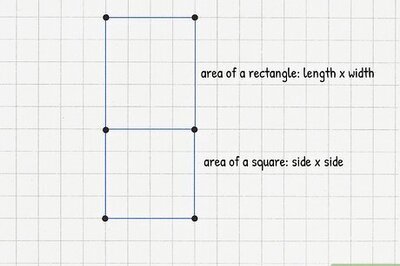

Comments
0 comment