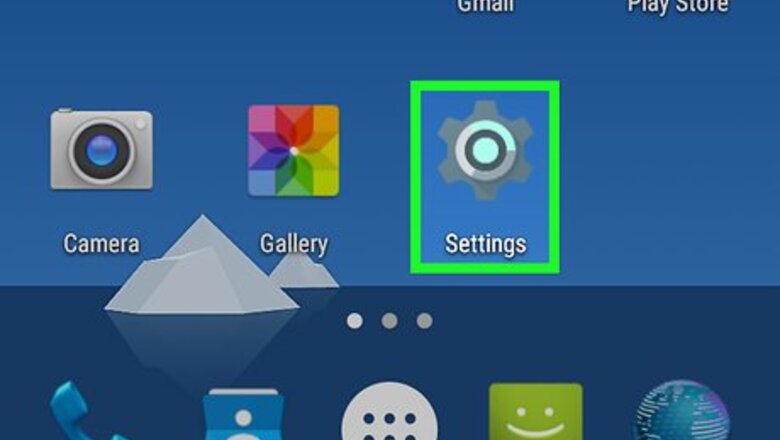
views
Using InsTube
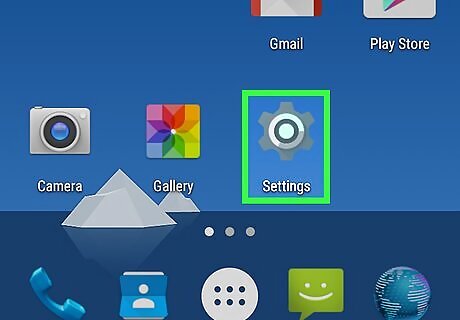
Open your Android's Android 7 Settings App Settings. Tap the gear- or slider-shaped app icon in your Android's App Drawer.
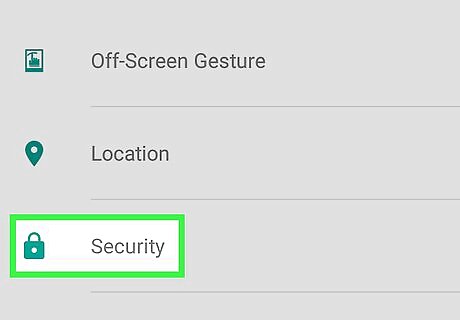
Scroll down and tap Security. You'll find this near the middle of the Settings page. On a Samsung Galaxy, tap Lock screen and security instead.
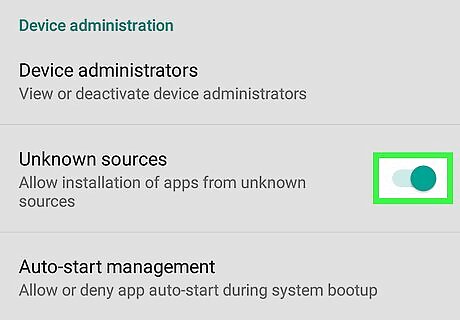
Check the "Unknown sources" box. This will allow you to install apps from locations other than the Google Play Store. On a Samsung Galaxy, slide the white "Unknown sources" switch to the right. You may have to tap OK when prompted to confirm this choice.
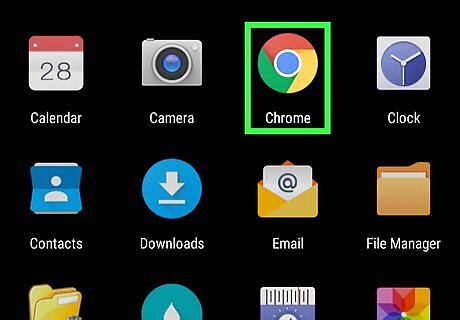
Open a browser. The default browser on Android is Google Chrome. Since InsTube isn't available in the Google Play Store, you'll need to download the app from the InsTube website instead.
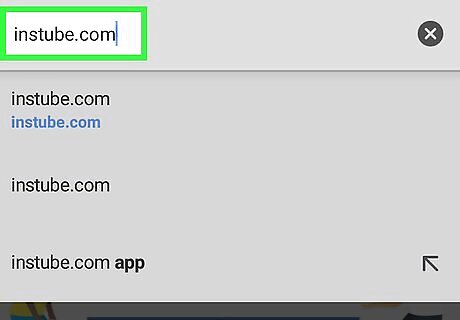
Open the InsTube site. Go to https://instube.com/.
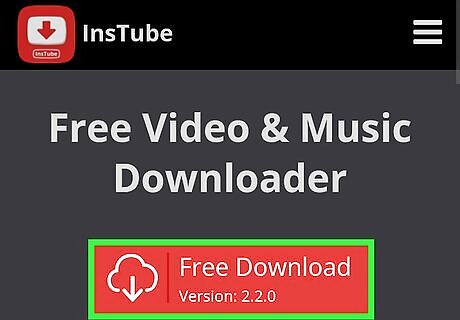
Tap Free Download. It's a red button in the middle of the page.
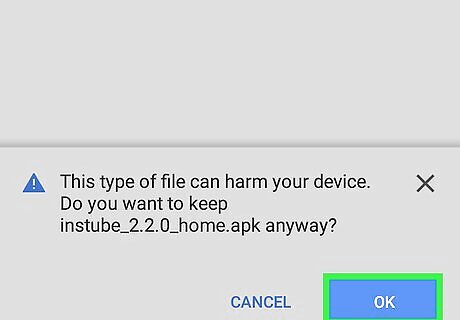
Tap DOWNLOAD when prompted. Your file will begin downloading.
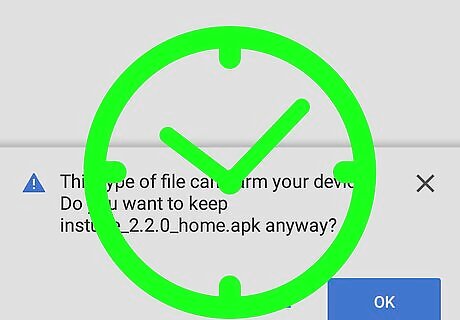
Wait for the file to download. Once InsTube finishes downloading, you'll see a notification at the top or bottom of the screen alerting you that the download is complete.
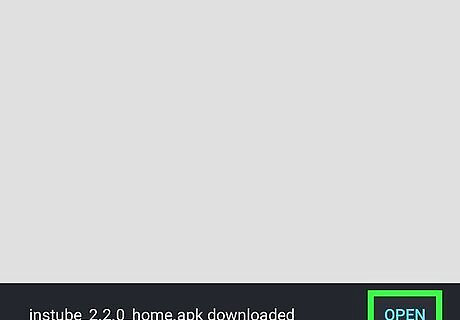
Open the file. To do so, tap the notification announcing that the file has downloaded, then tap the file in the file manager's Downloads page. On a Samsung Galaxy, you'll tap OPEN at the bottom of the screen when the file finishes downloading. Some Androids have a "Downloads" app in the App Drawer that stores your downloaded files.
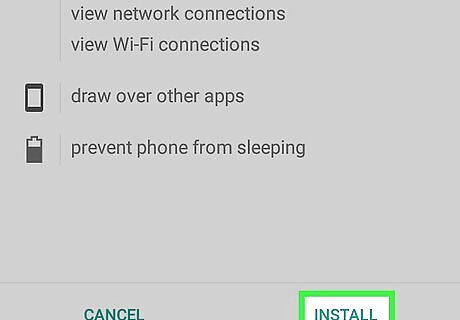
Tap INSTALL when prompted. Doing so will install InsTube on your Android.
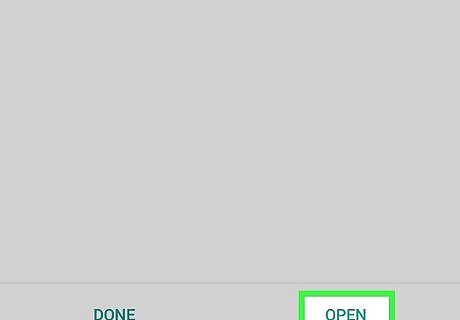
Open InsTube. Tap OPEN in the installation window, or tap the InsTube app icon in your Android's App Drawer.
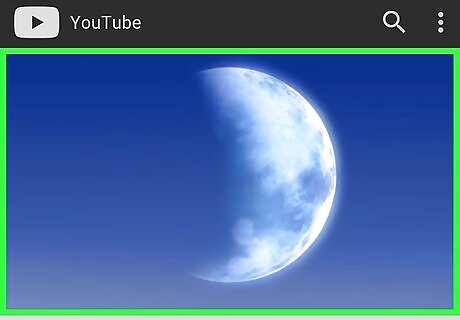
Go to a video that you want to download. Enter a website's address (e.g., www.facebook.com) in the text field at the top of the screen—or tap an app icon on the InsTube main page—type in the name of the video that you want to open, and tap the video.
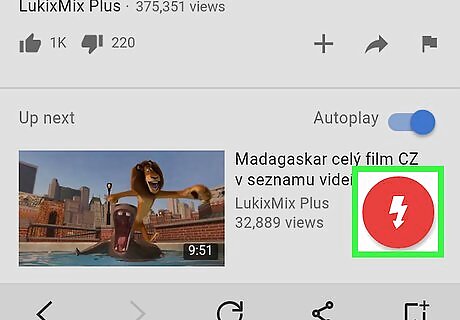
Tap the "Download" button. It's the red circle with a white downward-facing arrow in the lower-right side of the screen. A drop-down menu will appear.
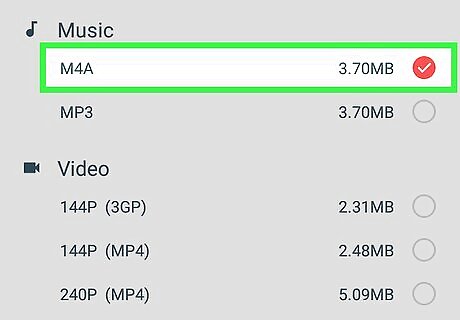
Tap M4A. You'll find this at the top of the drop-down menu.
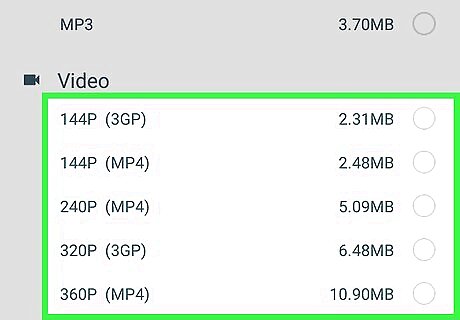
Select a quality. Tap a number in the drop-down menu to do so. The video will begin downloading onto your Android. Once the video finishes downloading, you'll be able to find it in the "Downloads" section of your Android's file manager.
Using Tubemate
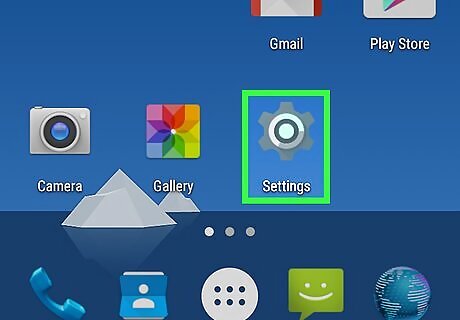
Open your Android's Android 7 Settings App Settings. Tap the gear- or slider-shaped app icon in your Android's App Drawer.
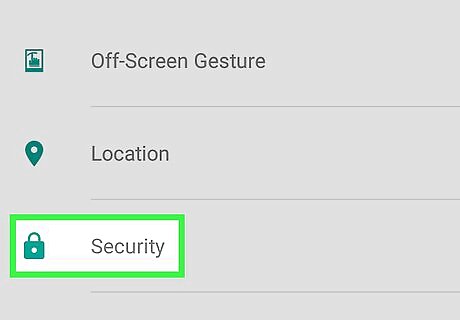
Scroll down and tap Security. You'll find this near the middle of the Settings page. On a Samsung Galaxy, tap Lock screen and security instead.
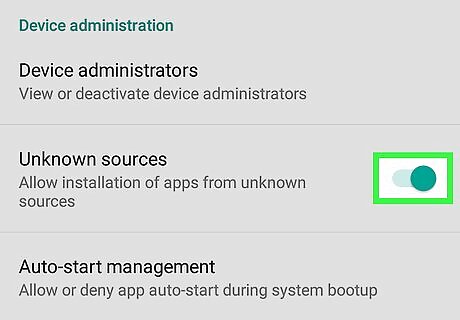
Check the "Unknown sources" box. This will allow you to install apps from locations other than the Google Play Store. On a Samsung Galaxy, slide the white "Unknown sources" switch to the right. You may have to tap OK when prompted to confirm this choice.
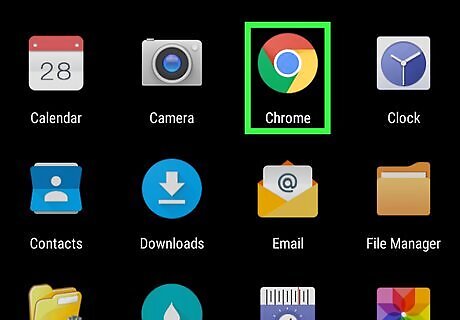
Open a browser. The default browser on Android is Google Chrome.
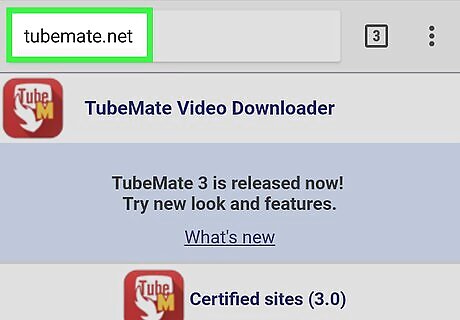
Open the Tubemate site. Go to http://tubemate.net/.
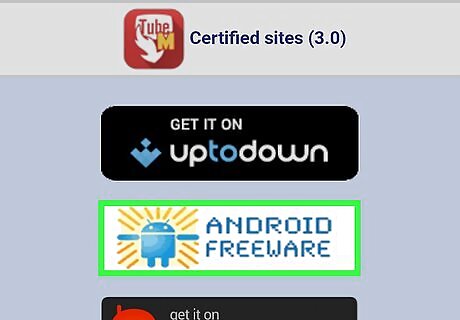
Tap ANDROID FREEWARE. You may have to scroll down to view this option.
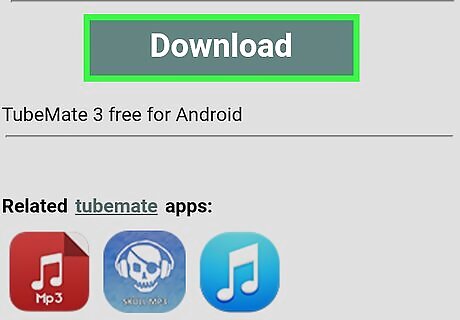
Tap DOWNLOAD when prompted.
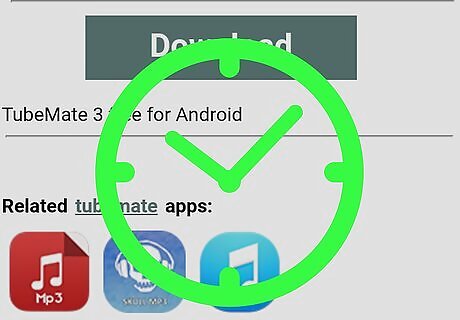
Wait for the file to download. Once Tubemate finishes downloading, you'll see a notification at the top or bottom of the screen alerting you that the download is complete.

Open the file. To do so, tap the notification announcing that the file has downloaded, then tap the file in the file manager's Downloads page. On a Samsung Galaxy, you'll tap OPEN at the bottom of the screen when the file finishes downloading. You may have to tap OK to open this file.
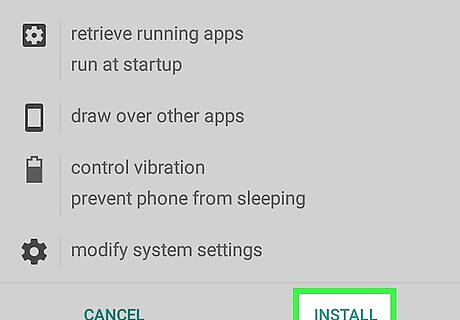
Tap INSTALL. This will install the app on your Android.
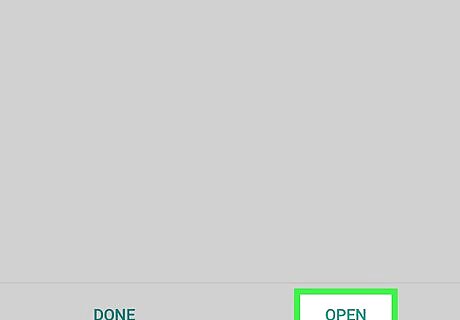
Open the app. Tap OPEN on the current page, or tap the Tubemate app icon in your Android's App Drawer.
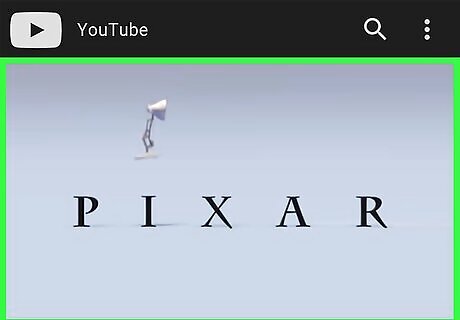
Go to a YouTube video that you want to download. Type youtube.com into the text field at the top of the screen, then search for the video that you want to download and tap it. The video will open.
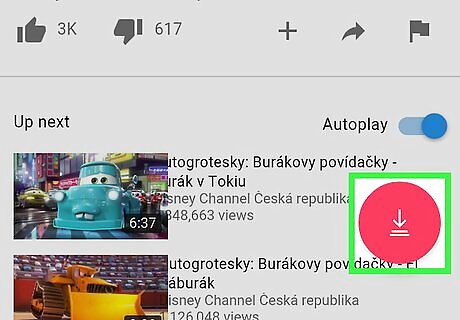
Tap the "Download" arrow. It's a green arrow at the top of the screen. A drop-down menu will appear.
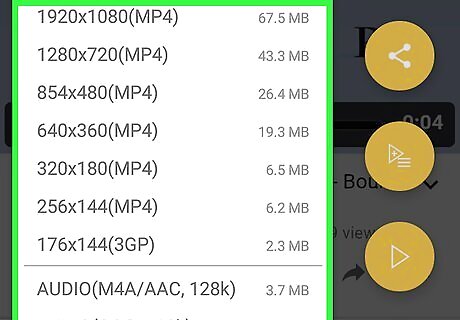
Select a resolution. Tap a number in the drop-down menu. Once you select a quality, your download will begin. When the video finishes downloading, you'll be able to find it in the "Downloads" section of your Android's file manager.










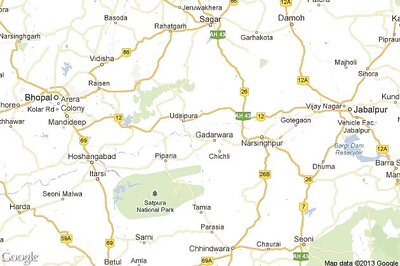









Comments
0 comment