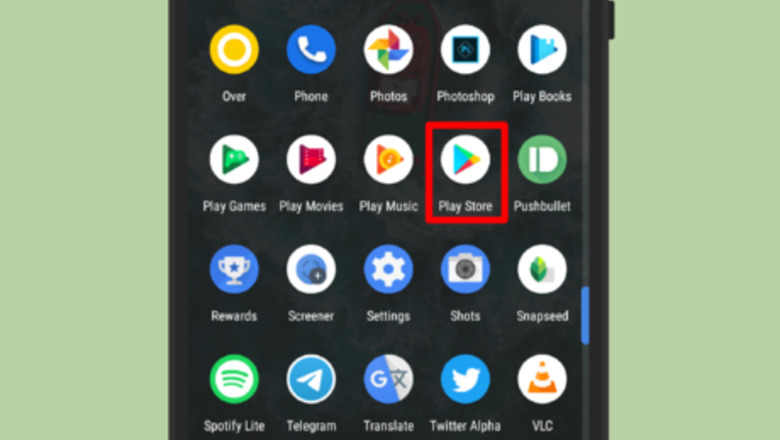
39
views
views
Google recently added a dark theme option to its Play Store app. This feature is rolling out to any devices running Android 5.0 or higher. Now, learn how to apply dark theme on your Play Store app![1]
X
Research source
[2]
X
Research source
X
Research source
[2]
X
Research source

Launch the “Play Store” app on your device. On your Android home screen, tap the Google Play store icon. Its icon is a multicoloured triangle on a white background.
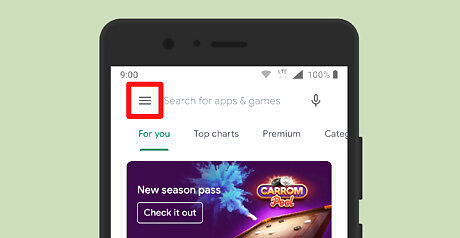
Tap on the ≡ hamburger menu. It will be located at the top-left corner of the app. A menu panel will open.
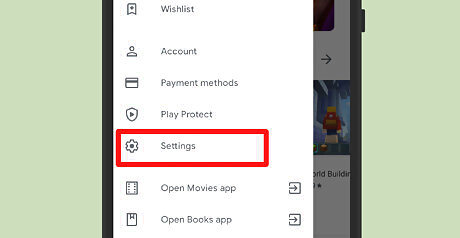
Select Settings. It will be located under the “Play Protect” option.
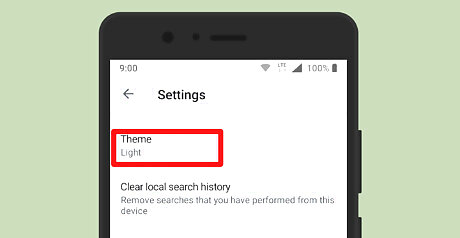
Tap on the Theme option. You will see this option under the “Auto-play videos” settings. A dialogue box will pop-up on your screen, after doing so.
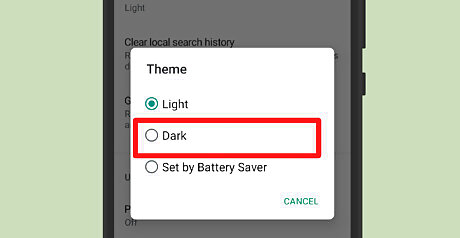
Choose Dark from the options. When you tap on the “Dark” option, your Play Store's interface will turn to dark.
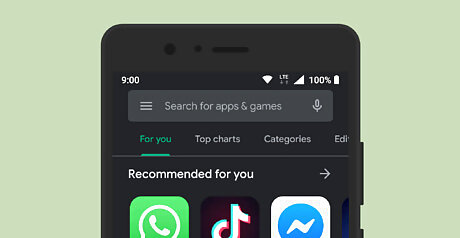
Enjoy the dark theme. If you want the white theme back on the Play Store app, navigate to the “Theme” settings and select “Light”. That's all!










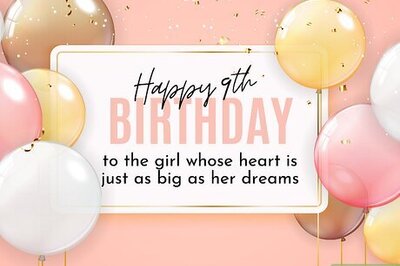
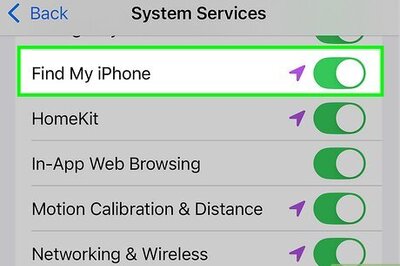
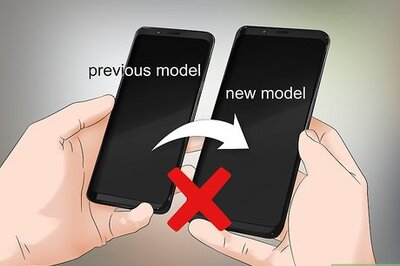
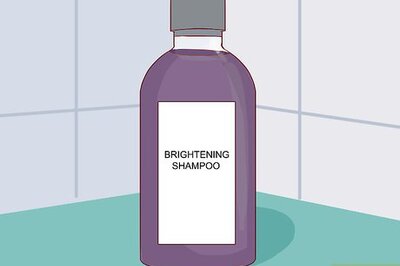



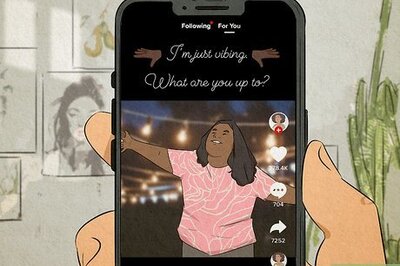
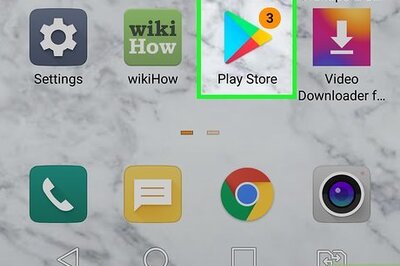

Comments
0 comment