
views

Purchase an external hard drive. Your Xbox One will only recognize your external drive if it's larger than 256GB and supports USB 3.0. There are two USB 3.0 ports available, so you could purchase two separate hard drives if you want to, but they each have to be 256GB or larger.
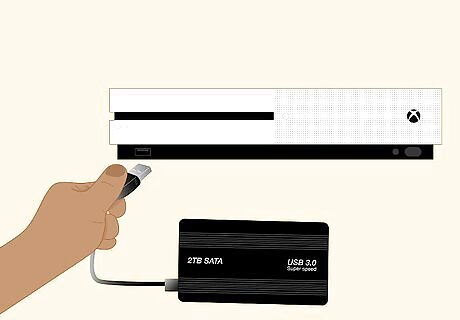
Connect the external hard drive to your Xbox One. You should see the USB ports on the back of your console that the cable from the external hard drive will plug into.
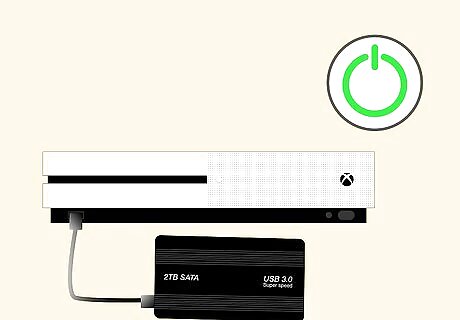
Turn on your Xbox One (if it isn't already). If your Xbox One is already powered on, skip this step.
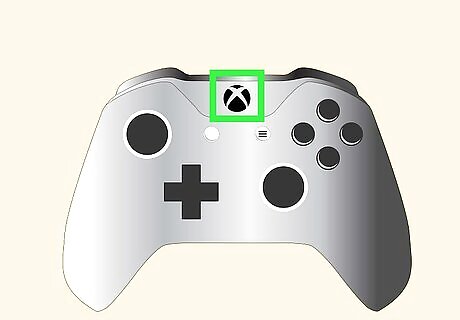
Press the Xbox button on your controller. This is the large circular button in the middle of your controller. If your Xbox pops up a window, select Cancel to continue with these steps.
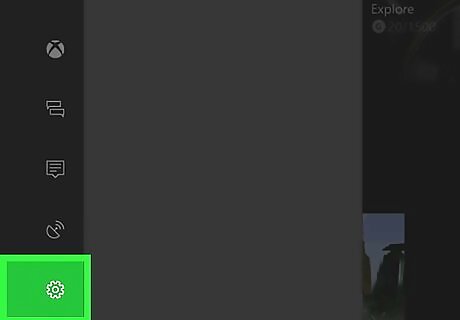
Navigate to the Settings tab. Use the left thumbstick to navigate to the gear icon and you'll see more settings options.
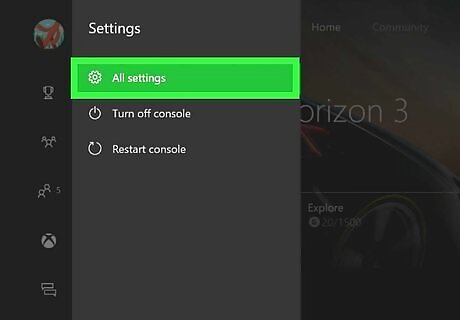
Navigate to Settings and press A. Use the left thumbstick again to navigate down one menu listing for "Settings."
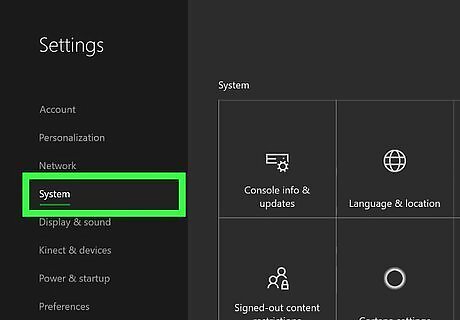
Navigate to System. Using the left thumbstick, press down until System" is highlighted.
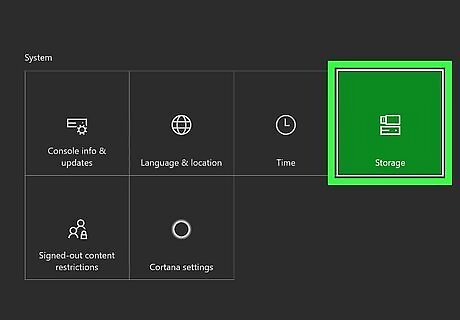
Navigate to Storage and press A. You might see "Manage Storage" instead of "Storage." You should see your internal storage on the left side of the screen and your external storage on the right side. If you see only your internal storage, your Xbox One does not detect your external drive. Make sure it's at least 256GB and that it is plugged in correctly. If you can, try a different USB cable.
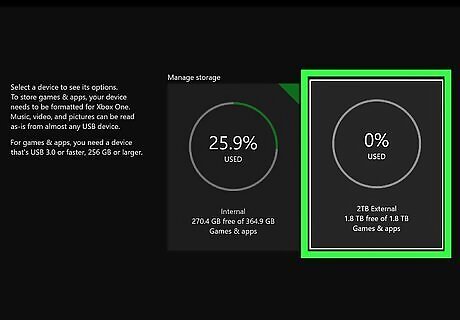
Navigate to your external storage. It will highlight and you'll see a menu that you can choose from.
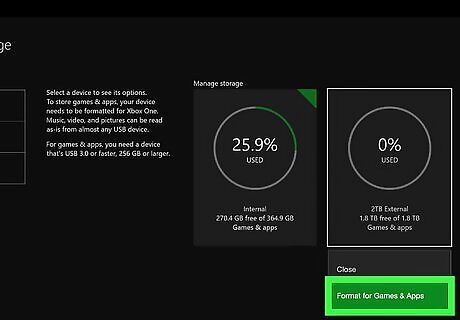
Navigate to Format for Games & Apps and press A. If you're given the option, select "Format Storage Device."
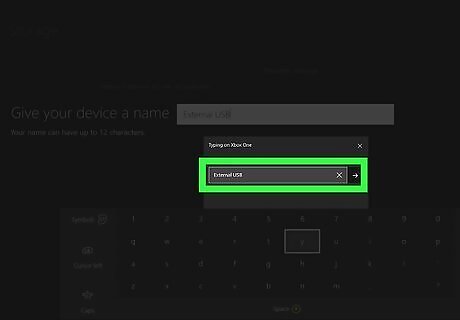
Follow the on-screen prompts to select options for your drive. You'll be able to name it if you'd like. You can also choose if you want to use the external hard drive instead of the internal as your default storage management. You can always change this later if you want to by going to Settings > System > Storage. If you opt to use your internal storage as default, your Xbox One will use the internal storage until it's full, then start using your external.
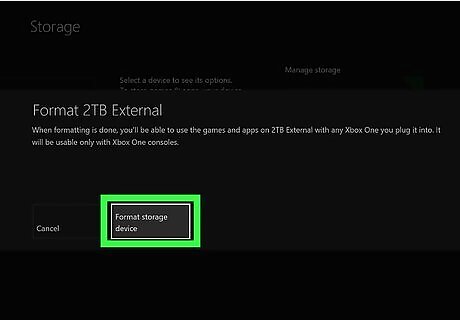
Select Format Storage Device. This will apply all the settings and format your hard drive so it'll save games as well as video, photos, and music.



















Comments
0 comment