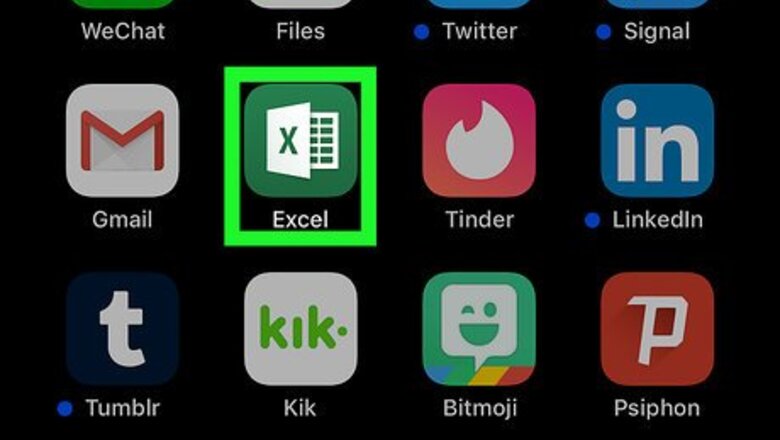
views
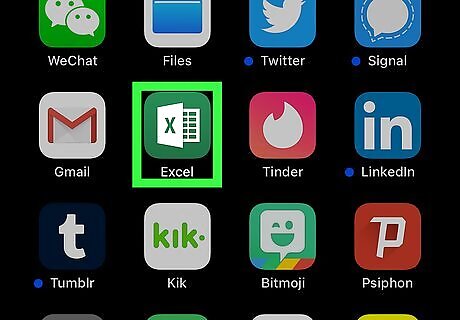
Open Microsoft Excel on your iPhone or iPad. The Excel icon looks like a green-and-white spreadsheet icon with an "X" next to it. You can find it on your home screen, or in a folder on your home screen.
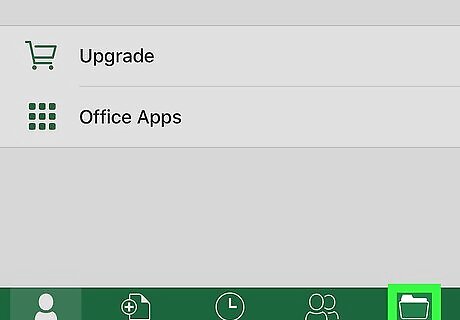
Tap the Open tab. This button looks like a folder icon in the lower-right corner of your screen.
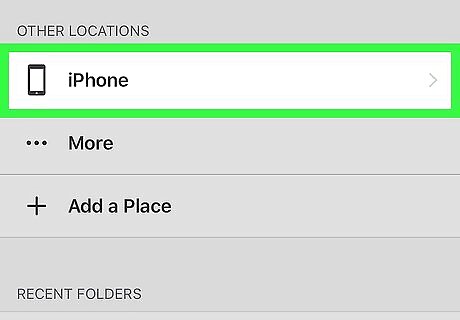
Tap iPhone or iPad under the PLACES heading. This will open a list of all the spreadsheet files saved to this location.
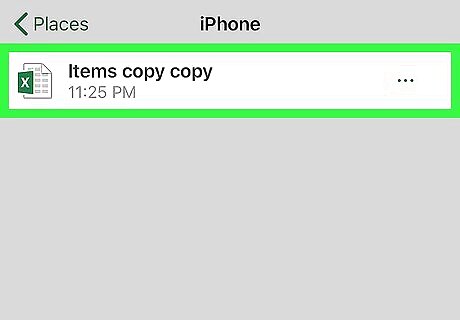
Tap the spreadsheet file you want to edit. This will open the spreadsheet in full-screen.
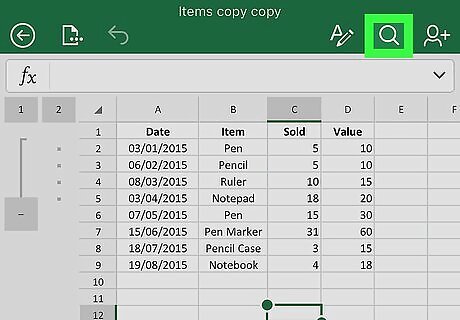
Tap the white magnifier icon. This button is located in the upper-right corner of your screen. A search bar will drop down from the top of your screen.
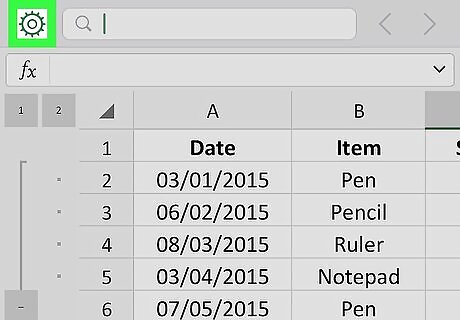
Tap the green gear icon next to the search bar. This button is in the upper-left corner of your screen. It will open your search options on a new page.
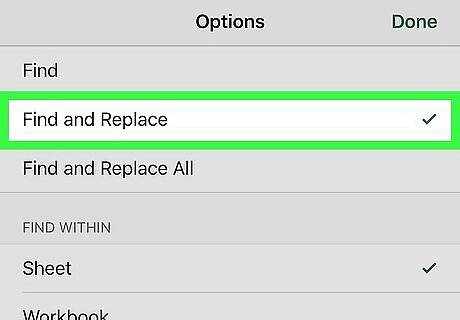
Select Find and Replace on the Options menu. This option will allow you to search a word, character, or number in your spreadsheet, and replace with another word, character, or number. Alternatively, you can select Find and Replace All here. This option will find all the instances of your search keyword, and replace all of them with one click.
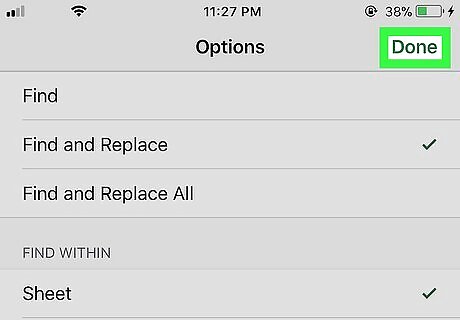
Tap Done. This button is in the upper-right corner of your screen. It will take you back to the spreadsheet. You will now see two bars at the top.
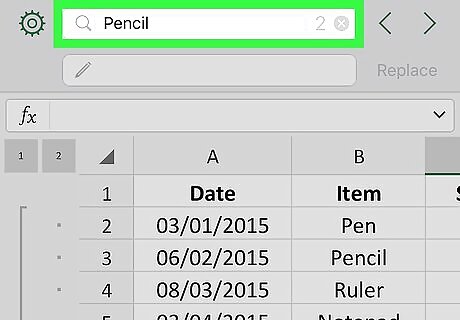
Enter a search phrase into the top bar. The top bar at the top of your screen is your search bar. You can enter any word, character, or number here to search your spreadsheet.
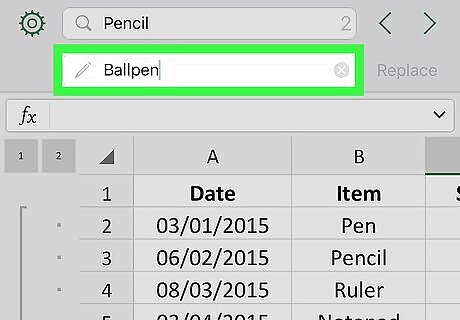
Enter a replacement term into the bottom bar. The bottom bar at the top of your screen is your replacement bar. When the search function finds your search phrase in the spreadsheet, it will be replaced with your replacement term here.
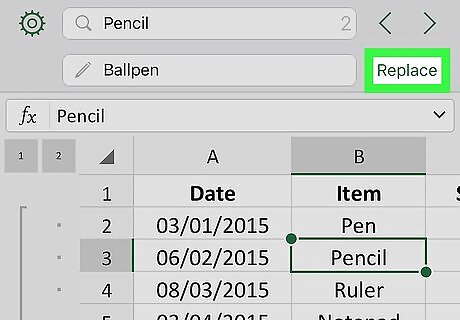
Tap Replace next to the search bar. This option is in the upper-right corner of your screen. It will find your search phrase in the spreadsheet, and replace it with your replacement term. If you're using the Find and Replace All function, this button will read All instead of Replace.










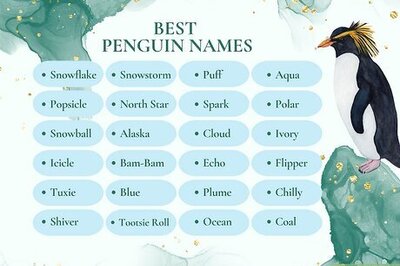


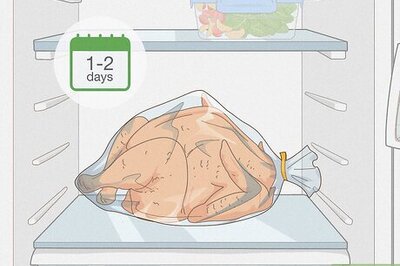
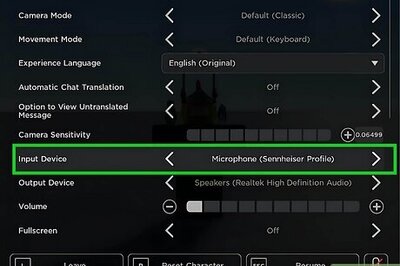
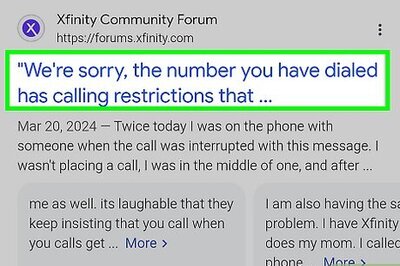


Comments
0 comment