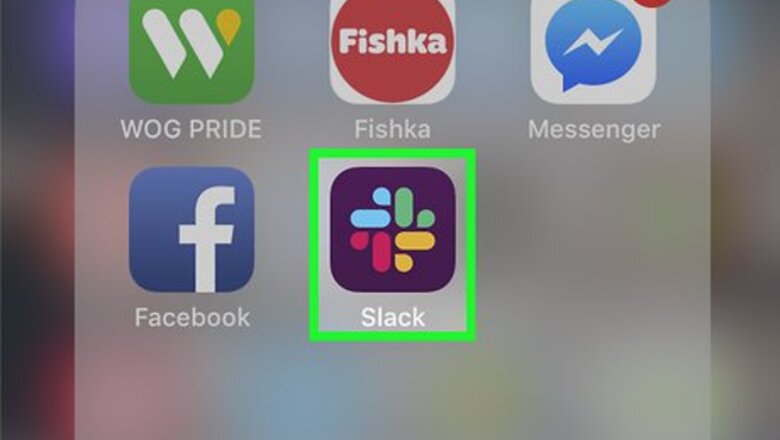
views
Inviting Members
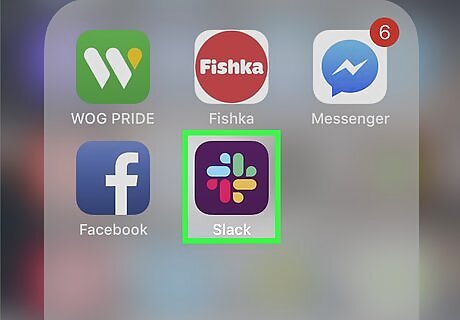
Open Slack on your iPhone or iPad. The Slack app looks like an "S" in a colored square icon. You can find it on your home screen or in an app folder.
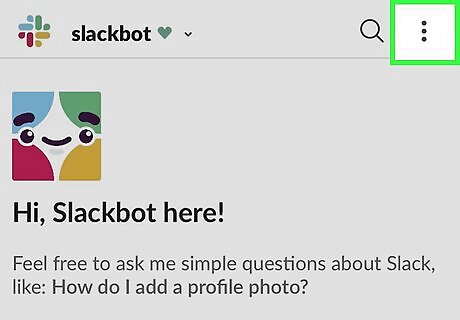
Tap the ⋮ icon. This button is in the upper-right corner of your screen. It will open your menu panel on the right-hand side. If you want to switch to a different workplace, tap the Slack icon on the top-left, tap your workspace icon on the menu, and select the workspace you want to work on.
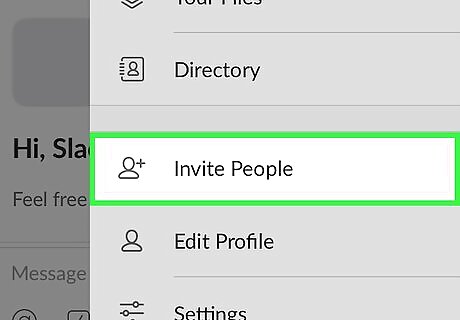
Tap Invite People on the menu panel. This will open the invitation form on a new page.
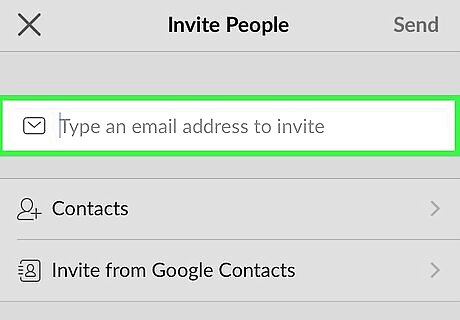
Enter the email of the contact you want to invite. Tap the email field at the top of the invitation page, and enter your contact's email address here. Alternatively, you can tap Contacts or Invite from Google Contacts in order to select and invite a person from your contacts list. You can also tap Create an invite link and share this link with your contacts via message.
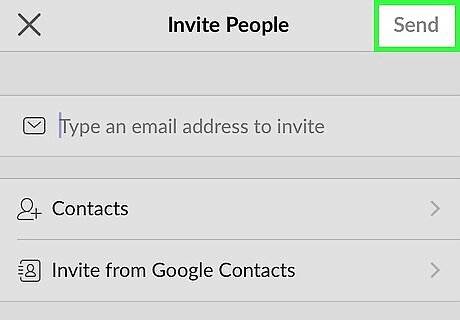
Tap Send on the top-right. This will send your invitation to the selected contact. Your contact will have to click your invitation link in their email in order to sign up and join the workspace.
Setting a Member's Role to Guest
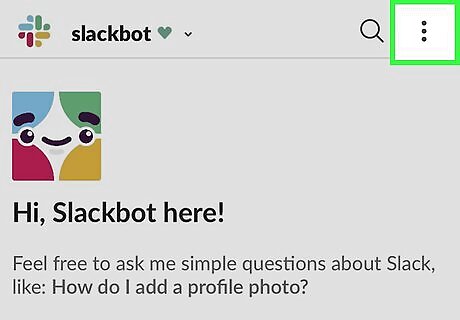
Tap the ⋮ icon to open your workspace menu. Open your workspace, and tap this button in the upper-right corner of your screen. It will open your menu panel.
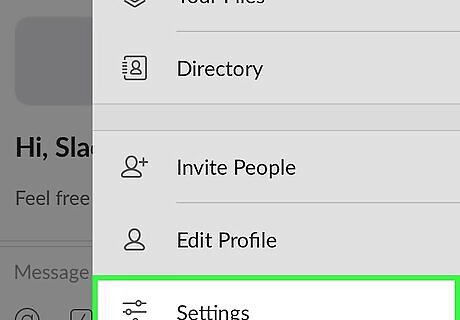
Tap Settings on the menu. This option is listed next to a Android 7 Tune icon at the bottom of your menu panel. It will open your workspace settings on a new page.
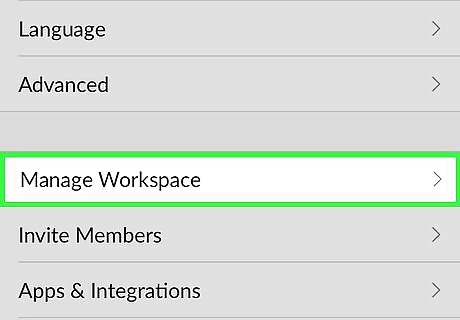
Tap Manage Workspace on the Settings menu. This will open your workspace's Settings & Permissions options on a new page.
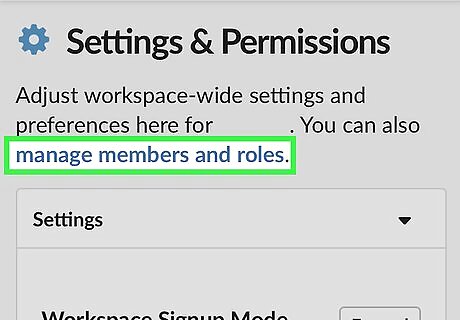
Tap manage members and roles. This option is written in blue letters at the top of the Settings & Permissions page. It will open a list of all the workspace members.
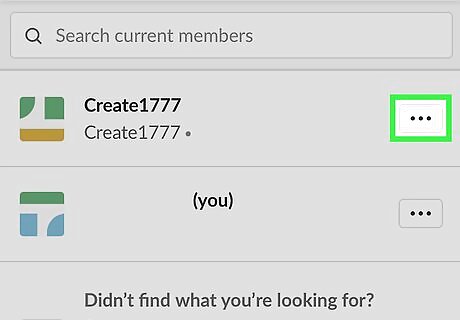
Tap the Android 7 Dropright icon next to a member. This will show all your member options.
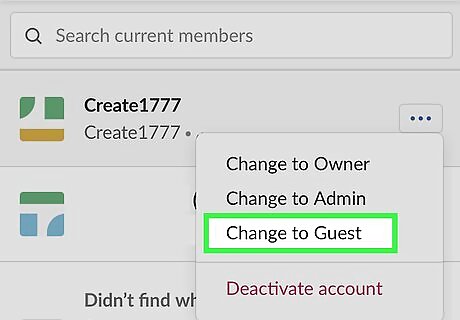
Tap Convert to Guest. You will have to select the type of guest status you want to assign to this member on the next page. If the account is an Owner or Admin, you'll first have to click Remove Privileges.
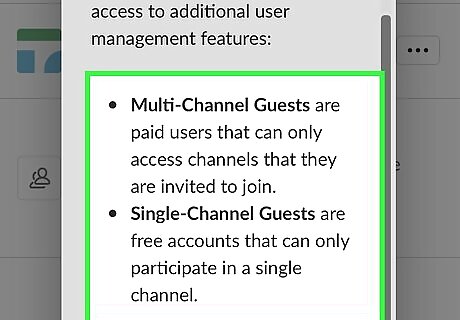
Select Multi-Channel Guest or Single-Channel Guest. You can host multi and single-channel guests in the same workplace at the same time.
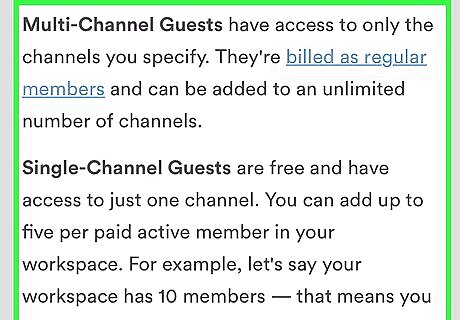
Confirm the channels this guest can join. Single-channel guests can access only one channel, whereas multi-channel guest can join more. For single-channel guests, select a channel, and then tap Confirm. For multi-channel guests, click Confirm, and then you can edit the list of all the channels they can access.










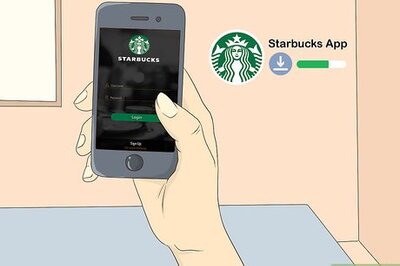
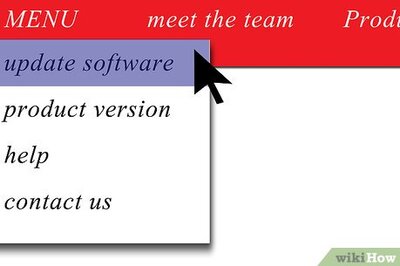



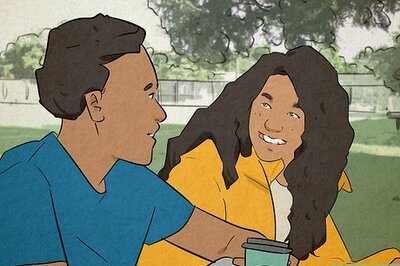

Comments
0 comment