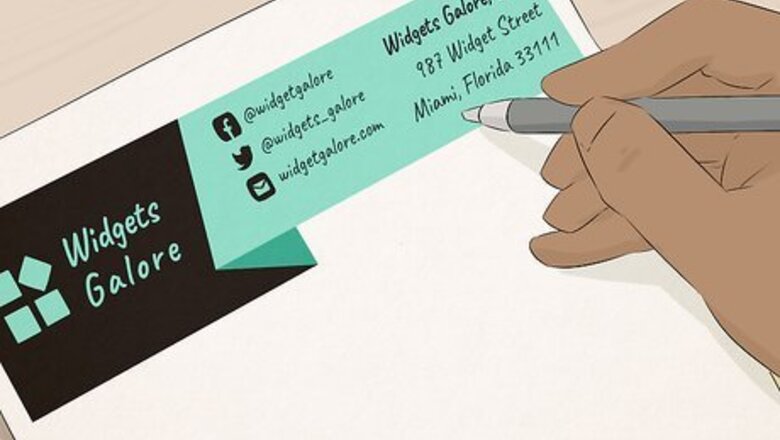
views
- Edit a Microsoft Word document and save it as a template for your future professional documents.
- Customize your Word template by including your logo and relevant personal info on the letterhead.
- Search "letterhead" in Microsoft Word's template search bar to find and customize a premade template.
Creating a Custom Letterhead on Microsoft Word
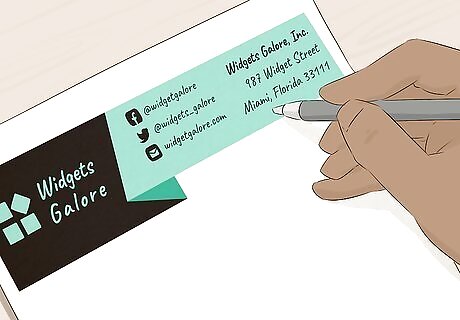
Sketch your own letterhead design. Before you create your letterhead in Word, it's a good idea to sketch it out so you know how everything will fit together. Draw your letterhead design on a piece of plain white paper. If you're making a company letterhead, make sure to include a spot for your company's logo, name, address and any other contact information. You may also want to include the tag line for your company, if you have one. Tag lines are recommended for business names that do not indicate the company's main product or service. You might also include the company's logo design. You might just use a Microsoft Word template if you want a basic letterhead. You don't need to have a graphic design background to make a professional letterhead. However, you might consult a professional designer if you're having trouble creating the perfect letterhead design.
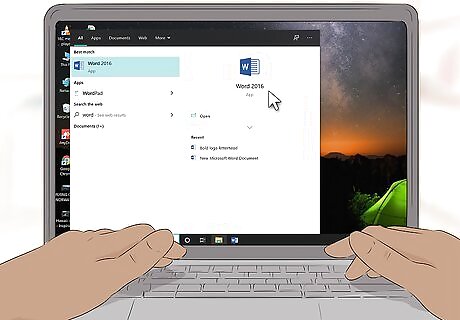
Launch Microsoft Word. Microsoft Word has all the tools you'll need to make a great template. You'll find it easy to recreate your design elements for your custom letterhead.
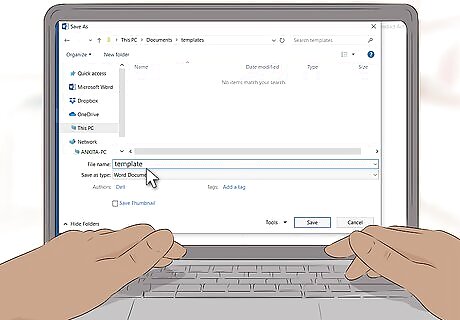
Open a new Word document and save it as a template. Name it "letterhead template 1" or something else that will enable you to locate it easily, and save it to your templates folder. You'll be able to pull up the document and print your custom letterhead whenever you want to use it.
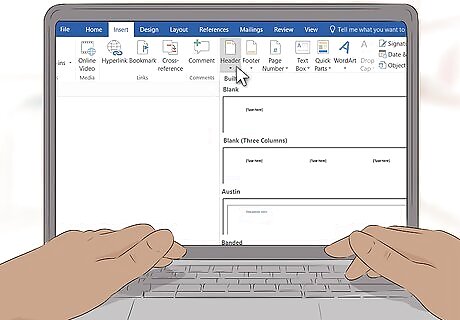
Insert a header. If you're working with Word 2007, click "Insert" and "Header." Create a blank header that will serve as the canvas for your letterhead. If you're working with Word 2003, you should be able to view the header by clicking the arrow below the Header command on the Insert tab. Click "Edit header" at the bottom of the dropdown list.
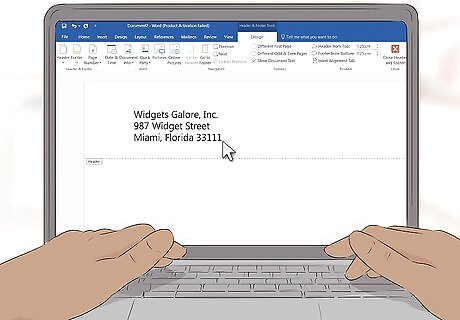
Enter your letterhead text. For your own company letterhead, type the business name, address, phone number, fax number, website and general inquiry email address in the text box. For a personal letterhead, use the contact information you want to include. Make a hard return by pressing the Enter key after each section to make the elements of your letterhead stack. You can leave out the website address if it is incorporated into your logo design. Adjust the fonts, colors and sizes of the text for each element. Your company name should be approximately 2 points larger than the address and may be in a different font and color to coordinate with the logo for the letterhead. The phone, fax and email address entries should be 2 points smaller than the address, but keep the same font.
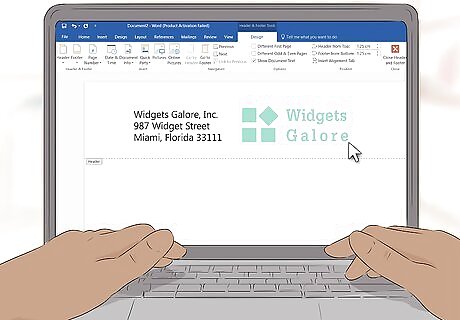
Add your logo to the header. Click "Picture" on the insert tab. Browse to the digital copy of your logo, select the .jpg, .bmp or .png file and click the Insert button.
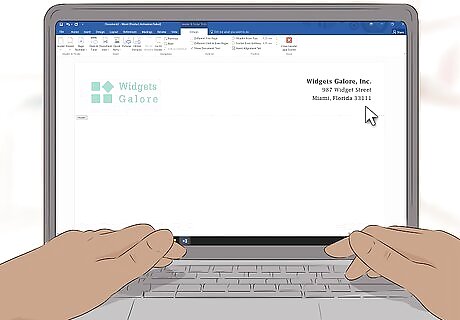
Adjust the size and position of your logo. It should be clearly visible and in balance with the text of your letterhead. Hover you cursor over one corner of the logo. Your pointer will change to a Diagonal Resize cursor. Click and drag the corner of the image to make it smaller or larger. Your logo should be sized to balance the text of your contact information in the upper left corner of the header. Reposition your logo by clicking the logo to select the image and then clicking and dragging it into place.
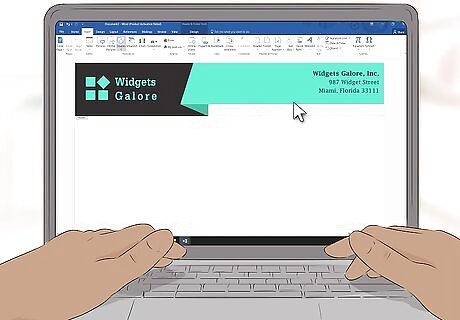
Consider adding other visual elements. For example, you could separate your company information from the rest of the page by inserting a solid line from the left margin to the right across the bottom of the header. You might also incorporate a color scheme to represent your company or your personal style. Click the Shapes dropdown arrow in the Insert tab and choose the first line option in the Lines section. Click and drag to draw the line. Right-click on the line and adjust the color and weight of the line to coordinate with your logo using the Format Autoshapes option. Select the Center radio button on the Layout tab. Right-click on the line again and create a copy of it. Paste the copy anywhere into the document.
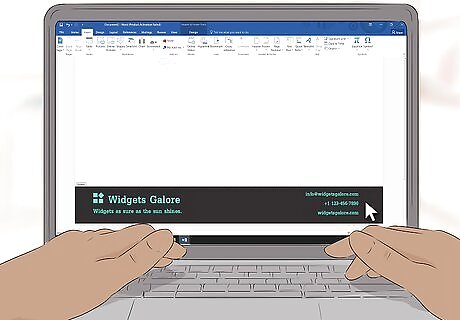
Consider inserting your tag line in the footer. If you'd like, you can balance the header by including information - your tag line, phone number, or logo - in the footer. Click the dropdown box under the Footer option in the Insert tab. Click the centered text option in the paragraph section of the Home tab. Type the tagline. Adjust the font and size. Taglines are often in italic type and may be in title case, where the first letter of every major word is capitalized.
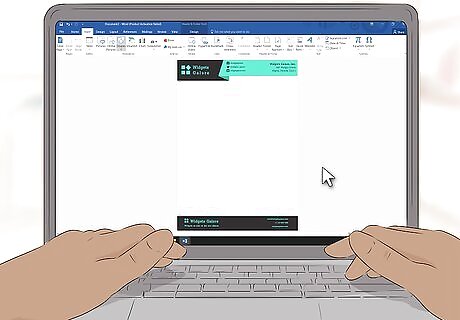
Review your letterhead. Press the Esc key to close the Header and Footer sections. View your letterhead in full screen mode or print a copy for review.
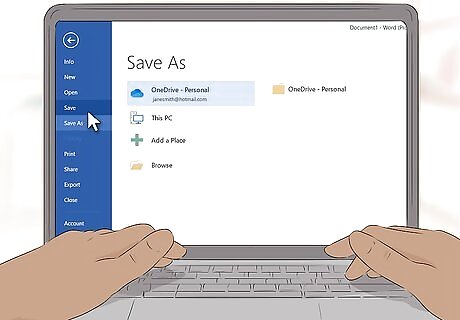
Save your letterhead to your hard drive. When creating a new document on this letterhead, open the letterhead file and click "Save as" under the Office Windows logo button.
Using a Word Template
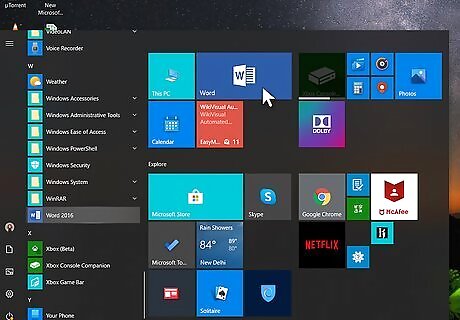
Open Word. When you open the program, a selection of different types of new Word documents will appear.
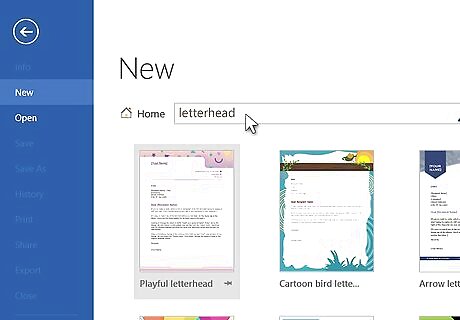
Select the Letterheads category. This will open a list of Microsoft Word letterhead templates. These templates will help you easily create a professional letterhead. You can also download customizable templates from the official site of Microsoft Word. Go to the site, type "letterhead templates" in the search box, and download the template you want. You can find many options for free letterhead templates in Microsoft Word and on their websites.
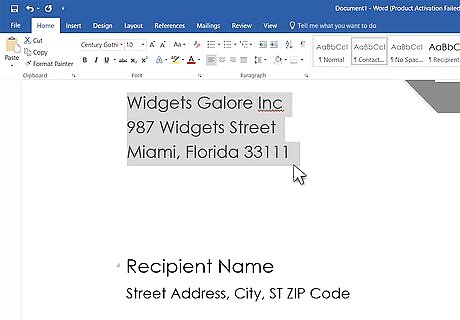
Customize your letterhead. Open your template in Microsoft Word and start customization. Update your business name, contact information, and logo design.
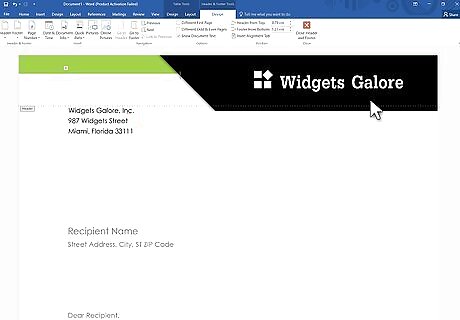
Review your letterhead. Press the Esc key to close the Header and Footer sections. View your letterhead in full screen mode or print a copy for review.
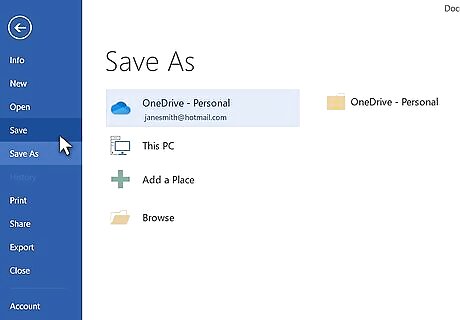
Save your letterhead to your hard drive. When creating a new document on this letterhead, open the letterhead file and click "Save as" under the Office Windows logo button.



















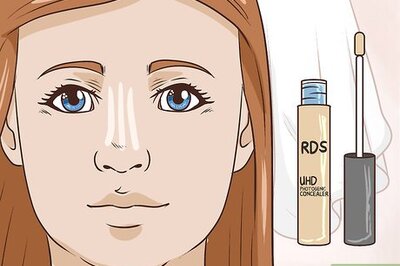
Comments
0 comment