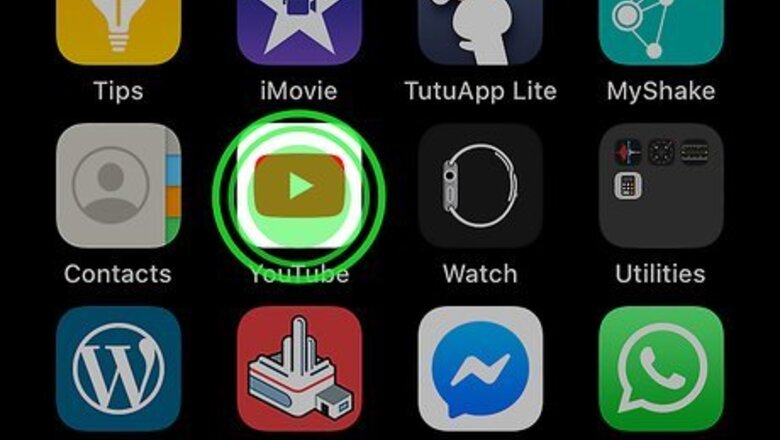
views
Dragging Apps
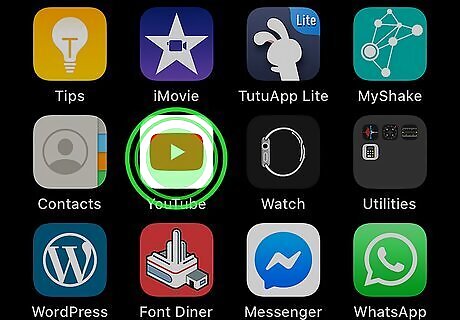
Touch and hold an app on your iPhone. This displays a pop-up menu next to the app icon. On older versions of iOS, the apps will start twitching when you tap and hold an app. If this is the case, skip to Step 3.
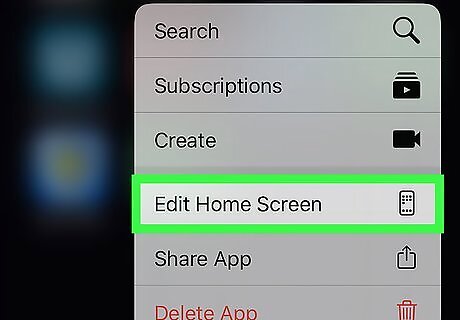
Tap Edit Home Screen. It's next to an icon that resembles a keyboard. The icons on the screen will start to twitch. Alternatively, you can continue to press the app until the apps start to twitch.
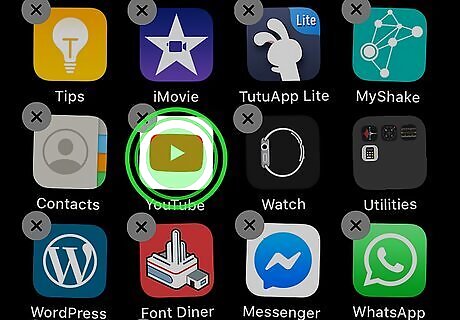
Tap and hold the app you want to move. The app icon will get slightly larger.
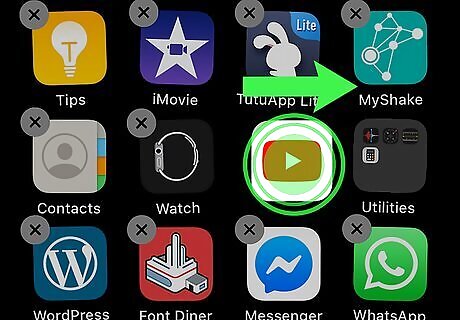
Drag the app to its desired location. Without releasing your finger, drag the app to where you want to move it. Then release your finger. Drag an app to the side of the screen to move the app to another screen. Drag an app onto another app to create a new folder, then tap the name field to rename the folder.
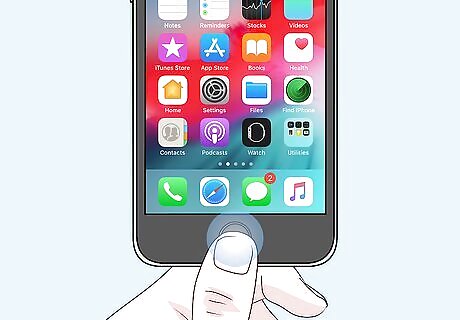
Press the Home button when complete. This saves the new arrangement of your apps.
Using Configurator 2
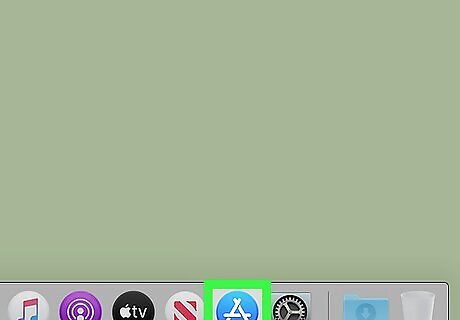
Open the App Store iPhone App Store Icon. It has a blue icon with a white "A". There is an app called Configurator 2 that allows you to rearrange your iPhone or iPad icons on your Mac. It's free from the App Store. You used to be able to rearrange your icons on your iPhone or iPad using iTunes. Unfortunately, that feature was removed and iTunes is no longer available for macOS Catalina.
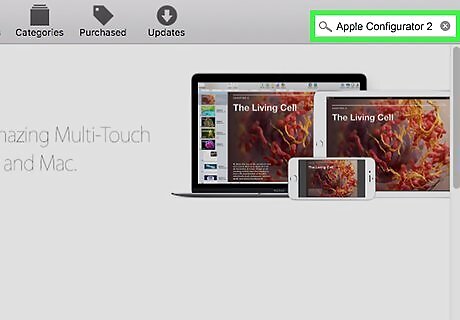
Enter Apple Configurator 2 in the search bar and press ↵ Enter. The search bar is in the upper-right corner of the App Store.
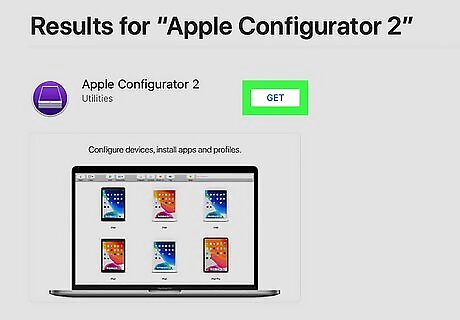
Click GET below the Configurator 2 app. It has a purple icon with an image that resembles a stack of iPads.
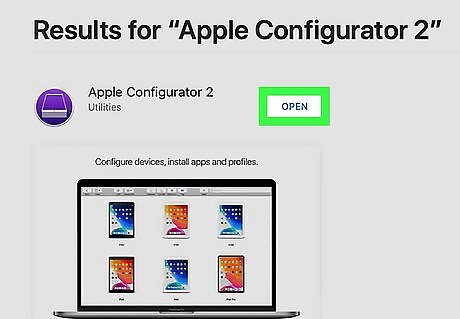
Open Configurator 2. Click the Configurator 2 icon in the Applications folder on your Mac to open Configurator 2.
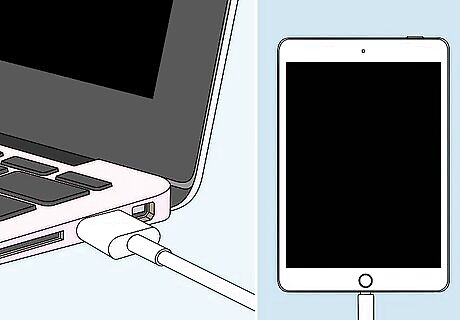
Connect your iPhone or iPad to your computer. Use the lightning cable you use to charge your iPhone or iPad to connect your device to an open USB port on your Mac.
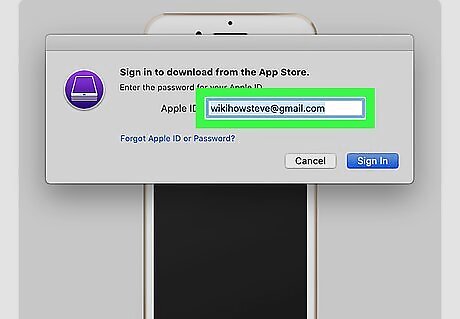
Sign in with your Apple ID. When you connect your iPhone or iPad to your computer, you will be asked to sign in with the email address and password associated with your Apple ID.

Double-click your device. Your iPhone or iPad, and any others you have connected will be displayed in the Configurator app. Click the device you want to modify.
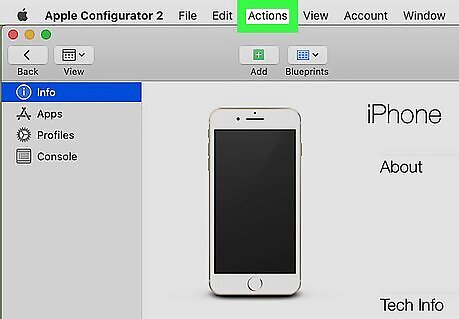
Click Actions. It's in the menu bar at the top of the screen. This displays a drop-down menu.
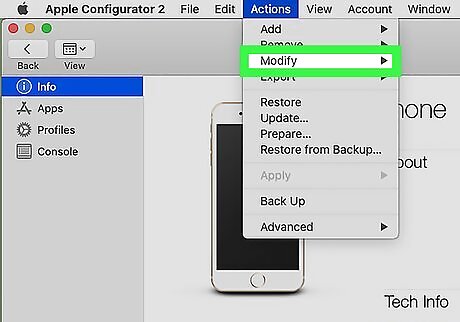
Click Modify. It's near the top of the drop-down menu that appears when you click "Actions". This displays a sub-menu to the side.
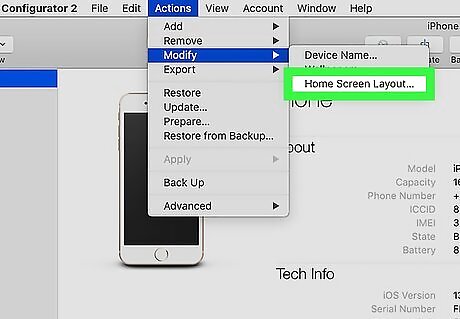
Click Home Screen Layout. This loads your home screen layout in Configurator 2. This may take a minute to load.
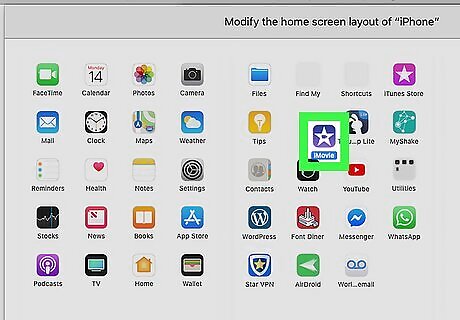
Click and drag the icons to move them. Simply click and drag the app icons to rearrange them. You can use this app to easily move apps from one screen to the next.
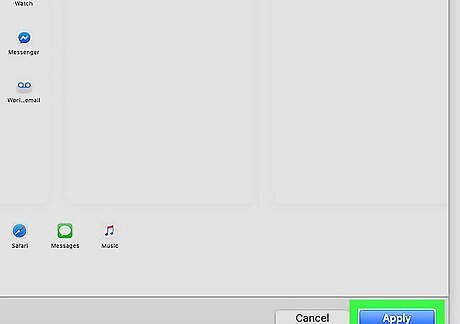
Click Apply. It's in the lower-right corner of the Configurator 2 app. This applies your Layout changes to your device.










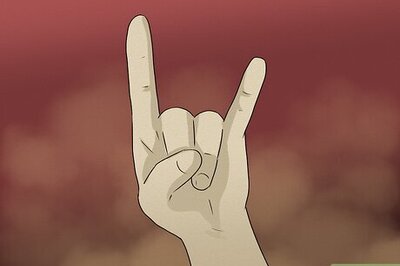
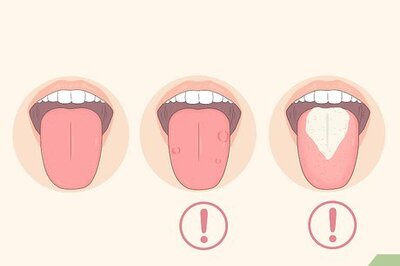
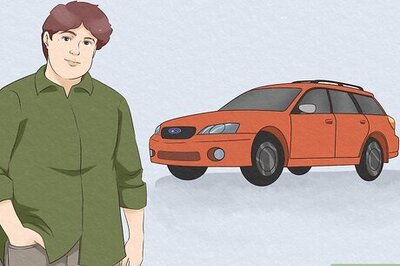

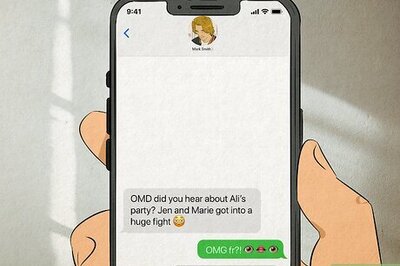



Comments
0 comment