
views
How to Share Audio with AirPods
Connect the first pair of AirPods to your iPhone. If you've connected these AirPods to your phone before, they should automatically connect when you remove them from the case and put them in your ears. If you've never connected these AirPods to your device before, you'll need to do so first. According to Apple support specialist Josef Storzi, AirPods are incredibly easy to set up on your device. "In order to set up AirPods, simply open the AirPods case next to your phone," Storzi says. "A dialog box will appear on your iPhone prompting you to connect to them. Click connect and that’s all." However, if the AirPods don't show up automatically on your phone, open the Bluetooth menu, then press and hold the button on your AirPods case until the indicator light starts to blink. Select AirPods in the Bluetooth menu to pair them.
Open the AirPlay menu. You can do this by tapping the AirPlay button in the Control Center, on the Lock Screen, or in the app you're listening to audio in. The AirPlay button looks like a triangle in front of three concentric circles. Instead of the AirPlay icon, you may see a button with an AirPods icon in its place.
Tap Share Audio…. It will be at the bottom of the AirPlay menu.
Move the AirPods or the device they're connected to close to your iPhone. If your friend has AirPods or AirPods Pro, keep the AirPods inside their case and open the lid. If they have AirPods Max, just hold them close to your iPhone. You can also hold the iPhone or iPad your friend's AirPods are connected to close to your phone to connect them.
Tap Share Audio to complete the pairing process. Now you and your friend can both listen to audio on your iPhone with two separate pairs of AirPods. You can control the audio volume for each device on the Lock Screen or in the Control Center. Each AirPods will have a slider for volume. To stop sharing audio, go back to the AirPlay menu and tap the checkmark next to the AirPods you want to disconnect.
Compatible Devices
iPhone 8 and later. All iPhones since the iPhone 8 can support audio sharing, as long as they are updated to the latest version of iOS. You can also share audio on the following iPad and iPod Touch models: iPad Pro 12.9-inch 2nd Generation and later iPad Pro 11-inch iPad Pro 10.50-inch iPad Air 3rd Generation and later iPad mini 5th Generation and later iPad 5th Generation and later iPod Touch 7th Generation
AirPods. The following AirPods models work with audio sharing: AirPods 1st Generation and later AirPods Pro 1st Generation and later AirPods Max (all models)











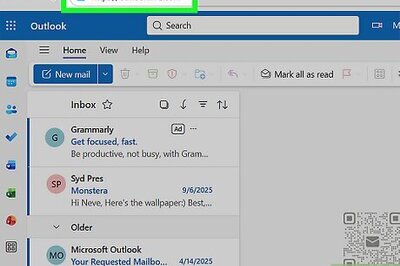

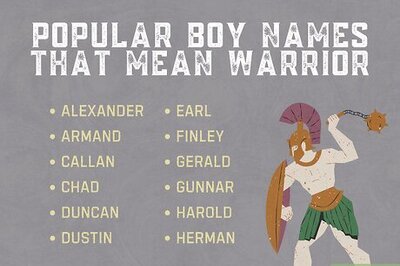
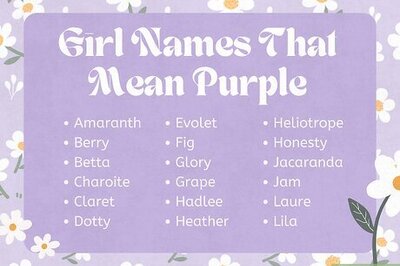
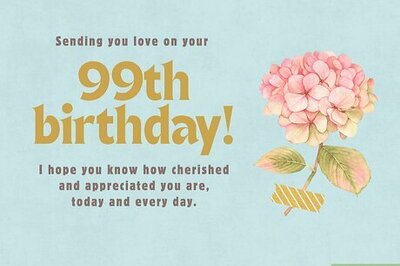
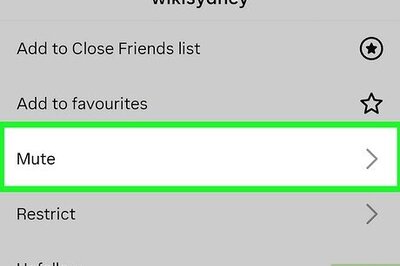
Comments
0 comment