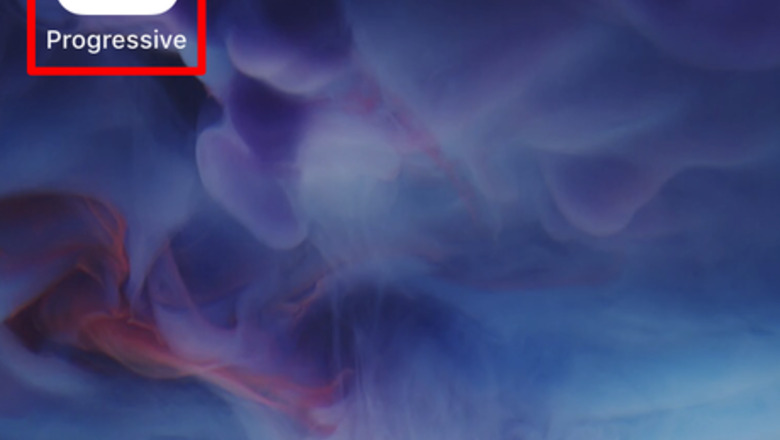
views
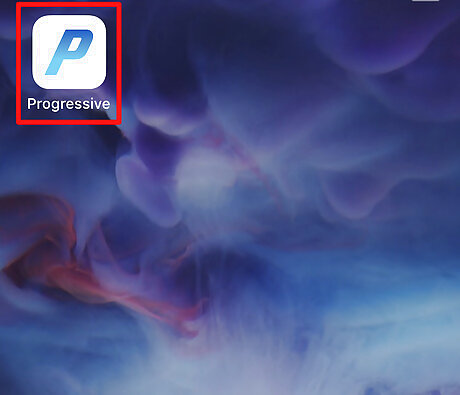
Open the Progressive Insurance app on your iPhone or iPad. You'll be looking for the classic Progressive blue P icon on a white background.
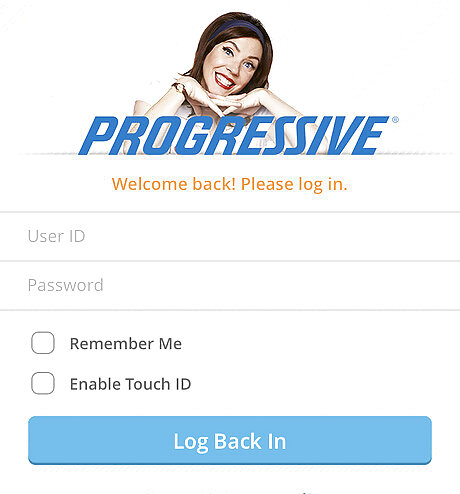
Log in to your Progressive Insurance account. If you don't have a TouchID login set already, if you haven't, you'll have to sign in via your UserID. As of July 2018, there is no FaceID login option.
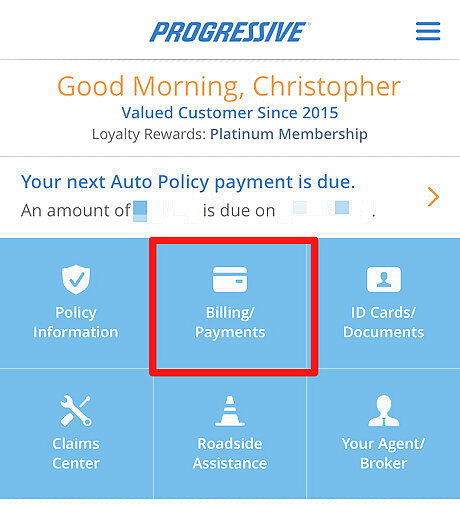
Select "Billing/Payments" from the Progressive Insurance home screen.
Select the account you'd like to make a payment for, if given an option. Most Progressive Car insurance owners will just have one account, but if you're presented with options, select the account you'd like to make the payment for.
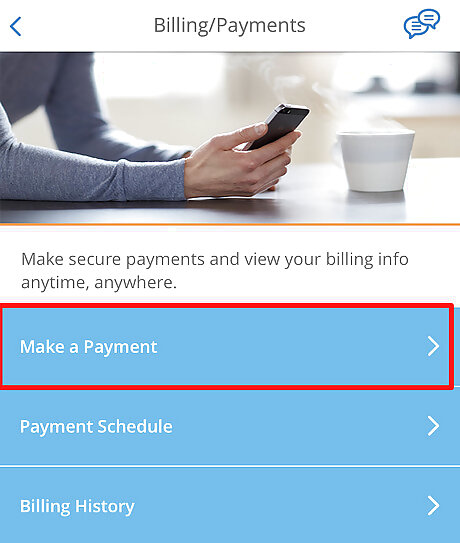
Tap the "Make a Payment" button. This button can be found above the "Payment Schedule" option.

Tap the choice that best describes how much you'll be paying. You can select to pay the monthly premium amount due or the remainder of the balance with the savings included, or only a partial payment. Select one of these choices from the "Payment Amount" section on the page. If you selected "Another amount", you'll need to enter the amount using the keypad at the bottom of the screen; then press the "Done" button to continue.
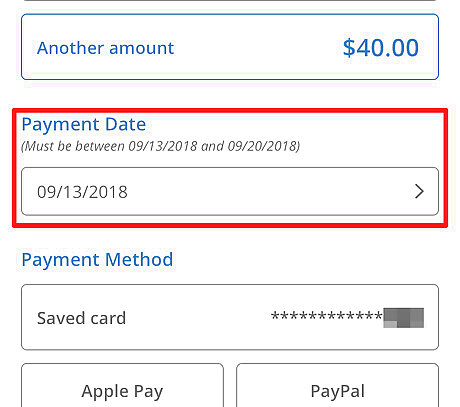
Choose when your payment should be made. Most likely, you won't need to touch this date (underneath Payment Date). However, if you need to specify a different date, tap the Date line; then, using the calendar, tap the date you'd like to make the payment. Greyed out days are days that have already passed. Progressive gives you 4 weeks to choose from, up until your final payment due date.
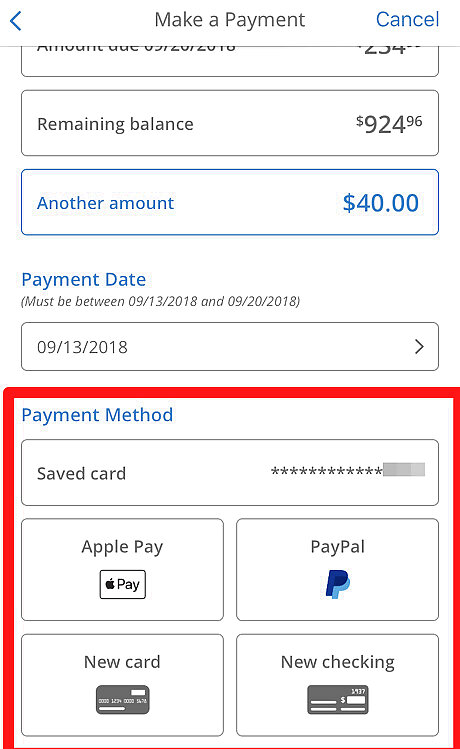
Choose a payment method. Although you can save one credit card on file, they also have options to use Apple Pay, PayPal, or a new credit card or checking account. Follow along with the on-screen instructions to enter the payment information; each one differs slightly.
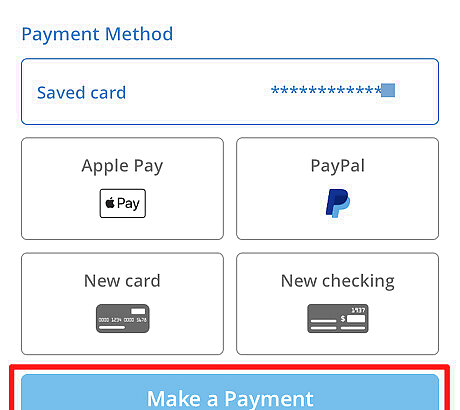
Tap "Make a Payment" to have your payment processed. Apple Pay users must authenticate their payment using their device each time.
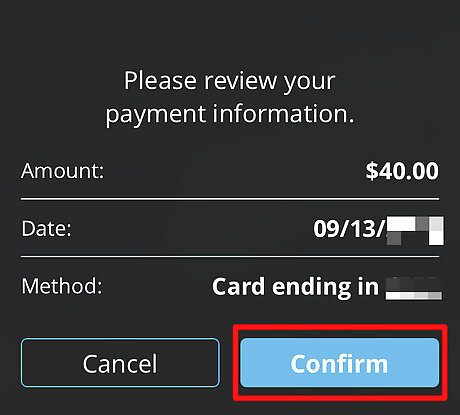
Tap Confirm on the confirmation screen.
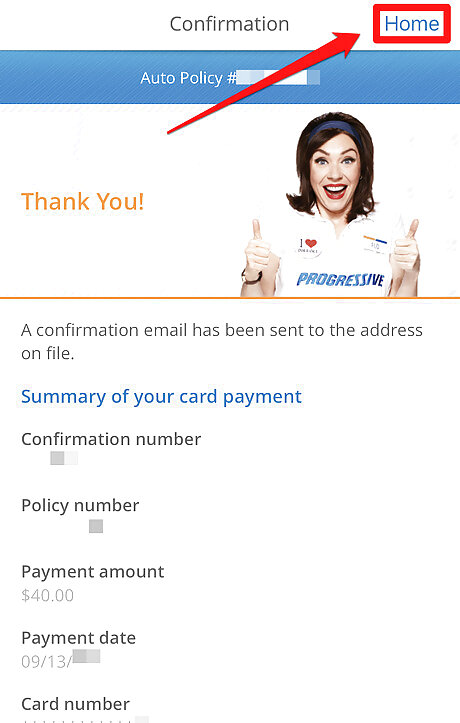
Tap Home to exit back out to the home screen. By the time you get back out to your home screen, you'll receive a receipt with your details of your payment to your email on-file. Recognize when the payment has been successfully completed. Progressive will send you a "receipt" about 2-3 minutes after the payment has gone through, but you'll first get quick notice of success within the app, as the screen greys out. Receipt emails come under the subject "Progressive payment confirmation" and include a confirmation number inside the body, along with payment details. If you only made a partial payment, you'll receive a second email with a subject of "Important notice about your Progressive policy" on top of your receipt email. If you paid more than your bill, great, you'll only be getting your receipt with whatever you paid.










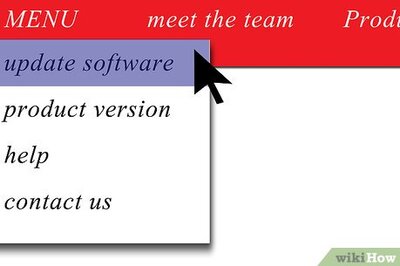







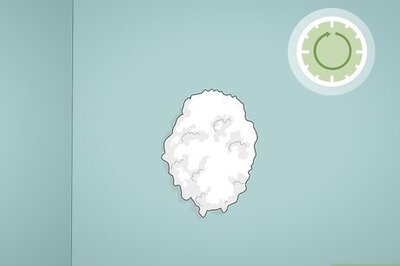
Comments
0 comment