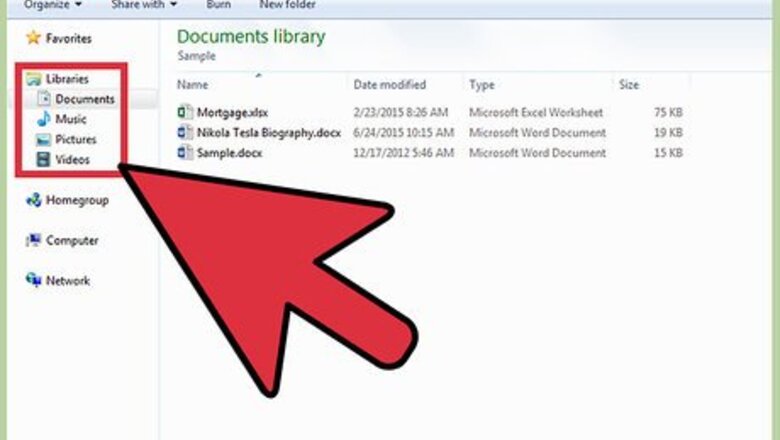
views
Using Windows
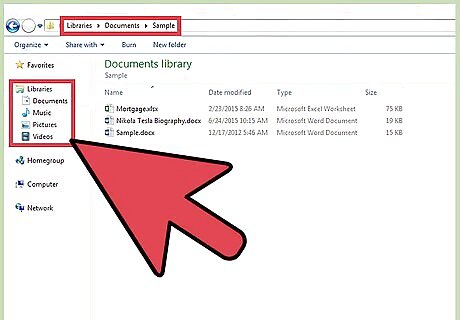
Browse to the folder on your computer that contains the files you would like listed in your printed file list. This may be your "My Documents" folder or any subfolder contained within it.
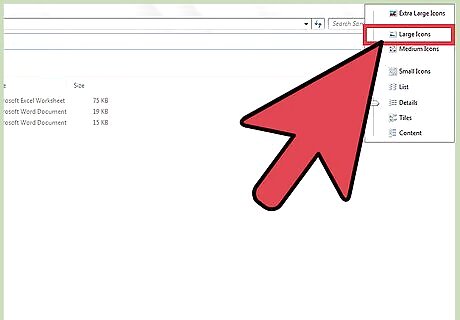
Change the View option to "List" and enlarge the active window until all of the files are shown. You can repeat these procedures if you cannot make the window large enough for all of the files to be shown on the screen.
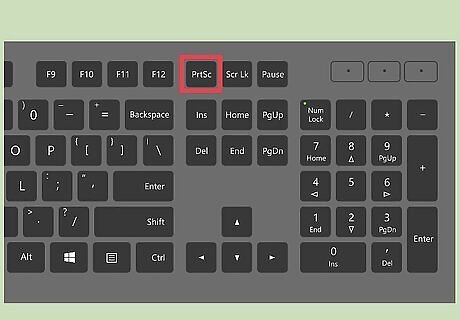
Press the Print Screen button. The text on this button may be abbreviated, depending upon the keyboard model you are using. It may be Prt Scn or some other shortened description.
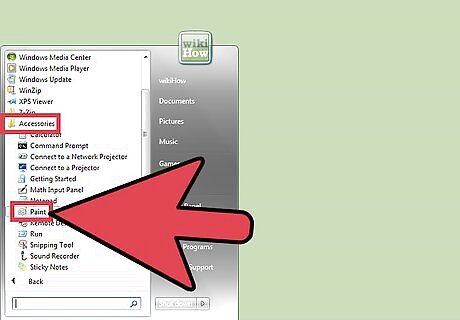
Launch the Paint application, located in the Accessories section of the Program listing in the Start menu.
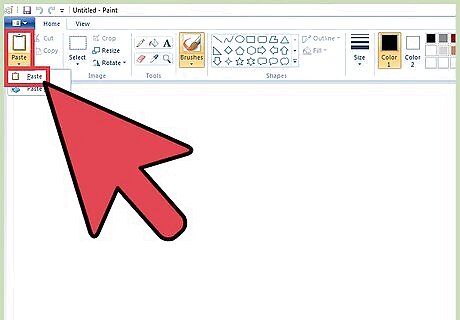
Click the Edit option in the toolbar and choose "Paste."
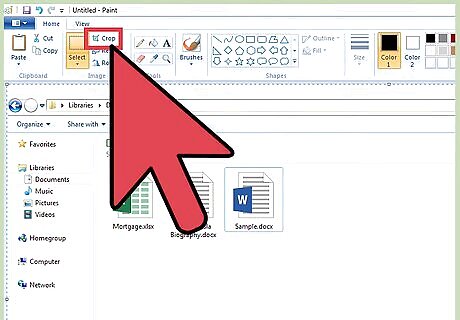
Crop the image of screen by using the Crop utility under the Image selection in the toolbar.
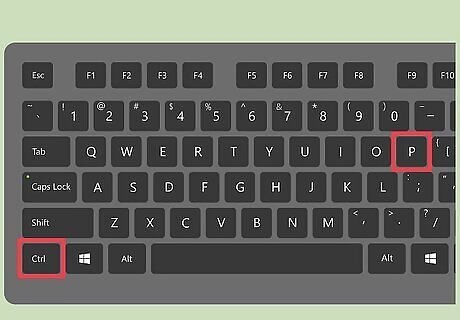
Print the image by using Ctrl+P, the Printer shortcut button, or by selecting "Print" in the File menu. This will create a printed file list.
Using DOS
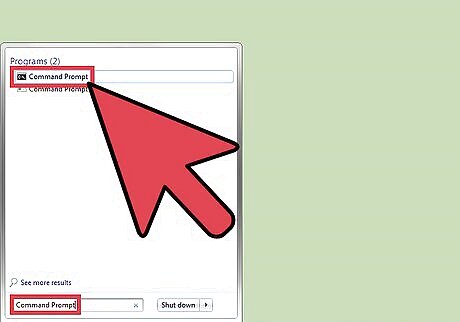
Open a command prompt to prepare to print in DOS. In Windows Vista or Windows 7, type Command Prompt or Cmd in the Start Menu search box and press "Enter." In Windows XP, you will find the Command Prompt application in the Accessories section of the programs listed under your Start Menu.
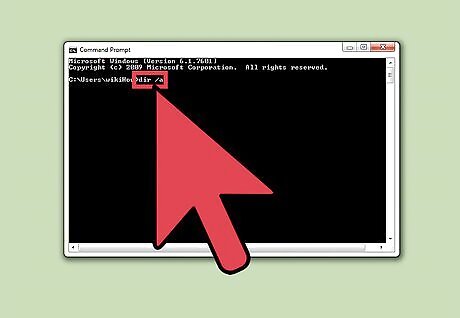
Type "dir /a" in the command prompt, followed by the full path to the folder you want a list of files from to print in DOS. For instance, if you want a full list of files from your Documents folder, you would follow "dir /a" with "C:\Users\YourUserName\Documents\," keeping the quotation marks for this part of the command only.
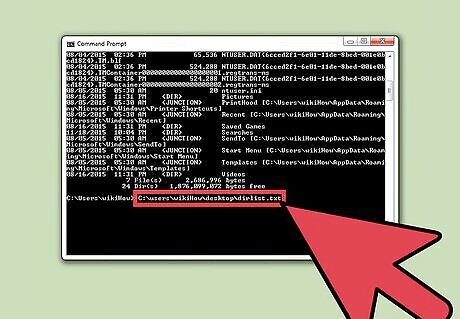
Provide a file name and location for the directory listing of your files. For instance, to save the file on your desktop in Windows Vista, you would type ">C:\users\yourusername\desktop\dirlist.txt" without the quotation marks in the command prompt.

Press the Enter key after completing your command line. You have just created a .txt file named "dirlist" located on your desktop. Double-clicking this file will open it in Word, Notepad or some other text-editing program where it can easily be formatted and printed.
Using a Mac

Browse to the folder in the Finder that contains the files you would like a list of.
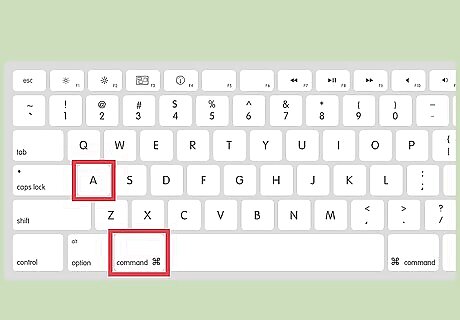
Press and hold the Command key while selecting each file, or press Command + A to select all files currently shown to print the Finder.
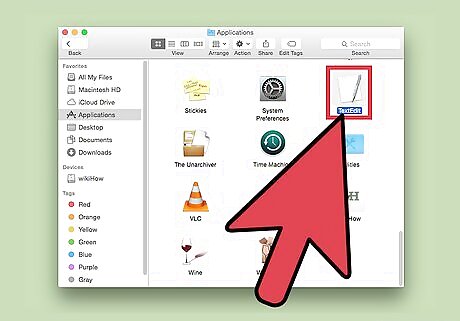
Launch TextEdit and then press Command + V to paste the list into a blank document.
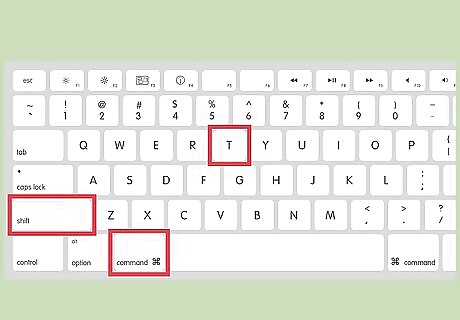
Format the document to your liking and print the Finder. You’ll want to make sure that you’re using a plain-text document and not a rich-text one, which you can toggle under the Format menu or by hitting Shift-Command-T.










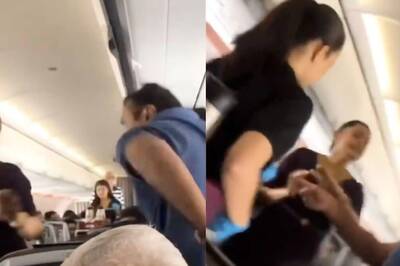









Comments
0 comment