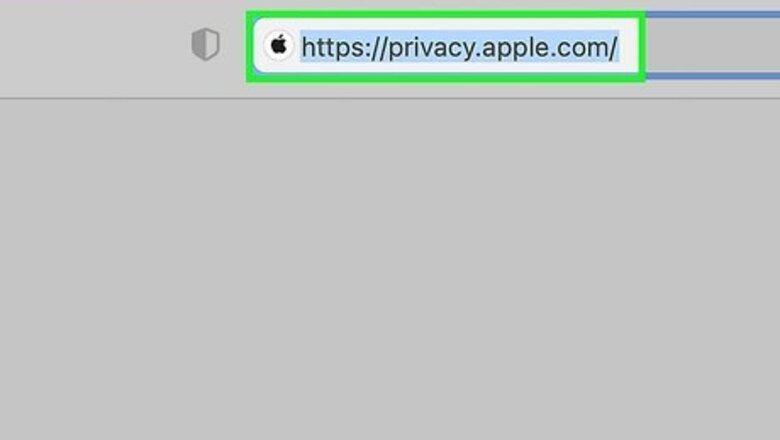
views
- To delete an Apple ID, log into https://privacy.apple.com/ and select "Request to delete your account".
- You can also select "Request to deactivate your account" to disable your Apple ID temporarily.
- Before you delete, backup all content, sign out of other devices, and download account-related information you may need later.
Deleting Your Account
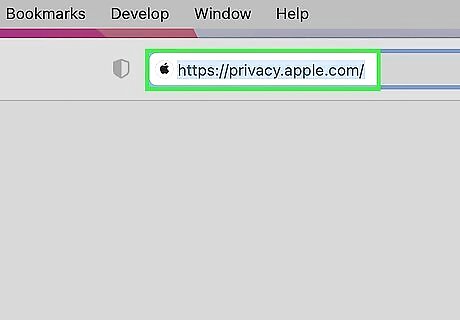
Go to https://privacy.apple.com/ in a web browser. You can use a desktop or mobile account. Currently, there's no way to delete your account through an Apple device.
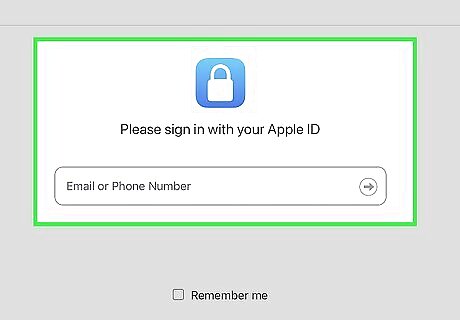
Sign in with the Apple ID. Make sure this is the Apple ID you want to delete. You'll be redirected to the Manage your data page. This is also where you can obtain a copy of your data or transfer it to another service.
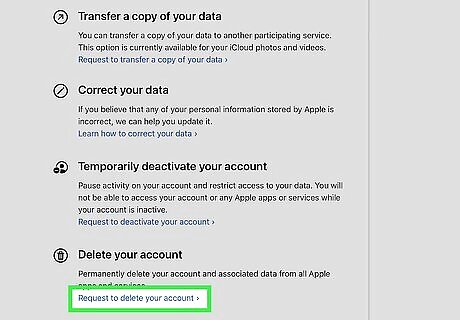
Select Request to delete your account. You may need to scroll down to see this option. This is the small text underneath the Delete your account header. If you want to disable your account temporarily, select Temporarily deactivate your account instead.
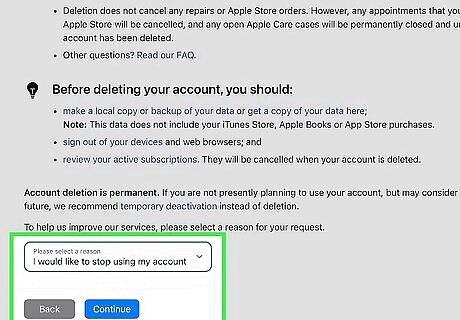
Select a reason and select Continue. You'll need to scroll down and read through Apple's warnings about deleting.
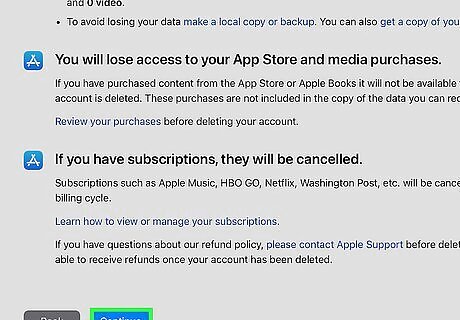
Scroll down and select Continue. This is the blue button.
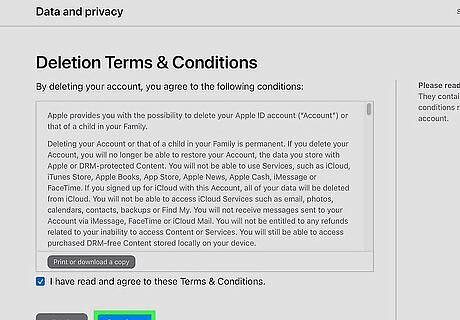
Check the box and select Continue. You'll need to agree to the Deletion Terms & Conditions.
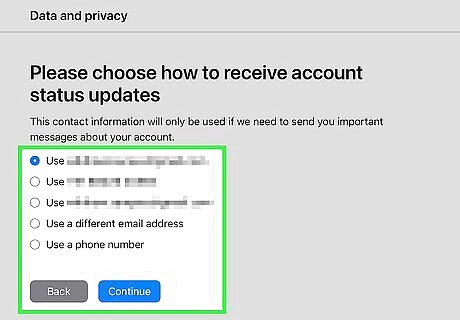
Enter a method of communication. This is how Apple will update you on the account's deletion process. This could be an email, phone number, or another Apple ID.
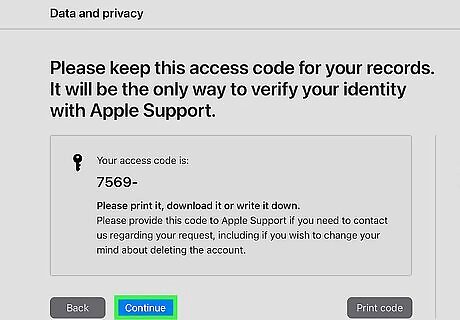
Note down the access code and select Continue. You'll need this code again.
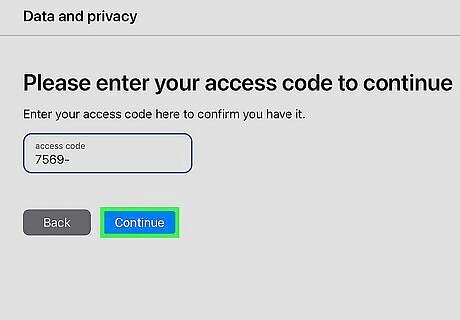
Enter the access code and select Continue. You'll need to review the effects one last time.
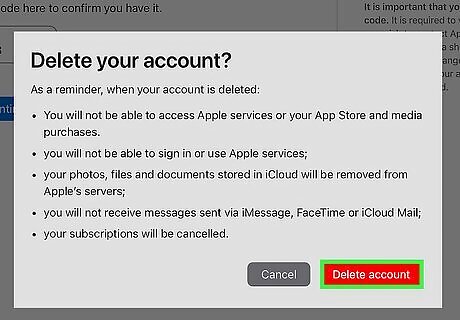
Select Delete account. A final confirmation will appear.
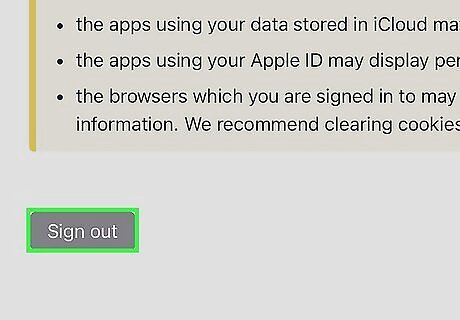
Select Sign out. The request to delete your Apple ID will be sent.
Temporarily Deactivating
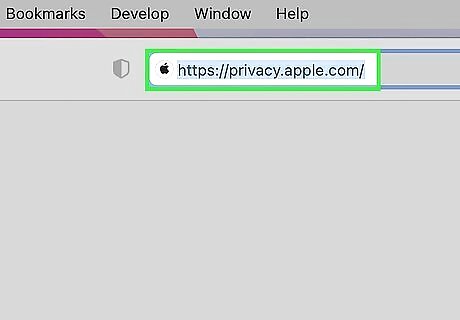
Go to https://privacy.apple.com/ in a web browser. You can use a desktop or mobile account. Currently, there's no way to delete your account through an Apple device. When you deactivate your account, it's recommended to prepare your account for deletion as you would if you were deleting it. You won't be able to access these services and content when your account is deactivated.
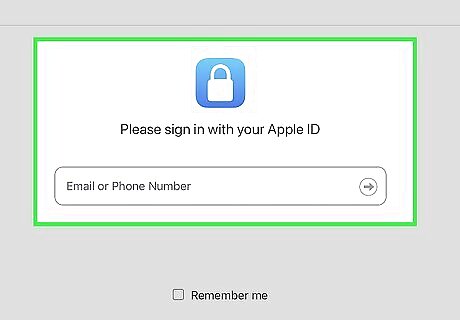
Sign in with the Apple ID. Make sure this is the Apple ID you want to delete. You'll be redirected to the Manage your data page. This is also where you can obtain a copy of your data or transfer it to another service.
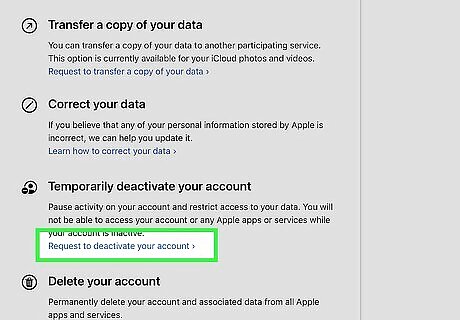
Select Request to deactivate your account. You may need to scroll down to see this option. This is the small text underneath the 'Temporarily deactivate your account header.
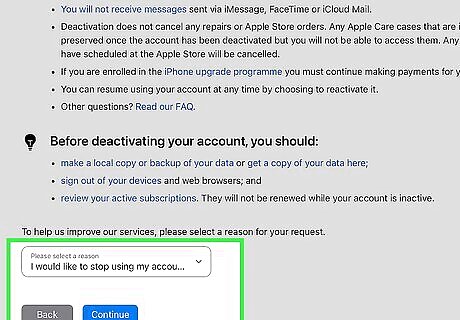
Select a reason and select Continue. You'll need to scroll down and read through Apple's warnings about deleting.
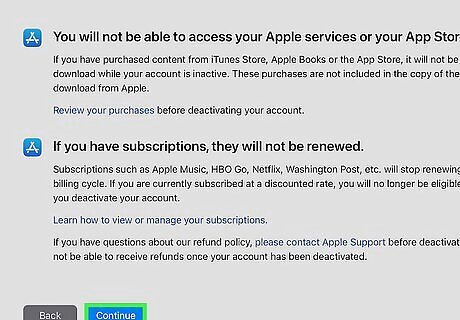
Scroll down and select Continue. This is the blue button.
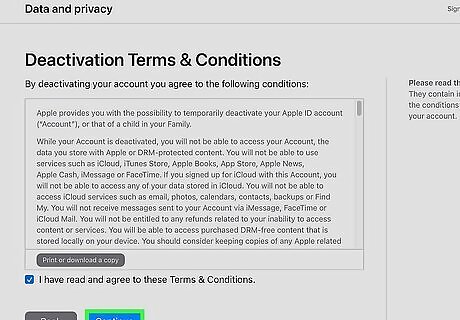
Check the box and select Continue. You'll need to agree to the Deletion Terms & Conditions.
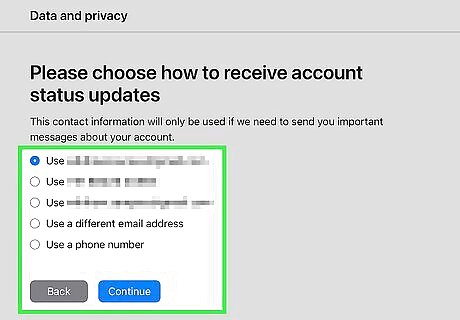
Enter a method of communication. This is how Apple will update you on the account's deletion process. This could be an email, phone number, or another Apple ID.
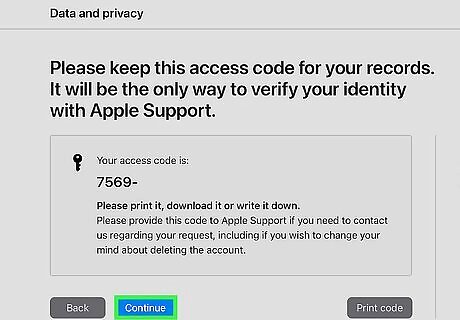
Note down the access code and select Continue. You'll need this code again.
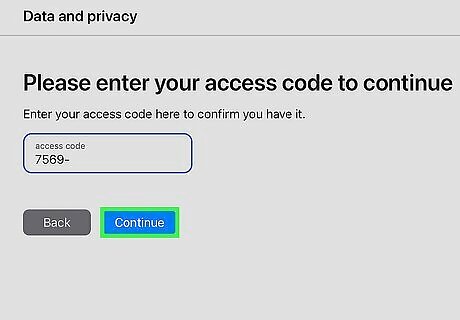
Enter the access code and select Continue. You'll need to review the effects one last time.
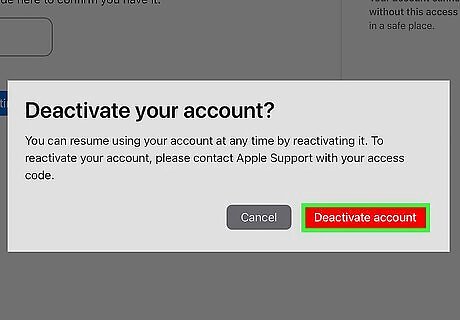
Select Delete account. A final confirmation will appear.
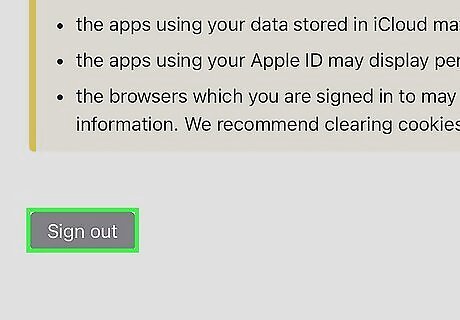
Select Sign out. The request to deactivate your Apple ID will be sent.













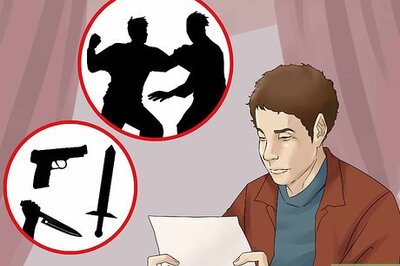

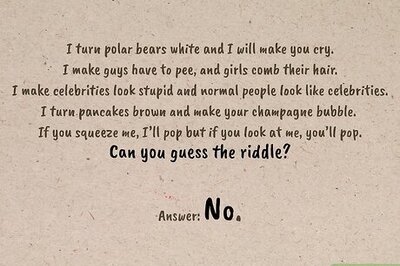
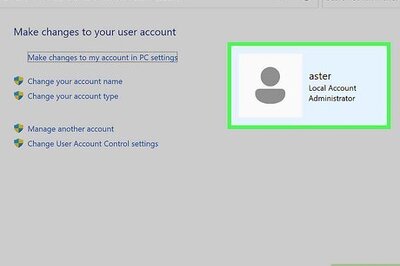

Comments
0 comment