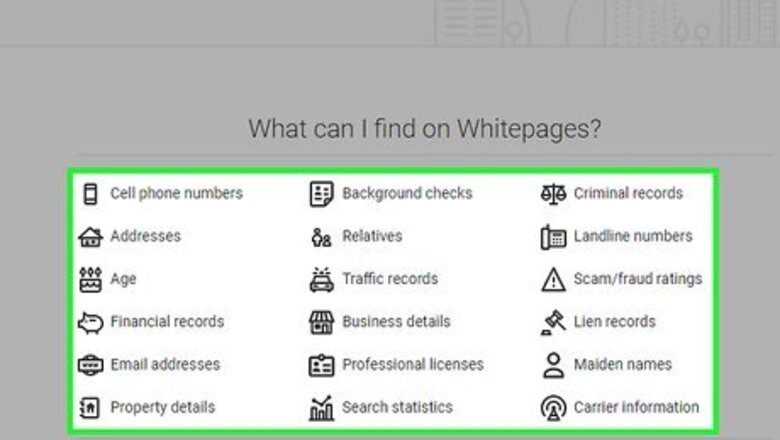
views
Removing Free Information
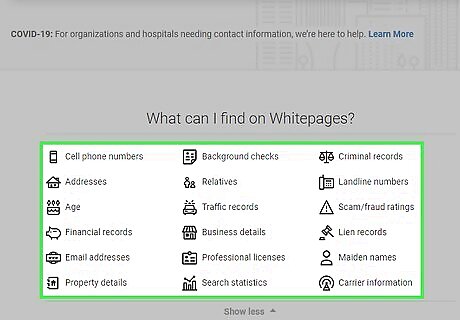
Understand which information is free. Information such as your name, address, phone number, and age are all free to view (and free to remove). Removing this information from WhitePages will prevent anyone from seeing it. If you want to remove information such as your legal history or your foreclosure records, you'll need to use the Premium method instead.
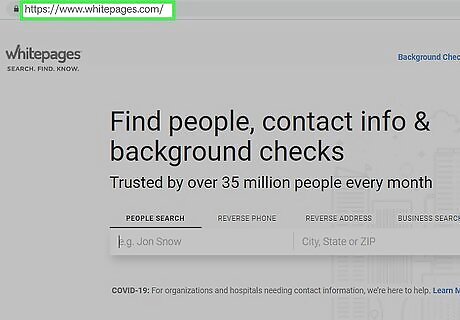
Open WhitePages. Go to https://www.whitepages.com/ in your computer's web browser.
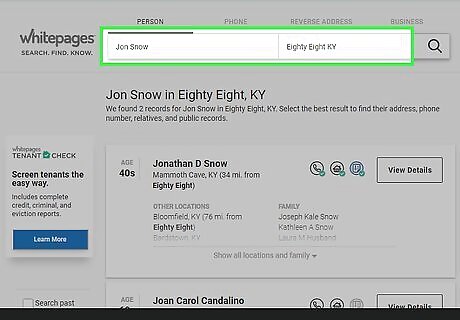
Enter your name and ZIP code. Type your full, legal name into the left text box at the top of the page, then enter your city's ZIP code in the right text box. Alternatively, you can enter your city and state.
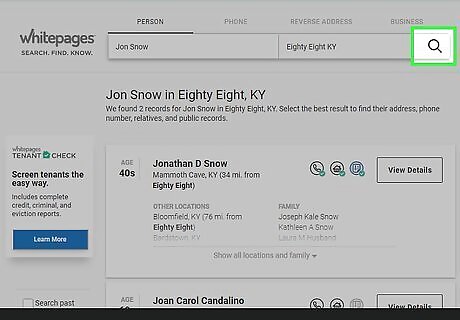
Click the "Search" Mac Spotlight icon. This icon is to the right of the two text boxes. Doing so will search WhitePages for your information.
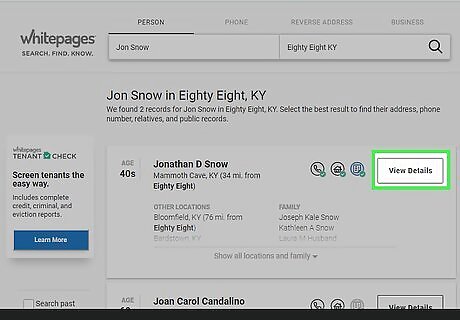
Click View Details. It's a white button to the right of your name. This will open the WhitePages listing. If you don't see the correct listing, try removing your middle name (if applicable) and/or changing the city or ZIP code that you used to an older address.
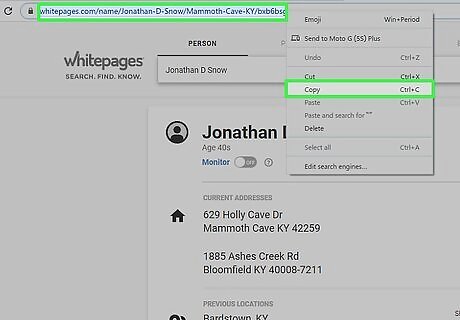
Copy your listing's address. Click the URL bar at the top of the browser window to select what's written there, then press Ctrl+C (Windows) or ⌘ Command+C (Mac). If clicking the URL bar doesn't select the URL, you can instead click and drag your mouse from right to left across the URL. Your WhitePages listing's URL should resemble the following: https://www.whitepages.com/name/Your-Name/Your-City/
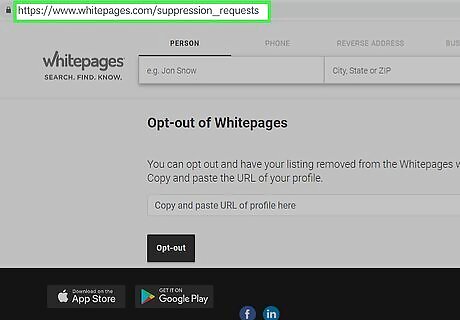
Open the opt-out form. Go to https://www.whitepages.com/suppression-requests in your computer's web browser, making sure not to copy and paste the link since you already have your listing's URL copied.
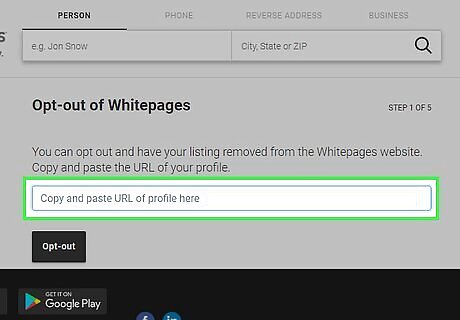
Paste in your copied URL. Click the "Copy and paste URL of profile here" text box in the middle of the page, then press Ctrl+V (Windows) or ⌘ Command+V (Mac). You should see your copied URL appear in the text box.
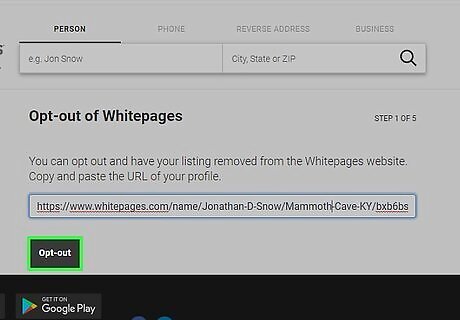
Click Opt-out. It's a black button below the text box.
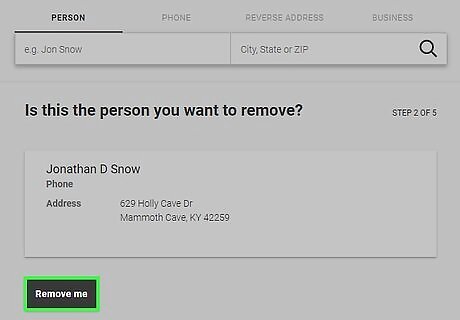
Click Remove me. This button is below your name on the confirmation page.
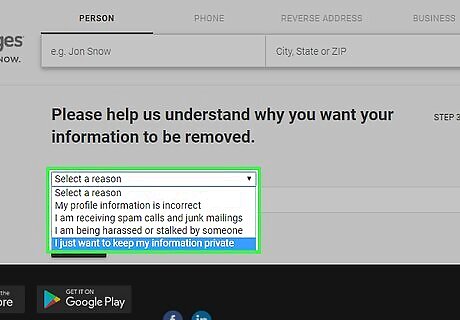
Select a reason for wanting your listing removed. Click the "Select a reason" drop-down box near the top of the page, then click a reason (e.g., I just want to keep my information private) in the drop-down menu.
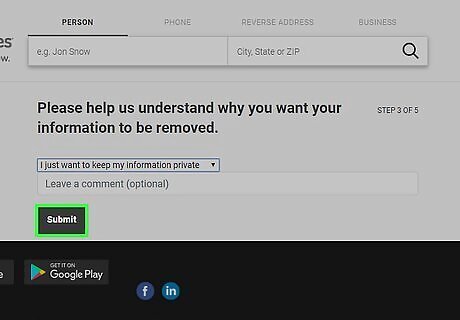
Click Submit. It's a black button below the "Leave a comment (optional)" text box.
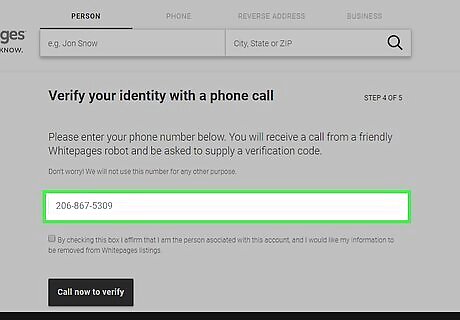
Enter your phone number. Type your phone number into the text box in the middle of the page. WhitePages won't use your phone number for anything other than verifying that you want to remove your listing. If you don't want to use your real phone number, try using Google Voice instead.
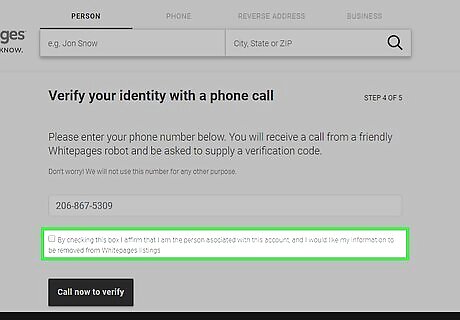
Check the "By checking this box…" box. This box is below your phone number.
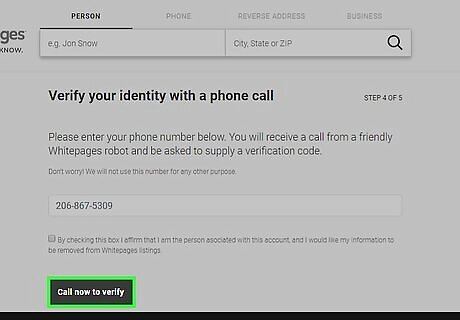
Click Call now to verify. It's a black button near the bottom of the page. This will take you to the verification code page; your phone should begin ringing shortly.
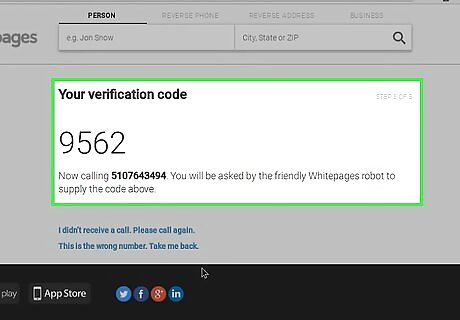
Confirm your WhitePages' listing removal. On the verification code page, you should see a four-digit code. You'll need this code to complete the following process: Answer your phone when it begins ringing. Listen to the WhitePages automated voice. When prompted, enter the four-digit code displayed on the verification code page. Wait until the WhitePages call disconnects.
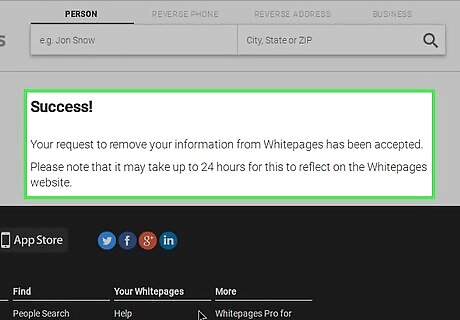
Check WhitePages in 48 hours. While most of your free information should be removed immediately, you may not see all of it removed until 24 to 48 hours after submitting your request. Unfortunately, search engines like Google and Bing may still show snippets of your information for up to two weeks after deleting your WhitePages listing.
Removing Premium Information
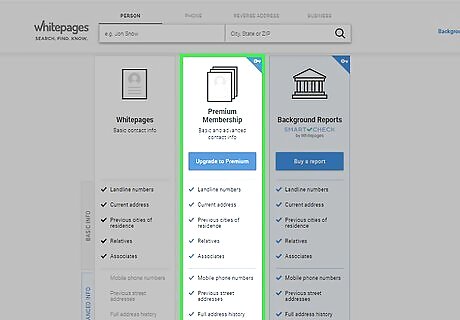
Understand which information is Premium. While free information includes your name and address, Premium information entails things like background checks, legal records, and foreclosure/bankruptcy incidents. You must be a WhitePages Premium member, which costs at least $4.99 per month, to view and remove Premium information about yourself.
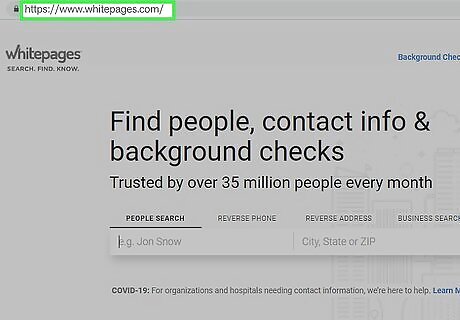
Open WhitePages. Go to https://www.whitepages.com/ in your computer's web browser. This will open the WhitePages home page. If you aren't logged into your Premium account, click Log in in the top-right corner of the page, enter your email address and password, and click Sign In before proceeding. If you aren't a WhitePages Premium member, click Sign up in the top-right corner of the page, click SELECT PLAN below the $4.99/mo membership, and follow the on-screen instructions to create your account. You can cancel after your information has been removed to avoid paying more than $4.99.
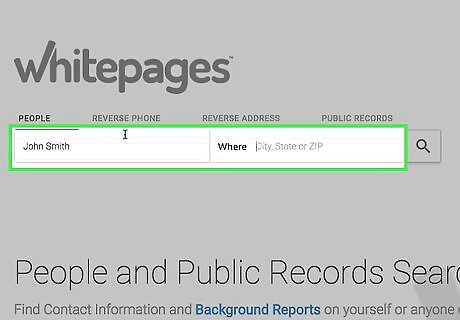
Enter your name and ZIP code. Type your full, legal name into the left text box at the top of the page, then enter your city's ZIP code in the right text box. Alternatively, you can enter your city and state.
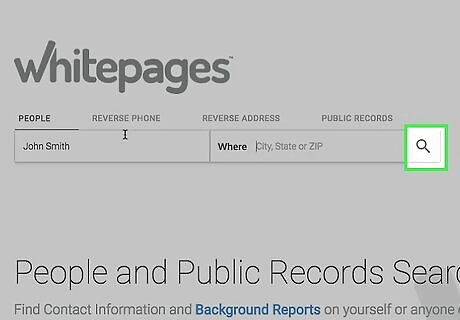
Click the "Search" Mac Spotlight icon. This icon is to the right of the two text boxes. Doing so will search WhitePages for your information.
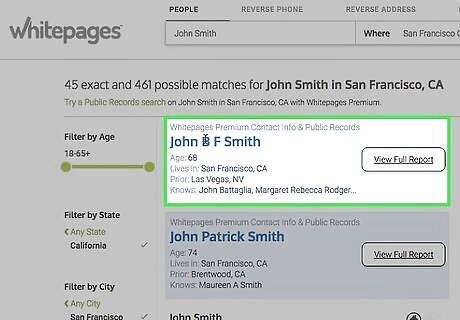
Find your premium information. Your Premium information should appear inside of a light-blue box, and you should see a blue VIEW FULL REPORT button to the right of your name. If you don't see this information, click Show More Premium Results near the top of the page to see if your information isn't being displayed. You can also try removing your middle name (if applicable) and/or changing the city or ZIP code that you used to an older address if you don't see your information here.
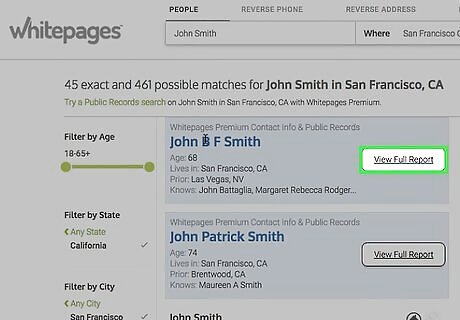
Copy the address for the Premium report. Right-click the blue VIEW FULL REPORT button, then click Copy Link Address (or Copy link location on Firefox) in the resulting drop-down menu. If you're using a Mac, hold down the Ctrl key while clicking the link to prompt the drop-down menu to appear. If your mouse doesn't have a right-click button, click the right side of the mouse, or use two fingers to click the mouse. If your computer uses a trackpad instead of a mouse, use two fingers to tap the trackpad or press the bottom-right side of the trackpad.
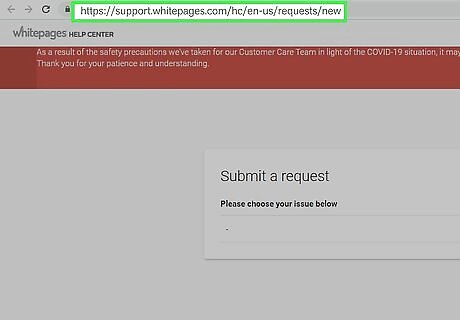
Open the Support Request page. Go to https://support.whitepages.com/hc/en-us/requests/new in your computer's web browser.
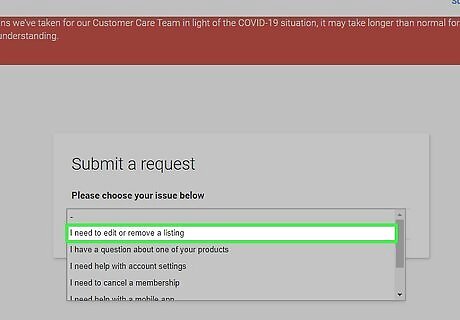
Select a request. Click the "Please choose your issue below" drop-down box, then click I need to edit or remove a listing in the resulting drop-down menu.
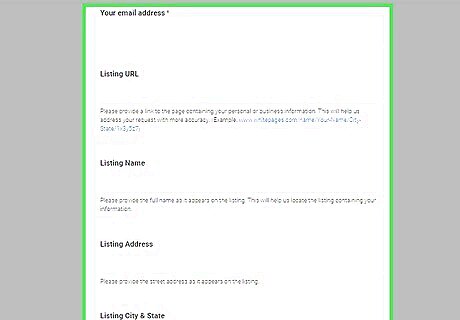
Fill out the form. To complete your removal request, do the following: Enter your Premium account's email address in the "Your email address" text box. Enter a subject (e.g., Listing Removal) in the "Subject" text box. Enter a brief explanation of why you want your listing removed in the "Description" text box. Paste the copied URL into the "Listing URL" text box by right-clicking (or Ctrl-clicking) the text box and clicking Paste.
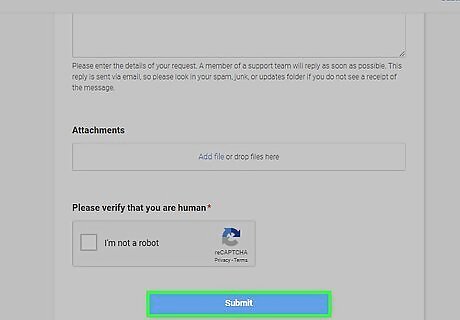
Click Submit. This blue button is at the bottom of the form. Doing so will submit your request to WhitePages. You should see a confirmation page, and you will also receive a confirmation email.
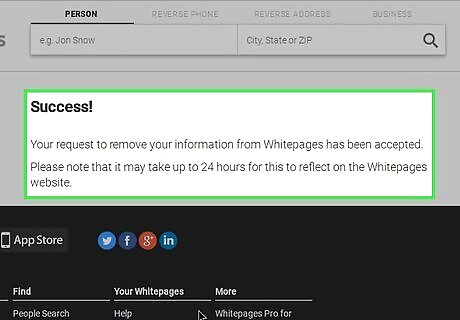
Check WhitePages in 48 hours. While most of your information should be removed immediately, you may not see all of it removed until 24 to 48 hours after submitting your request. Unfortunately, search engines like Google and Bing may still show snippets of your information for up to two weeks after deleting your WhitePages listing.










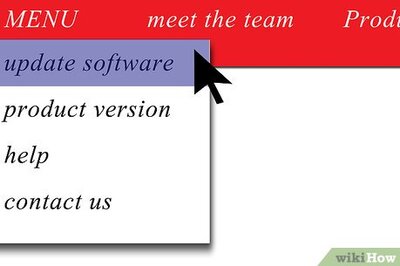


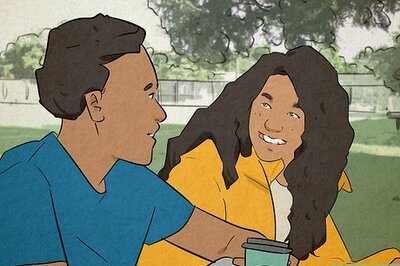
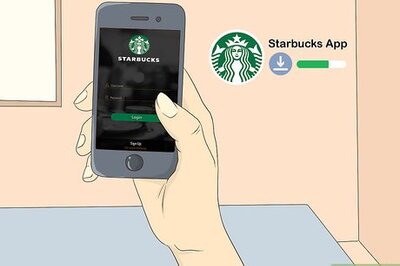



Comments
0 comment