
views
Using the Xbox Video app

Turn on your Xbox. If you're not already signed in, follow the on-screen instructions to do so now.

Navigate to the Movies & TV. This is usually to the right of the Home screen.
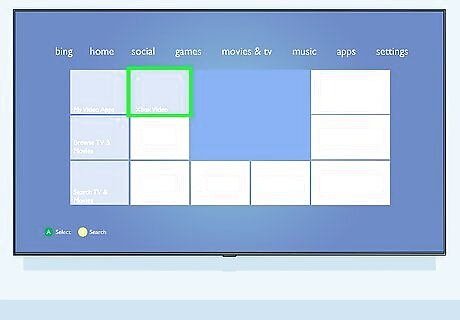
Select Xbox Video. This should be a tile in the Movies & TV tab. If not, you can find it in All Apps in your Xbox menu on the far left.
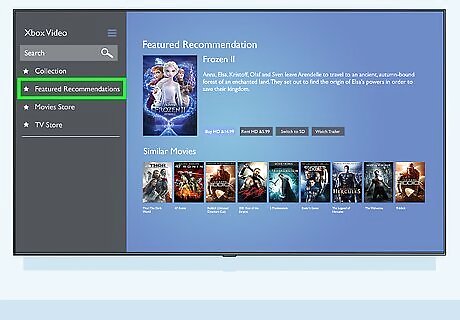
Browse for a movie to rent. You can select a movie from the "Featured Recommendations" or click Video Search to search for something specific.
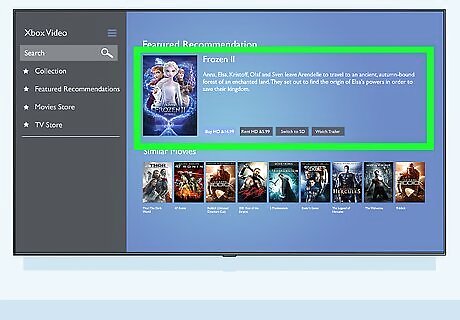
Select a movie you want to learn more about it. Details about the movie will appear. Not all movies have a Rent option. If you don't see the option to rent the movie, you'll have the option to purchase it or download it for free instead.
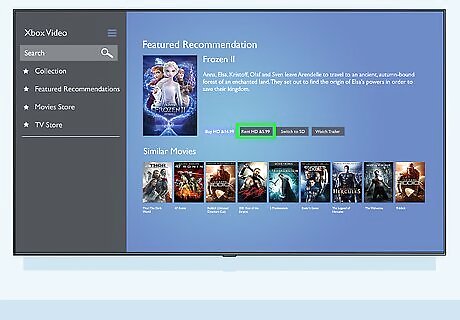
Select a video format. The default is HD (High Definition), but when you click the tile to change to SD, everything on the page reverts to SD. The price of the rental will update accordingly.
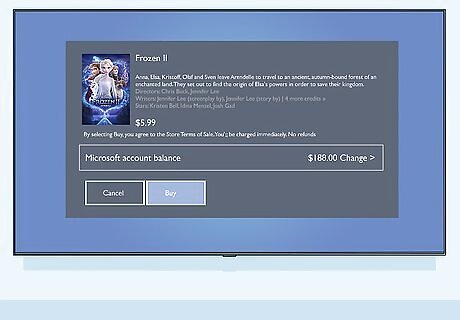
Follow the on-screen instructions to rent the movie. You'll need to enter a payment method if you don't have one set up. Once you've rented the movie, you'll see how long you have access to the movie before the rental period expires.
Using Amazon Video

Turn on your Xbox. If you're not already signed in, follow the on-screen instructions to do so now. If you don't already have the Amazon Video app on your Xbox One, download it from the Microsoft Store. Since you can't make Amazon purchases through your Xbox One, you'll need to actually rent the movie from Amazon from a computer, phone, or tablet. Once you rent the movie, it'll be added to your library and you can watch it on your Xbox. See How to Rent Amazon Movies to learn how to rent Amazon movies on different platforms.
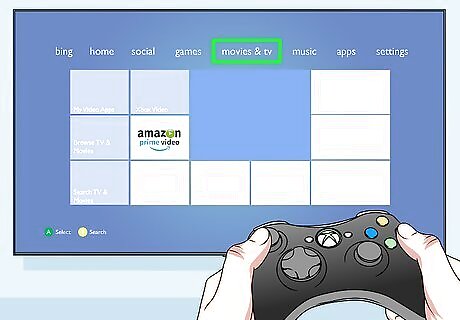
Navigate to Movies & TV. This is usually on the right side of the Home screen.
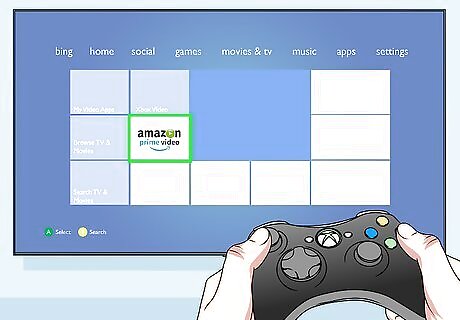
Select Amazon Video. If you're not already signed in to your Amazon account, follow the on-screen instructions to do so now.
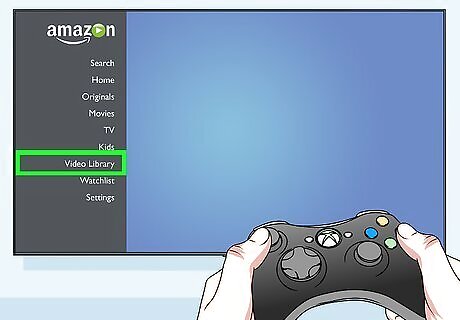
Select Video Library. You'll see this in the menu along the left.
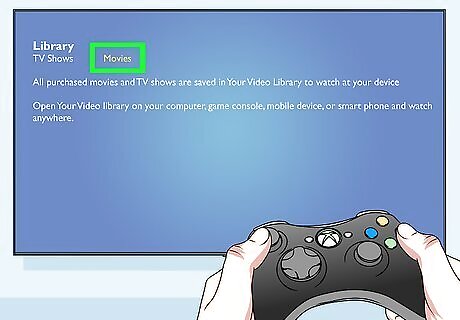
Select Movies. You'll see this at the top of the screen. This filters your content so you'll only see rented and purchased movies.
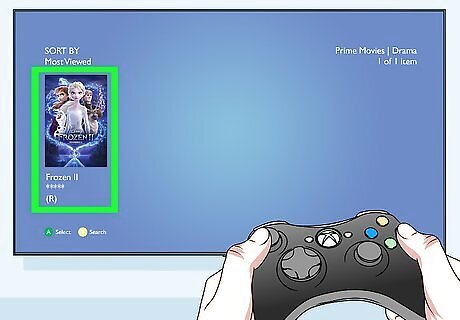
Select a movie. This takes you to the details page.
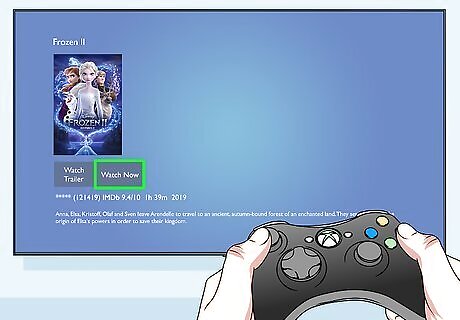
Select Watch Now. The movie will begin to play. You have access to the movie for 30 days after you rent it, or it will disappear from your Video Library.











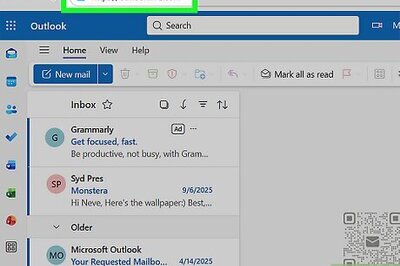
Comments
0 comment