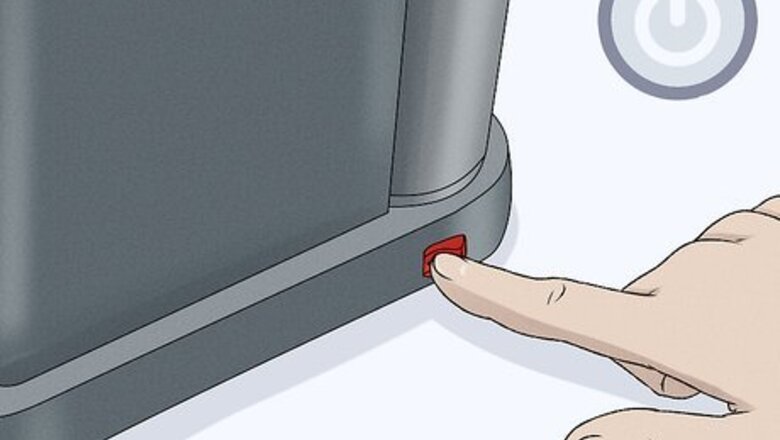
views
X
Research source
Citiz or Essenza Mini

Turn the machine off if it is currently on. To turn your Citiz or Essenza Mini model off immediately, press both the Lungo and Espresso buttons simultaneously and wait for the LEDs to go dark. Alternatively, wait until the auto shut-off engages—the default setting is 9 minutes, although you can set it for 30 minutes by following the procedure listed in the user guide. Once you reset the machine to its default settings, the auto shut-off will engage after 9 minutes of disuse, even if you previously set it for 30 minutes. The Espresso button has a picture of a small coffee cup on it; the Lungo has a bigger coffee cup.
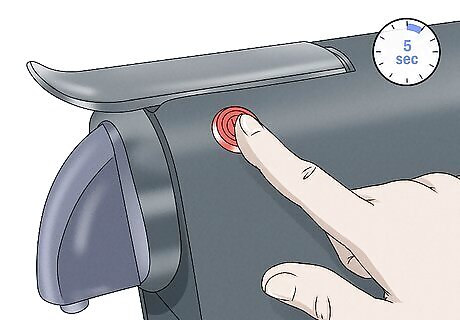
Press and hold the Lungo button for 5 seconds. After confirming that the machine is off, push down on the Lungo button located on the top of the Citiz or Essenza Mini. Count off 5 seconds while continuing to hold down the button. Both the Citiz and Essenza Mini have only 2 buttons: Espresso, which brews a 40 ml (1.4 fl oz) cup under default operation, and Lungo, which makes a 110 ml (3.7 fl oz) cup as its default.
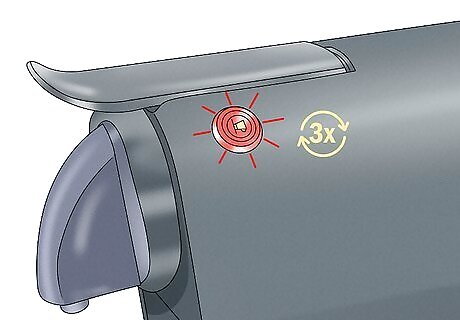
Watch for the LEDs to blink fast 3 times, then more slowly. The 3 fast blinks indicate that the machine has been reset to its defaults for brew size and shut-off time. The slow blinking that follows shows that the machine is warming up for operation. Your Citiz or Essenza Mini is ready to brew once the LEDs illuminate steadily. If you don’t want to use the machine right now, turn it back off by pressing both buttons at the same time. If you want to change the default brew size and auto shut-off settings in the future, follow the instructions in the user guide.
Lattissima One
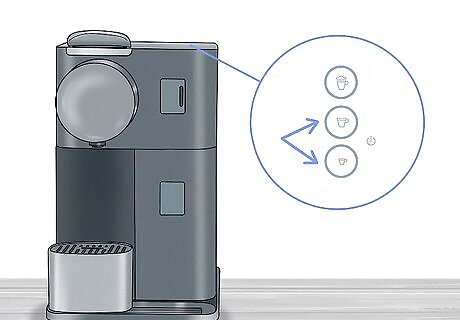
Press the Lungo and Espresso buttons to turn the machine off. If none of the LEDs on the machine are lit up, that means the Lattissima One is already off and you can skip this step. Otherwise, hold down both the Lungo button (with the big coffee cup picture on it) and Espresso button (with the small coffee cup picture) on the top of the machine for 2 seconds. Let go once all the LEDs go out.

Remove the milk jug by pulling it straight outward. When looking at the front of the machine, the milk jug sticks out just to the right of the coffee dispenser. Grab onto the jug and pull straight outward to remove it. Set it aside for the time being. If you don’t remove the milk jug, the machine may try to dispense milk instead of taking you to the factory reset mode!
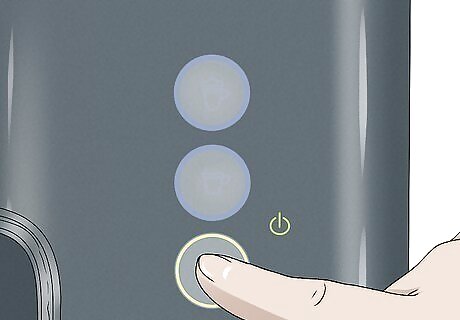
Turn on the machine by pressing any of its 3 buttons. Any of the 3 buttons on the top of the machine—Lungo, Espresso, or Milk—will do the job. The LEDs in all the buttons will begin to blink, indicating that the Latissima One is on and warming up for brewing. The LEDs will blink for about 25 seconds while the machine warms up, then light up steadily when it’s ready to brew. You don’t have to wait for the machine to warm up fully before proceeding, however.
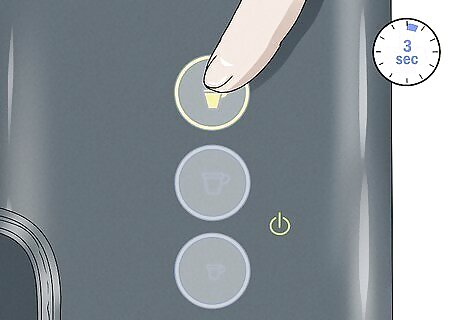
Press the Milk button until the Descale and Clean indicators blink. Hold the Milk button for 3 seconds to enter Menu mode. You’ll know you’re in Menu mode when both the Descale and Clean LED indicators, which are positioned right above the 3 buttons on top of the machine, blink. Let go of the Milk button once you see the indicators blink.
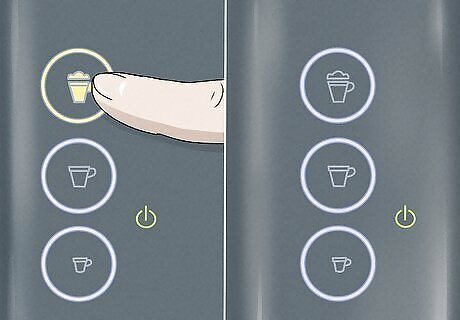
Push the Milk button twice more and watch the LEDs for confirmation. After the Descale and Clean indicators blink and you let go of the Milk button, go ahead and press the Milk button again. When the Milk button’s LED blinks, let go of the button once again. Then, press it one last time and watch for all 3 buttons to blink 3 times. These 3 last blinks indicate that the Lattissima One has been reset to its factory settings. This primarily impacts the amount of coffee dispensed—40 ml (1.4 fl oz) for Espresso, 110 ml (3.7 fl oz) for Lungo, and 40 ml (1.4 fl oz) of coffee when using the Milk button—and the auto shut-off time—9 minutes.
Vertua Plus
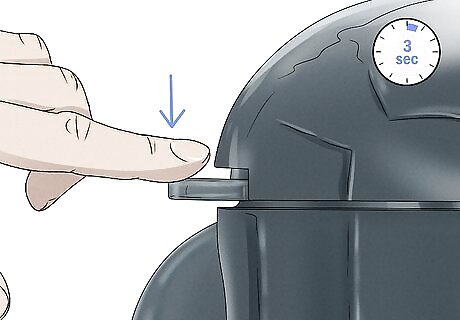
Press the lever down for 3 seconds to turn off the machine, if needed. This is the lever on the front of the machine that you lift up in order to insert a coffee capsule. After 3 seconds, watch for the green LED indicator on the top of the machine to shut off. Skip this step if the machine is already off.
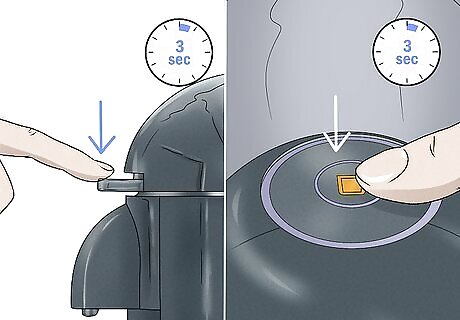
Push both the lever and the brew button down for 3 seconds. Push down on both simultaneously until you see the button’s LED light up in orange. This steady-on orange LED shows that you’ve entered the Special Functions menu. The Vertuo Plus is designed for simplicity of use, so it only has 1 lever on the front and 1 button on the top.
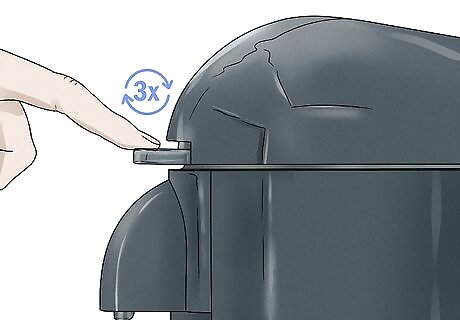
Press the lever down completely 3 times in a row. Doing so puts the Vertua Plus into its Factory Reset mode. Watch for the LED on the button to blink orange rapidly—about 3 times every 2 seconds—to confirm that you’re in Factory Reset mode. Complete the following (and final) step within 2 minutes, or the machine will automatically exit its Factory Reset mode.
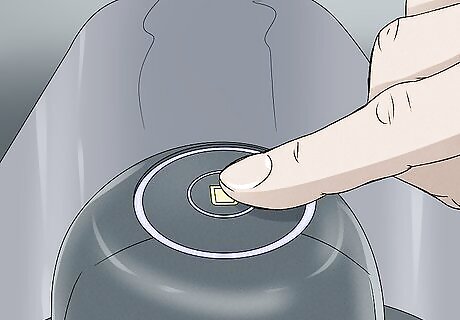
Press the blinking button to reset the device to factory settings. When you push the button, it will go from blinking orange quickly to blinking orange more slowly—1 time per second for 3 seconds. Then, the button’s LED will switch to green and remain on. This confirms that the factory reset is complete and the Vertua Plus is ready to brew. Under factory settings, the dispensing sizes are as follows: Alto, 414 ml (14.0 fl oz); Coffee, 230 ml (7.8 fl oz); Espresso, 40 ml (1.4 fl oz). The auto shut-off time is set at 9 minutes.
Prodigio

Press and hold the Lungo and Espresso buttons to turn off the machine. These buttons are located on the top of the Prodigio. After 3 seconds, all LEDs on the machine will turn off, indicating that the machine is off. Skip this step if the machine is already off. The Lungo button has a large coffee cup symbol on it, while the Espresso has a small coffee cup symbol.
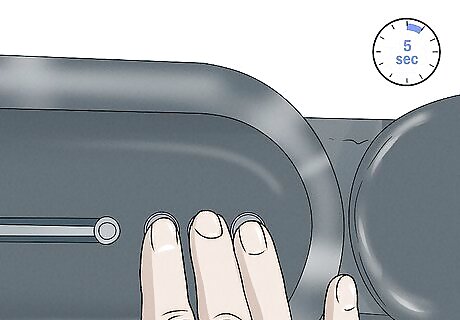
Press the same buttons again, this time for 5 seconds. After 5 seconds of holding down both the Lungo and Espresso buttons, all LEDs on the machine will blink once. This indicates that the machine has now been reset to factory settings, which include the following: Serving sizes: Lungo, 110 ml (3.7 fl oz); Espresso, 40 ml (1.4 fl oz); Ristretto, 25 ml (0.85 fl oz). Auto shut-off time: 9 minutes. Water hardness setting: Hard. Pairing with mobile phone: Unpaired.

Use your phone if you only want to unpair the Prodigio. Doing the full factory reset unpairs the Prodigio from your phone, but it also changes other settings that you may want to keep the same. If you simply want to remove the pairing between your mobile phone and the machine, open the Nespresso app on your phone and do the following: Click on the named machine (if you’re paired with multiple Nespresso models, make sure you click the name for this Prodigio machine). Click on “Machine status.” Click on “Unpair this machine.” Click on “Unpair this device” to confirm.
Creatitsa

Select the Settings option on the Creatitsa’s display screen. The Creatitsa is one of the few Nespresso model lines that includes a display screen, which makes resetting the machine a more straightforward process. With the machine on, turn the selection dial (located below the screen) until the Settings option is highlighted, then press down on the selection dial. If your Creatitsa is off, press the Start/Cancel button located next to the selection dial to turn on the machine.
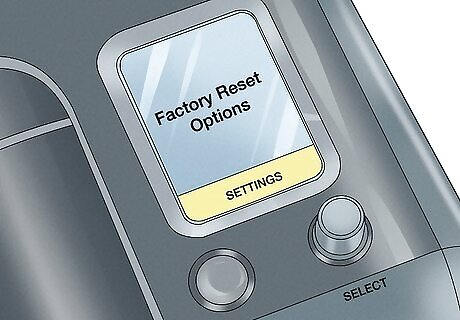
Choose the Reset and then Factory Reset options on the screen. Use the dial to highlight the Reset option in the Settings menu, then press down on the dial. Highlight the Factory Reset option on the new menu that appears, then press down on the dial again. If you only want to reset the drink size settings, choose the Coffee Reset option on the second menu instead.
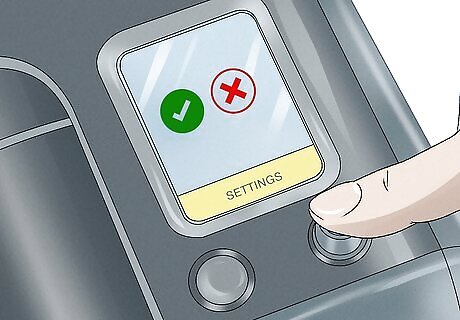
Confirm your selection and allow the machine to restart. Highlight the checkmark (✓) symbol and press down on the selection dial to confirm the factory reset. The machine will automatically shut down and reboot with its original factory settings. The same checkmark will appear if you’re only resetting the drink size settings. The machine will not shut down and reboot in this case, however. If you change your mind at the last minute, select the cancel option (indicated by an X) instead of the checkmark.










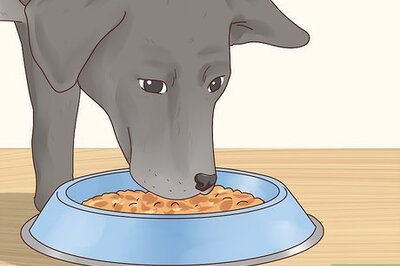
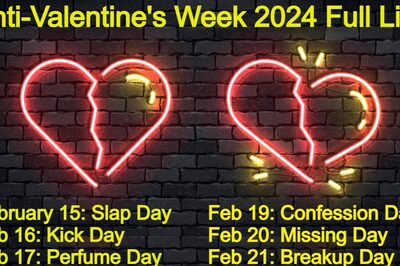


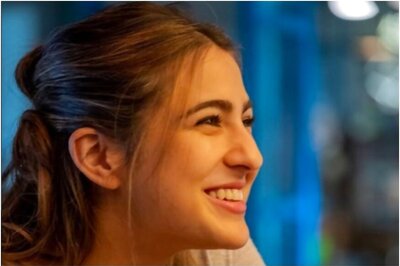





Comments
0 comment