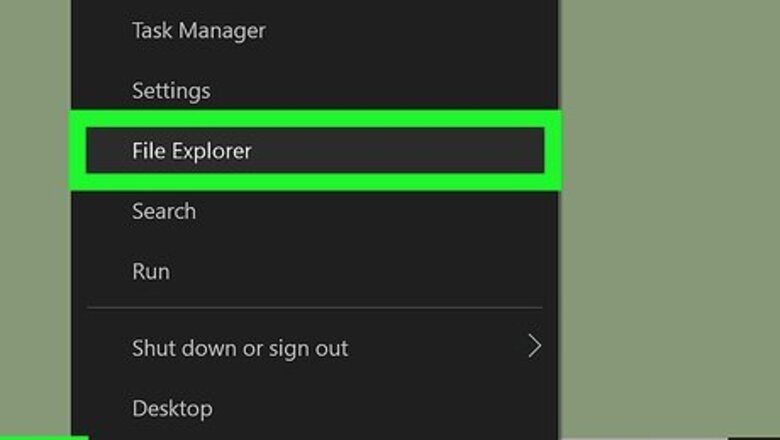
views
Windows
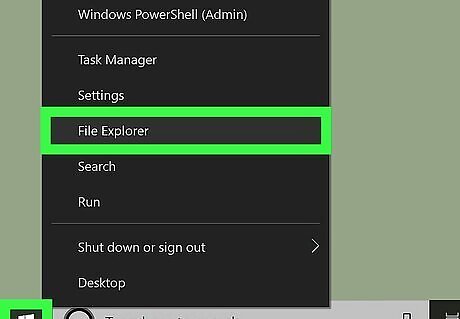
Right-click the Start menu and select File Explorer. The Start menu is usually at the bottom-left corner of the screen.
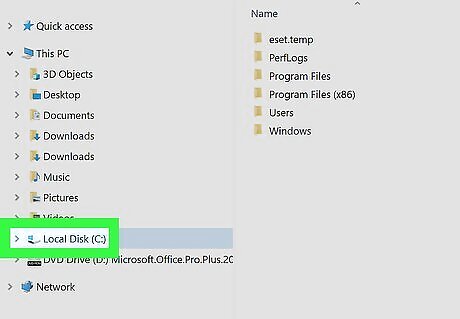
Right-click the drive you want to share. Your drives are located in the left panel of the File Explorer. A menu will pop-out next to your cursor.
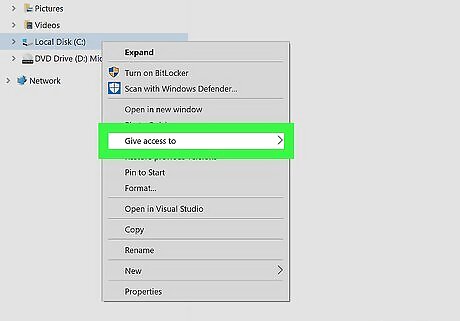
Hover over Give access to. Another menu will pop-up.
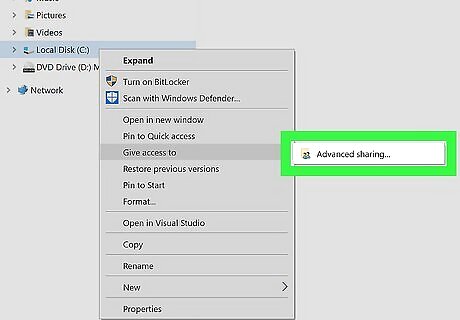
Click Advanced Sharing. A new window will pop-up.
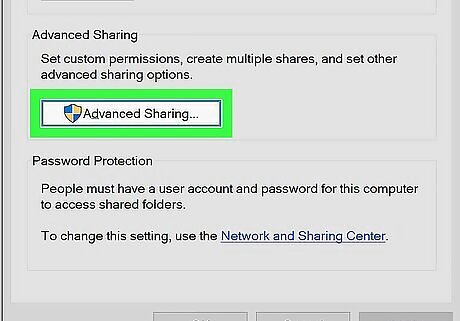
Click Advanced Sharing again. You'll see this in the middle of the window under the header, "Advanced Sharing."
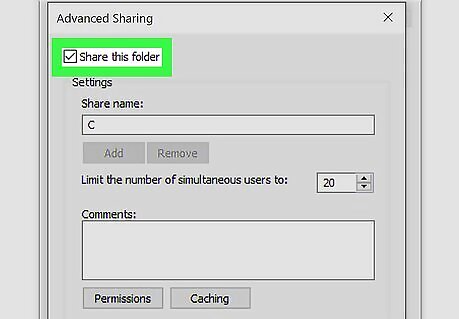
Click the box next to "Share this folder" at the top of the window. When you click to check the box, the rest of the window becomes dark and you're able to interact with it.
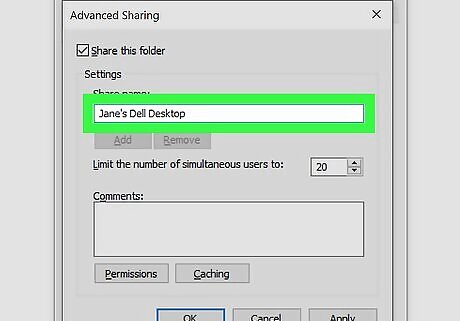
Enter a name to identify the drive. You'll want to give it a custom name so you'll remember where the drive is physically located. For example, you can name it "Jane's Dell Desktop" so you won't think it's located on Jane's laptop.
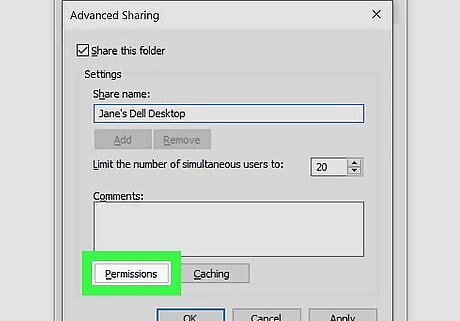
Click Permissions to set drive permissions. This lets you set what any computer on the network can do with that drive. You can give the entire network permission to "Change" or "Read" what's on the drive if you don't want to give them full control.
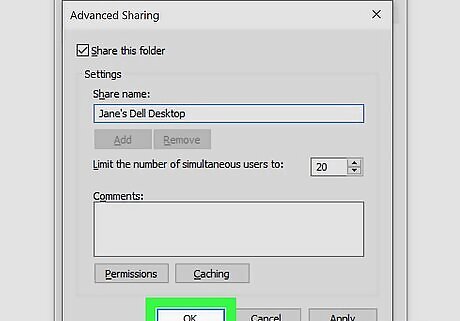
Click Apply. The window you're currently on will close and you'll see the drive's properties window that displays that the drive is shared.
macOS
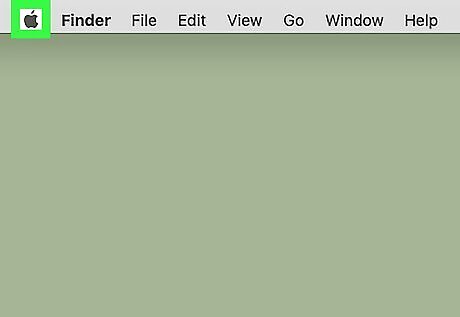
Click the Apple menu Mac Apple. You'll see this in the top left corner of your screen.
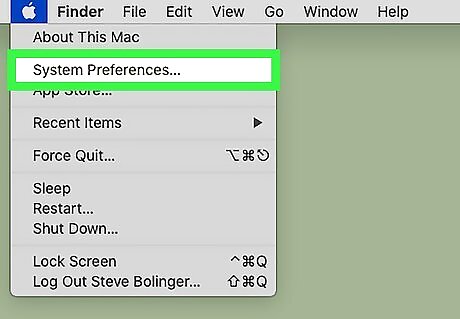
Click System Preferences. You'll find this near the top of the menu.
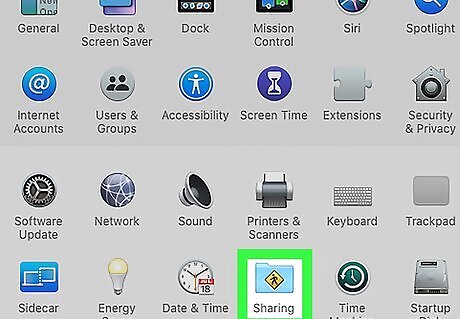
Click Sharing.
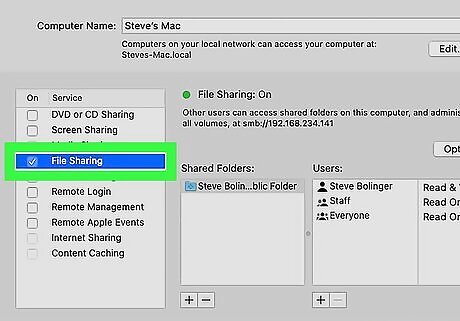
Select the "File Sharing" checkbox. This enables file sharing.
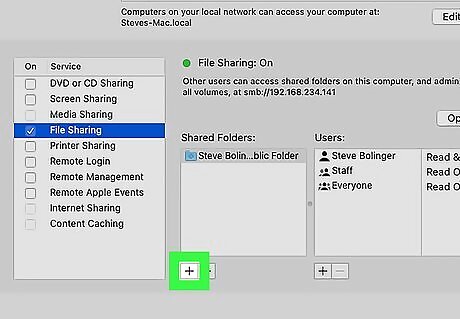
Click the plus icon (+). You'll see this below the list of currently shared folders.
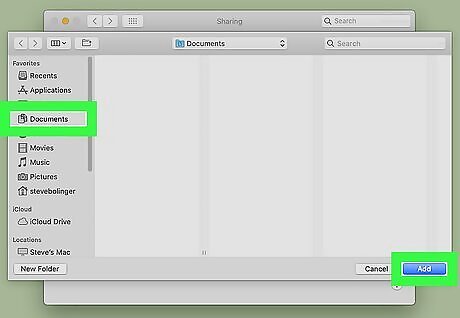
Select a folder and click Add. If you have more than one folder to share, you can continue to add more by repeating the previous step. To prevent a subfolder from being shared, select that folder and click the minus (-) sign. To configure who can access the shared folder (and what permissions they have), click the folder, click the + button below the Users list, and make your modifications.










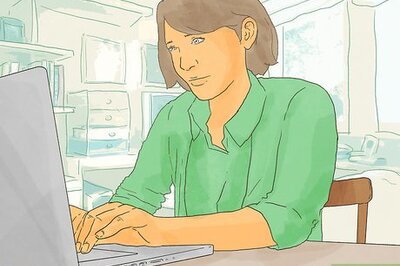

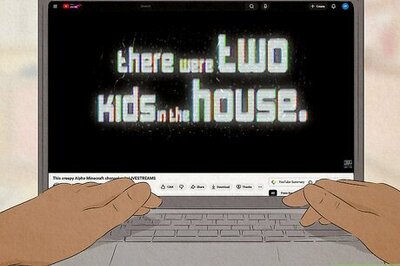


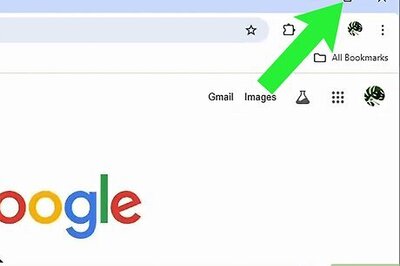
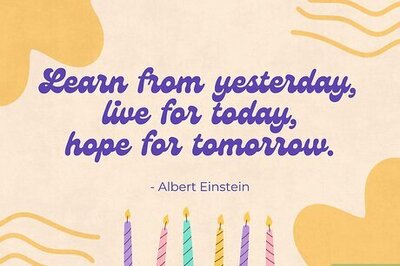
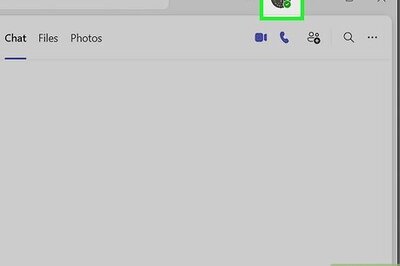
Comments
0 comment