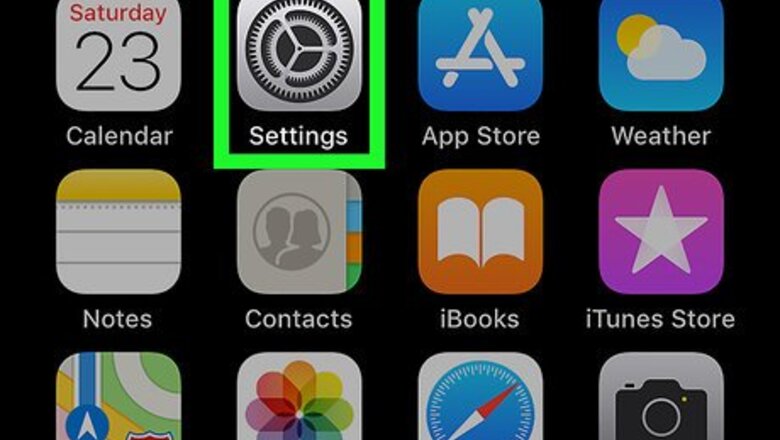
views
Turning on Location Services
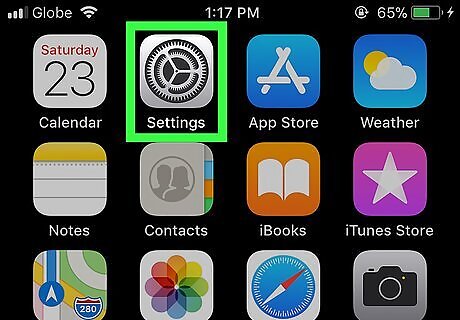
Open your iPhone or iPad’s Settings. It’s the iPhone Settings App Icon typically found on the home screen.
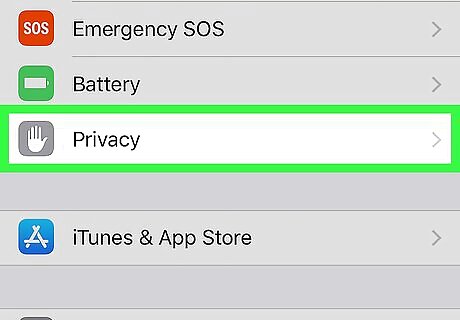
Scroll down and tap Privacy.
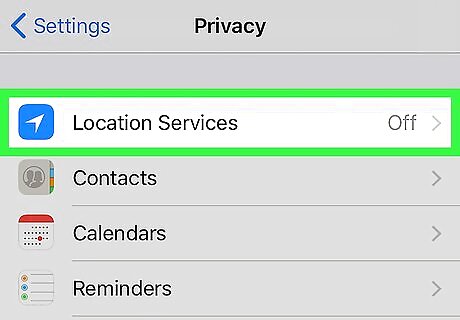
Tap Location Services. It’s the first option in the menu.
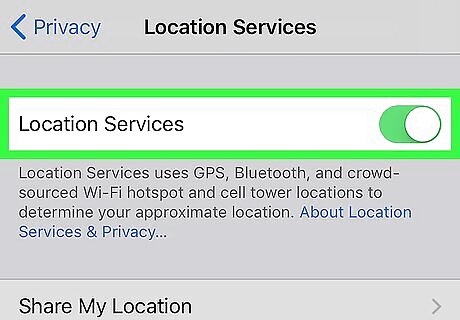
Slide the switch to iPhone Switch On Icon. If the switch was already on/green, there’s no need to make any changes.
Sending Your Location
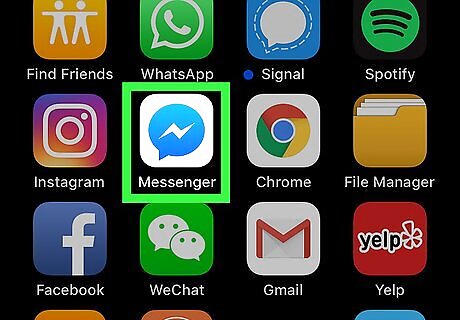
Open Messenger. It’s the blue chat bubble icon with a white lightning bolt inside. You’ll usually find it on your home screen.
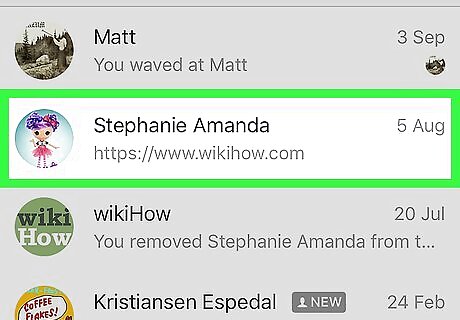
Tap the name of the person with whom you want to share your location. If you don’t see their name on the screen, tap the Search box, type their name, then tap it in the search results.
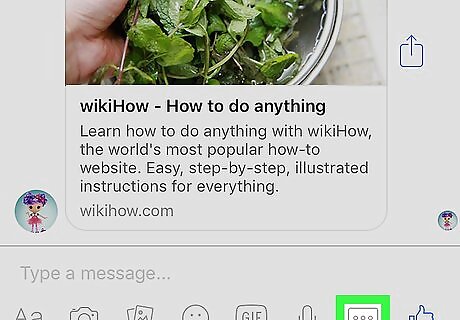
Tap +. It’s in the blue circle at the bottom-left corner of the screen. A list of options will appear.
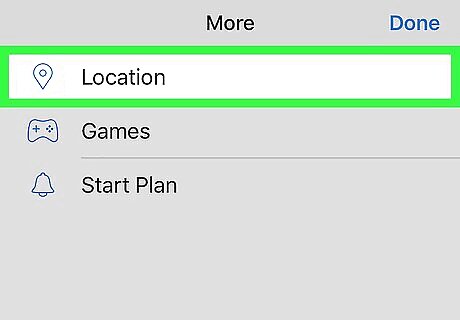
Tap Location. If it’s your first time using this feature, you’ll have to tap OK to continue, and then tap Allow to let Messenger access your location. A map will then appear, showing your location.
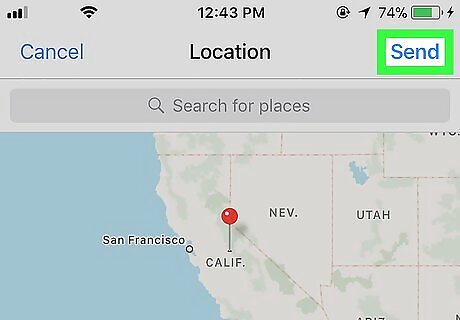
Tap Share Live Location. It’s the blue button at the bottom of the map. Your location now appears in the chat for 60 minutes. To stop sharing your location early, tap Shop sharing at the bottom of the map.










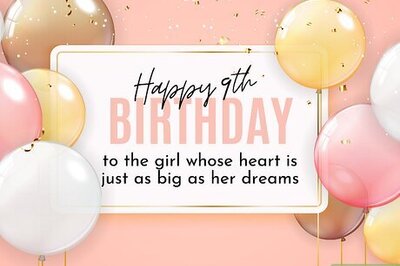
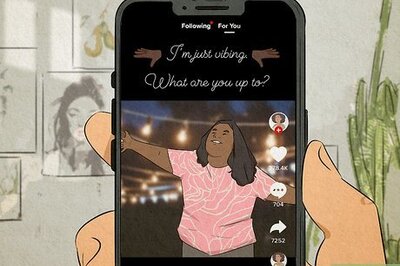
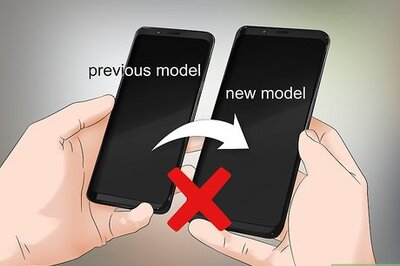



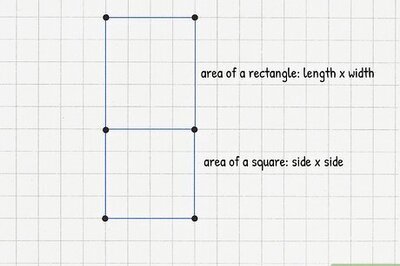



Comments
0 comment