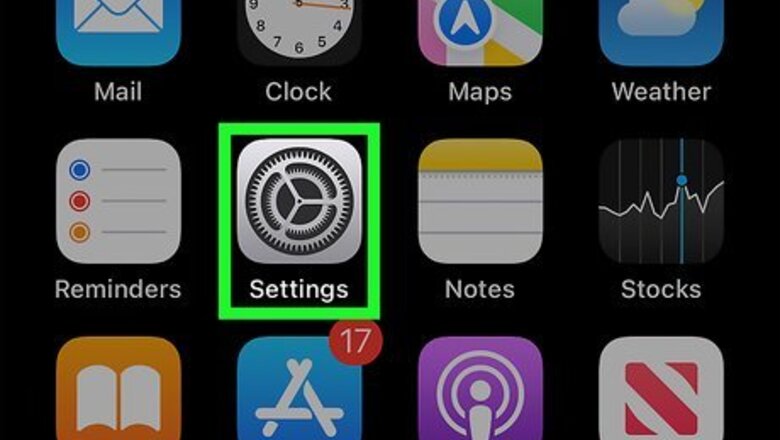
views
Using iOS 10.3 or later
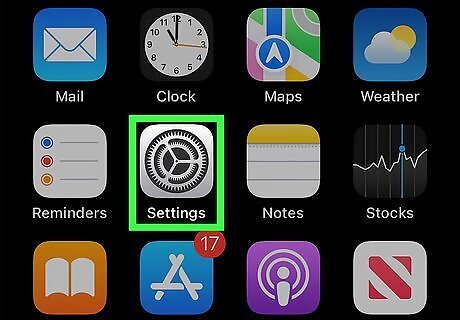
Open your iPhone's Settings. The Settings app looks like a gray gear icon on your iPhone's Home screen.
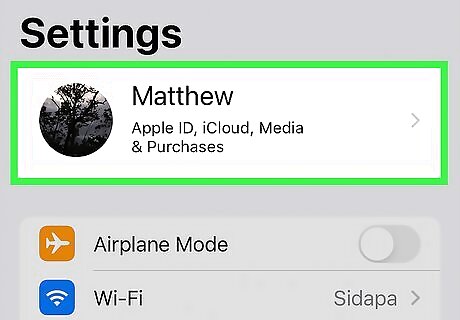
Tap on your Apple ID at the top. Your Apple ID name and picture will be listed at the top of your Settings menu. Tap on it to view your Apple ID menu.
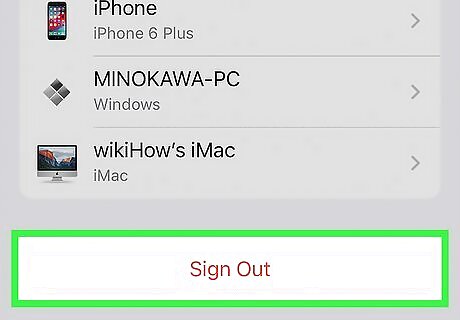
Scroll down and tap the Sign Out button. This option is written in red letters at the bottom of the Apple ID menu.
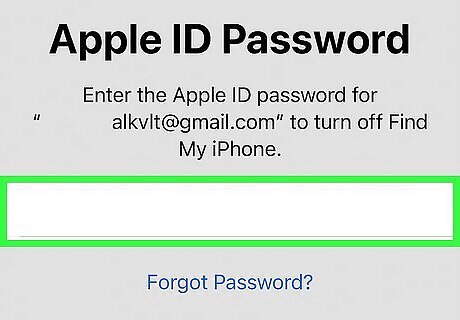
Enter your Apple ID password. You have to turn off Find My iPhone in order to sign out of your Apple ID. If you have it on, you will be prompted to enter your Apple ID password in a pop-up box to turn it off.
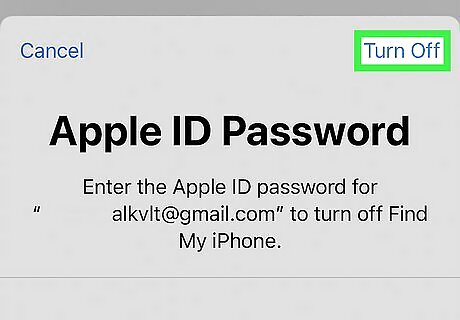
Tap Turn Off in the pop-up box. This will turn off Find My iPhone on your device.
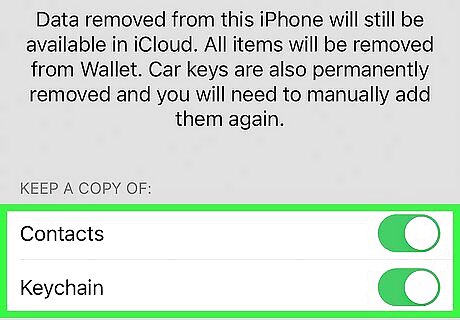
Select the types of data you want to keep on your device. You will be able to keep a copy your iCloud Contacts and Safari preferences after you sign out of your Apple ID. Slide the switch to On position for the types of data you want to keep. The switch will turn green. If you choose to delete this data from your device, it will still be available on iCloud. You can sign in again and sync your device anytime.
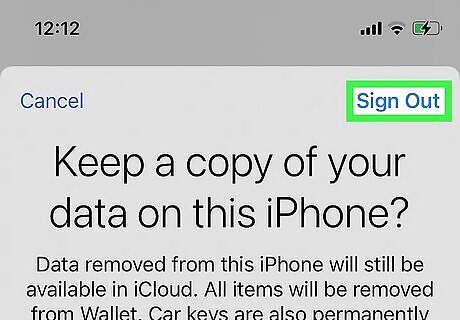
Tap Sign Out. This is the blue button in the upper-right corner of your screen. You will have to confirm your action in a pop-up box.
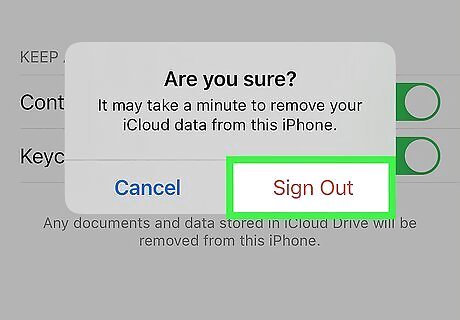
Tap Sign Out in the pop-up to confirm. This will sign you out of your Apple ID on this device.
Using iOS 10.2.1 or earlier
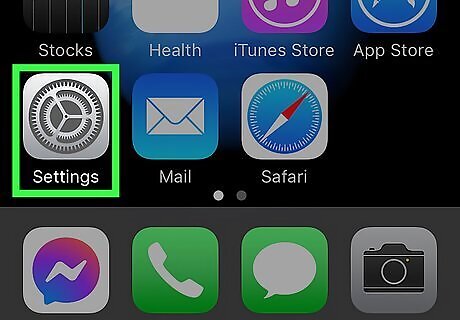
Open your iPhone's Settings. The Settings app looks like a gray gear icon on your iPhone's Home screen.
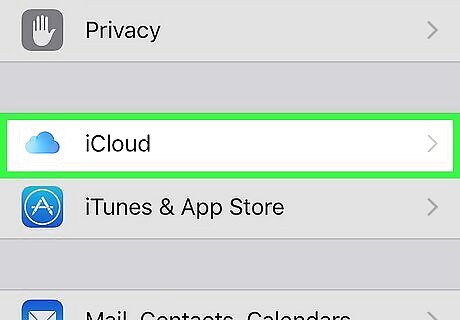
Scroll down and tap iCloud. This option is listed next to a blue cloud icon halfway through your Settings menu.
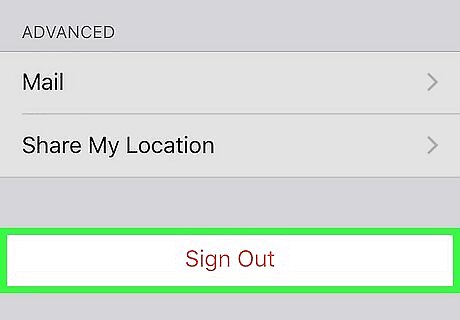
Scroll down and tap Sign Out. It's written in red letters at the bottom of the iCloud menu. A pop-up confirmation box will appear at the bottom of your screen.
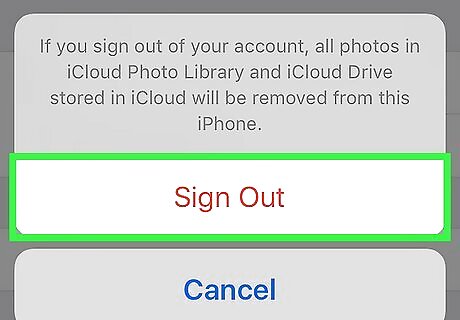
Tap the Sign Out in the pop-up to confirm. It's written in red letters. Another pop-up box will appear.
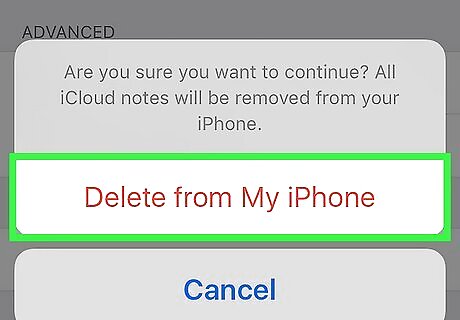
Tap Delete from My iPhone/iPad. It's written in red letters. Signing out of your Apple ID will delete all your iCloud Notes from your device. Tapping on this option will confirm your action. Another pop-up box will appear again. Your Notes will still be available on iCloud. You can sign in again and sync your Notes anytime.
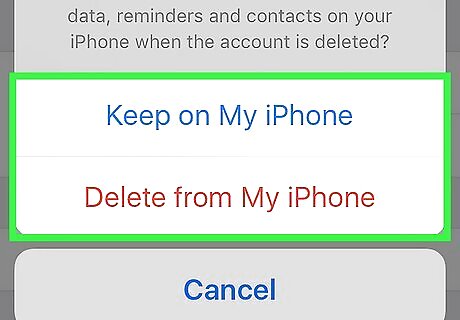
Select if you want to keep your Safari data. Your Safari tabs, bookmarks, and history are synced across devices when you sign in with your Apple ID. You can choose to keep your synced Safari data on your device, or delete it.
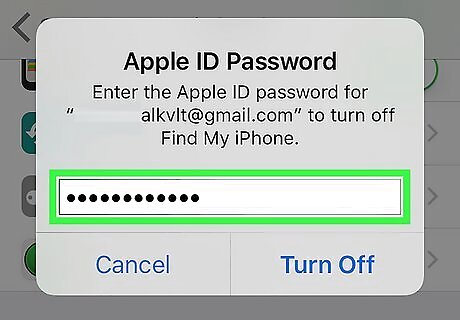
Enter your Apple ID password. You have to turn off Find My iPhone in order to sign out of your Apple ID. If you have it on, you will be prompted to enter your Apple ID password to turn it off.
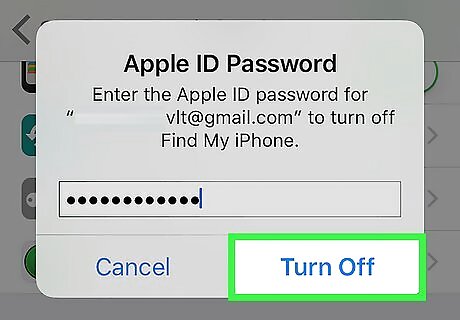
Tap Turn Off in the pop-up box. This will turn off Find My iPhone on your device, and sign you out of your Apple ID.










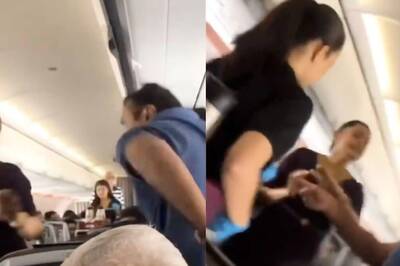






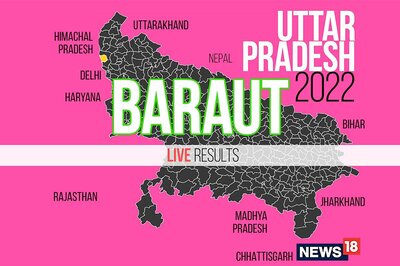


Comments
0 comment