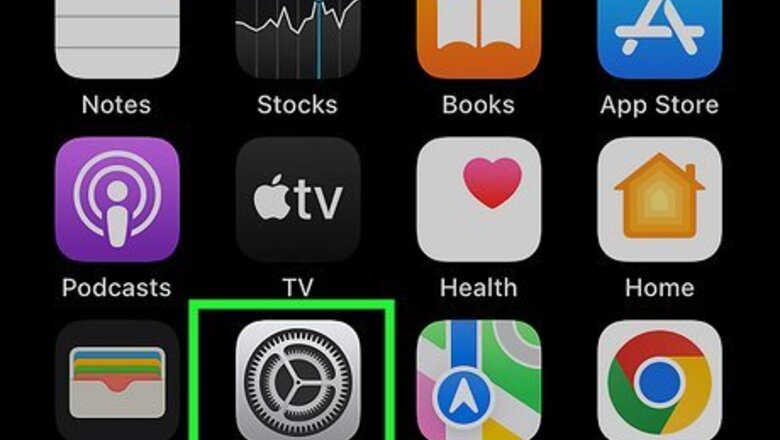
207
views
views
This wikiHow teaches you how to turn off the optional accessibility feature that inverts the colors on your iPhone.
Open your iPhone's Settings.
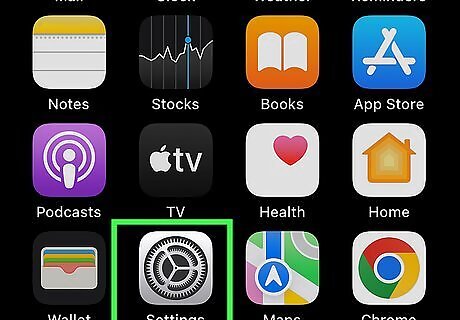
Look for the gray cog icon on one of your home screens. It may be in the Utilities folder.
Open the Accessibility settings.
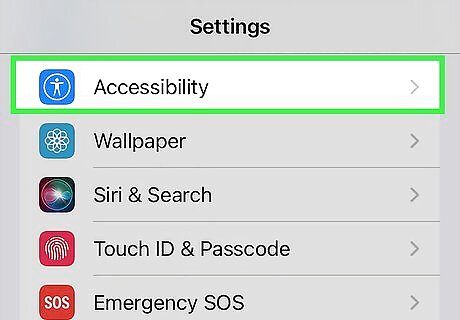
Scroll down and tap Accessibility. You'll find it in the third group of settings.
Open the Display & Text Size settings.
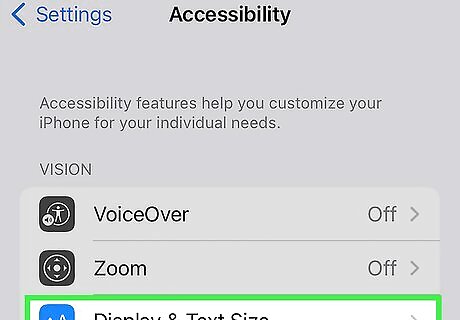
Tap Display & Text Size. It's in the "Vision" section at the top of the page.
Turn off Classic and Smart Invert.
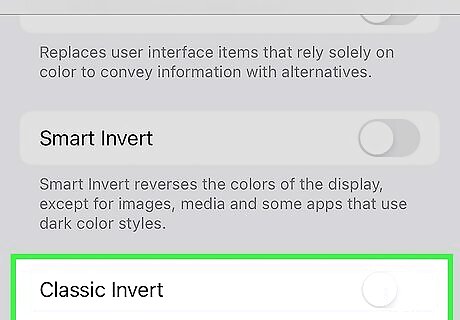
Tap the switch next to "Classic Invert" to disable inverted colors. This switch is about halfway down the page. The screen will immediately return to the original color settings (darker text on a light background). If the "Smart Invert" switch is set to the On/green position, you can also tap that switch to disable the feature.














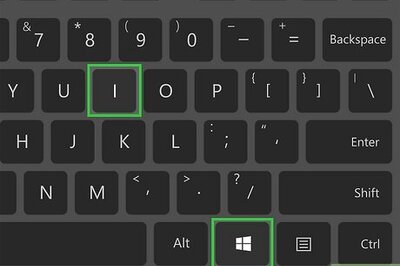
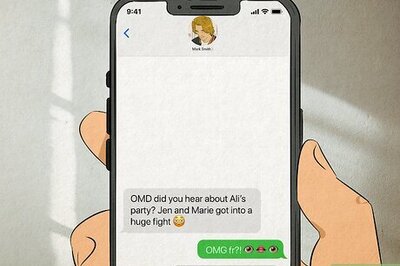



Comments
0 comment