
views
Signs Your Snapchat Account is Hacked
There's suspicious activity on your account. If you notice spam or messages sent from your account that you didn't make, this could be a sign that someone has access to your account.
New contacts are being added automatically. If you notice that new friends are being added to your account that you don't recognize, this could be a sign that your account has been compromised.
You are being logged in from an unrecognized device. If you receive alerts via email or text message that someone is logging into your account from an unrecognized device, location, or IP address, this could be a sign that someone has unauthorized access to your account.
You are getting logged out frequently. If you have to keep re-logging in every time you open the app, this could be a sign that someone else is accessing your account.
Your account details have been changed. If you notice your email address, phone number, or password has been changed without your authorization, this could be a sign that your account has been hacked.
How to Recover Your Account
Change your password. If you suspect your account has been compromised, but you can still access your account, the first thing you need to do is to change your password. This will kick anyone out of your account that shouldn't be there. Make sure you choose a strong password that contains a mix of upper and lowercase letters, numbers, and special characters. Avoid using words from the dictionary. Use the following steps to change your password in the Snapchat app: Tap your profile icon in the upper-left corner. Tap the Gear icon in the upper-right corner. Tap Password. Enter your current password. Tap Continue. Enter your new password twice. Tap Save.
Change your password via phone number. If you are locked out of your account and can't log in, you can try changing your password via your email or phone number. It is recommended that you use a phone number, as that is less likely to be compromised as well. Use the following steps to change your password via a phone number: Open the Snapchat app. Tap Forgot your password? Select Via Email or Via SMS (SMS recommended). Open your email or text messages. Open your text messages and copy the code. If you are using email, open the email from Snapchat, and click the URL in the email. Enter the verification code in the Snapchat app and click Continue. Enter your new password.
Keep an eye on your email. If the hacker tries to change your email or phone number, you will get an email from Snapchat notifying you of the change. If you see this email, you will need to click the link in the email immediately and follow the instructions. You'll need to respond to the email within 24 hours to alert Snapchat of the unauthorized change to your account.
Contact Snapchat. If you are completely locked out of your account, and the hacker has changed your email address and phone number, then you will need to contact Snapchat. You'll need to have information to verify your identity as well as your username and when you lost control of your account. You can contact Snapchat using the following link: https://help.snapchat.com/hc/en-us/requests/new Snapchat will never ask for your password. Don't give it to anybody. Not even Snapchat.
How to Avoid Getting Hacked
Select a strong password. When creating (or changing) your Snapchat password, make sure you select a strong password. Be sure to use a combination of upper and lowercase letters, as well as numbers and special characters. Avoid using easy-to-guess passwords such as "password" or "1234567." The best way to create and manage strong passwords is to use a password manager.
Verify your email. Verifying your email helps keep your account secure. You can only have one verified email associated with your account. If you haven't already done so, use the following steps to verify the email address associated with your Snapchat account: Open the Snapchat app. Tap your profile icon in the upper-left corner. Tap the Gear/Settings icon in the upper-right corner. Tap Email. Tap Verify. Open the verification email from Snapchat in your inbox. Tap the link in the verification email.
Verify your phone number. In addition to verifying your email address, you will also want to verify your phone number. Use the following steps to do so: Open the Snapchat app. Tap your profile icon in the upper-left corner. Tap the Gear/Settings icon in the upper-right corner. Tap Email. Tap Verify. Select Send via SMS. Retrieve the verification code from your text messages. Enter the verification code in the Snapchat app. Tap Continue.
Enable two-factor authentication. Two-factor authentication helps secure your account by adding a one-time login password that you use when you need to log in to your account. You will receive this code via text message when you log in. Use the following steps to enable two-factor authentication: Open the Snapchat app. Tap your profile icon in the upper-left corner. Tap the Gear/Settings icon. Tap Two factor authentication. Select SMS Verification or Authentication App. Tap Continue.
Change your email password too. If your Snapchat (or any other account) has been compromised, there's a good chance your email password has been compromised as well. Change your email password, and change the password on any other accounts that use the same password.
Never give your password or 2FA code to anyone. Snapchat will never ask for your password. Don't give your password to anyone. Not even someone who claims to be from Snapchat.
Check the links in any emails sent from Snapchat. If you receive an email from Snapchat that has a link to a log-in page, verify that the URL is from Snapchat. Many phishing scams will create a log-in page that looks very similar to Snapchat's. This is to trick you into entering your login information so that it can be stolen by a hacker. When in doubt, log in using the official Snapchat website or using the mobile app.
Forget linked devices you don't recognize. Finally, if you see any devices linked to your account that you don't recognize, forget them. Use the following steps to do so: Open the Snapchat app. Tap your profile icon in the upper-left corner. Tap the Gear/Settings icon. Tap Two factor authentication. Tap the X button next to devices you don't recognize. Tap Yes when prompted.










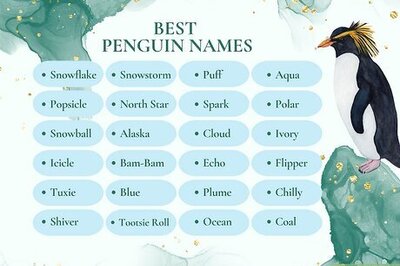
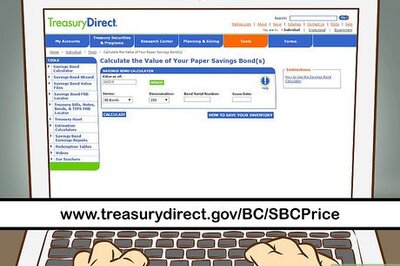

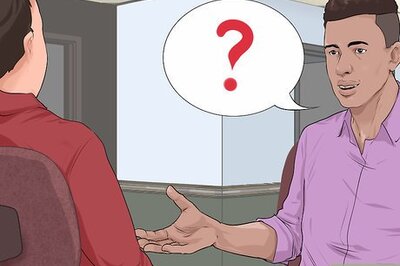



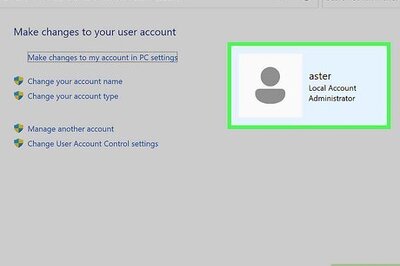

Comments
0 comment