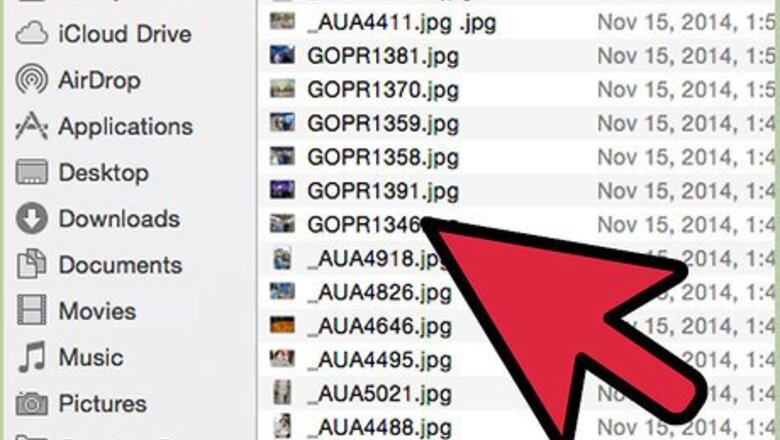
33
views
views
If you found this article via the Random Article link or otherwise happened in here, an R4DS is just one of many DS to adapters on the market. Nitro is the internal code name for Nintendo DS cartridges; ergo, one allows code on a microSD card to run on Nintendo's portable gaming system.
For those of you who know that, when you turn on your DS with your R4DS inserted, you're familiar with the seasonal themes presented on the main menu. The R4DS, or R4 for short, has 12 themes and 13 settings. You can choose any of the 12, or you can choose Automatic Mode which chooses a new theme each month. Theme #1 will show when your DS's internal calendar is set to January; when February rolls around, Theme #2 becomes default.
Did you know you can make your own and take over every aspect of how your R4 menus look? This guide and two free software applications will help you do just that.
For those of you who know that, when you turn on your DS with your R4DS inserted, you're familiar with the seasonal themes presented on the main menu. The R4DS, or R4 for short, has 12 themes and 13 settings. You can choose any of the 12, or you can choose Automatic Mode which chooses a new theme each month. Theme #1 will show when your DS's internal calendar is set to January; when February rolls around, Theme #2 becomes default.
Did you know you can make your own and take over every aspect of how your R4 menus look? This guide and two free software applications will help you do just that.
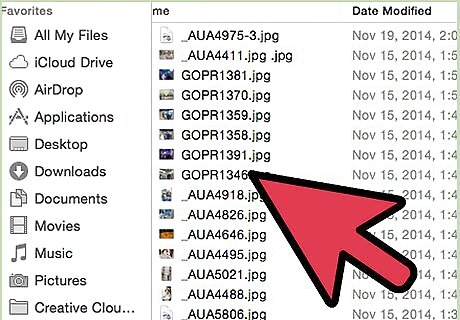
Choose your images. You will need one for each month/theme to be displayed on the top screen of your DS. A theme also includes a background for the bottom screen, three icons for the bottom screen, a background for the file manager's top screen, and a background for the file manager's bottom screen. It helps to use the same three icons and wallpapers for the other three screens, but if you want to have four unique images for each theme, that's 48 pictures to find.
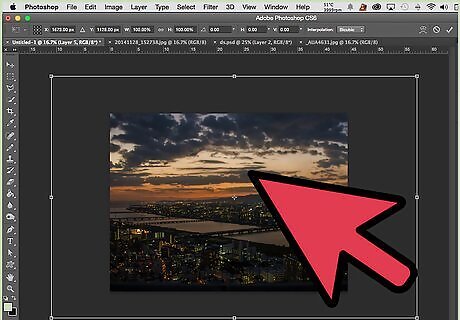
Resize background images (details follow).

Choose and resize icons (details follow).

Build a theme (details follow).

Build the rest of the themes.

Install themes (details follow).

Enjoy your personalized DS!

















Comments
0 comment