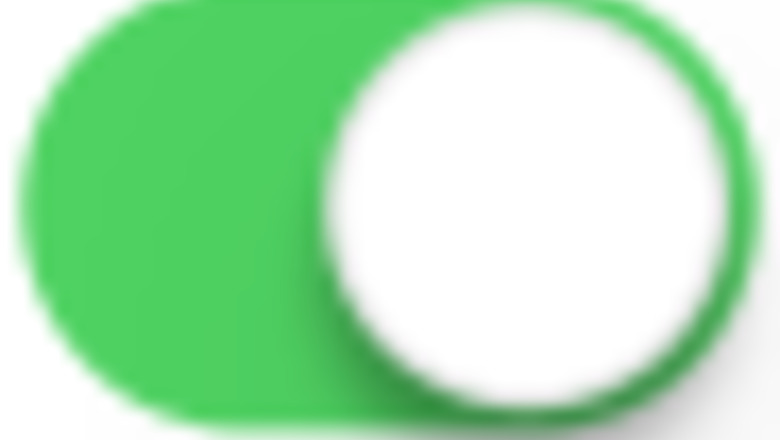
views
How to Turn an iPhone or iPad Screen Red
Go to Settings and select Accessibility. Open your Settings and scroll down until you see the Accessibility option. Tap on it to access all of the accessibility options that can make it easier to use your phone.
Tap Display & Text Size. The Display & Text Size options let you adjust how things appear on your iPhone or iPad. Locate the option at the top of the Accessibility settings and tap on it.
Tap Color Filters. It's near the bottom of the menu.

Enable Color Filters iPhone Switch On Icon. Switch on the option to add filters to your display.
Select Color Tint from the list. By default, the “Grayscale” option is usually selected first. Click on the option that says Color Tint so you’re able to select the colors for your screen manually. The colored pencils on the screen show you how different colors are affected by the filter. You cannot select them to change the color of the filter.
Drag the Intensity and Hue sliders to the right. Move the Hue slider to the right to make your iPhone’s screen color red. Then, adjust the Intensity slider to the right until you’re happy with the red tint. Setting the Intensity slider all the way to the right will make your screen the most red, but it may be difficult to see notification badges or other red icons. Putting the slider to the left restores your screen to normal colors.
How to Make a Shortcut to Turn Your Screen Red
Open Settings and select Accessibility. Go into your Settings and scroll until you see the Accessibility option, and tap on it.
Go to Accessibility Shortcut and select Color Filters. Scroll all the way to the bottom of the Accessibility settings and click on the Accessibility Shortcut option. Choose Color Filters from the list, along with any other accessibility settings you want to easily toggle on and off.
Press the side button 3 times to turn your iPhone screen red. With the shortcut now turned on, quickly press the side button on your iPhone 3 times, and the color filter will turn on. When you want to turn the filter off, press the button 3 times again. If your iPhone doesn’t have a side button, then press the Home button 3 times instead.
Benefits of Turning an iPhone Screen Red
Reduced eye strain Blue light from your phone, especially after using it for prolonged periods of time, can eventually cause damage to the inner parts of your eyes. Switching to a warmer color, like red, yellow, or orange, can help reduce any injuries to your eyes.
Improved sleep Blue light from an iPhone screen sends signals to your body that change your circadian rhythms and suppress melatonin, which your body releases to help you fall asleep. Red light doesn’t trigger these receptors in your eyes, so it won’t disrupt your sleep cycle.
Better night vision Your eyes produce a chemical called rhodopsin when it’s dark so you can see better. Looking at a bright white or blue light resets your night vision and stops rhodopsin from forming. Red lights don’t neutralize the chemical, so it helps maintain your vision in dim or dark lighting.
FAQ
When is the best time to turn your screen red? Use the red filter on your iPhone in the evening and in the morning when you first wake up. The red light at night can make it easier to fall asleep while using it right away in the morning can help you ease into your day.

Why does my iPhone screen turn red and black when I plug it in? If you’re using iOS 17 or later, your iPhone automatically goes into StandBy Mode when plugged in. StandBy Mode displays clocks and widgets when you turn your phone horizontally while charging. When you have Night Mode turned on, the screen will turn red and black in low-light settings so it doesn’t strain your eyes. If you want to change StandBy Mode settings, then go to Settings iPhone Settings App Icon and select StandBy. From there, you can turn off StandBy completely, or turn off the Night Mode setting so your screen doesn’t turn red.
What does it mean when your iPhone screen turns red? If your iPhone screen suddenly turns bright red, it may be the “red screen of death” caused by a hardware problem. Battery, SIM card, and update issues may also cause a sudden red screen. To fix the red screen of death, try turning off your phone and restarting it. If that doesn’t work, do a hard reset or take your phone to an Apple store to troubleshoot the issue.










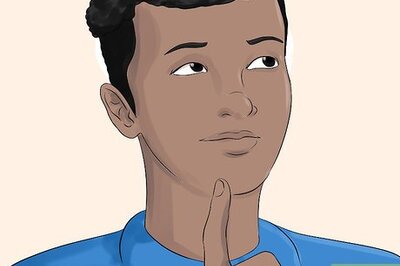
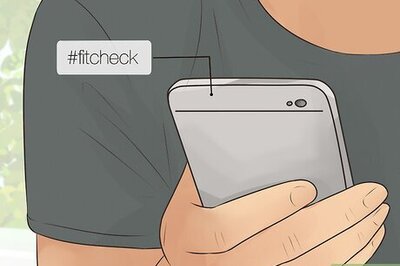
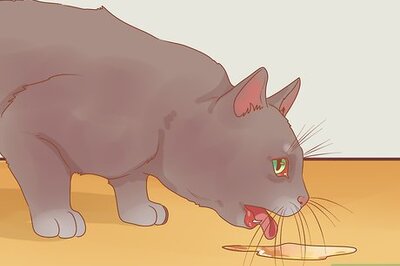

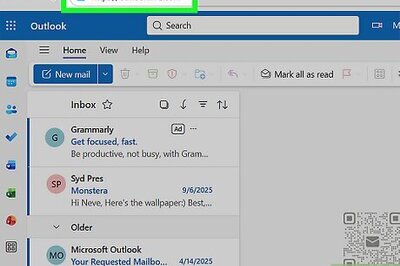
Comments
0 comment