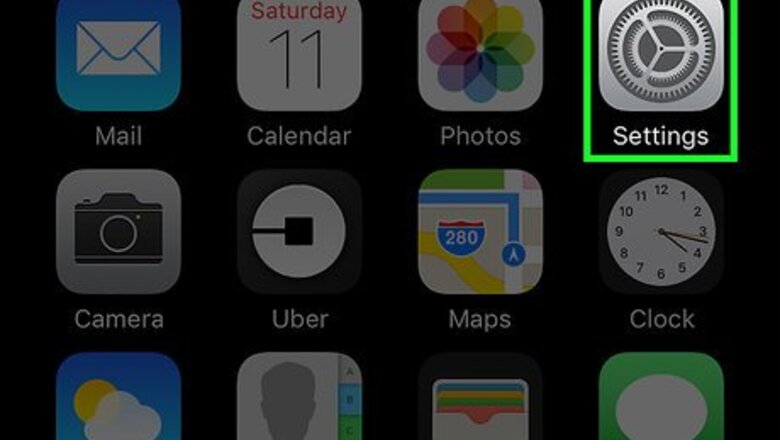
views
Disabling All Reminder Notifications
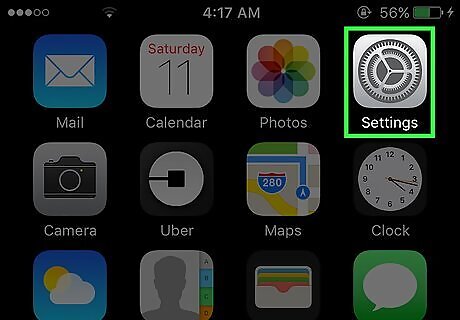
Open your iPhone's Settings. Do so by tapping the grey gear icon on one of your Home screens (it might also be in a folder named "Utilities").
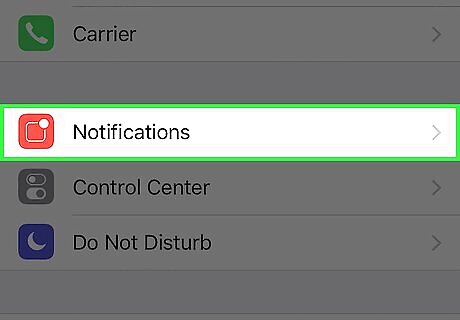
Tap Notifications. It's in the second group of options.
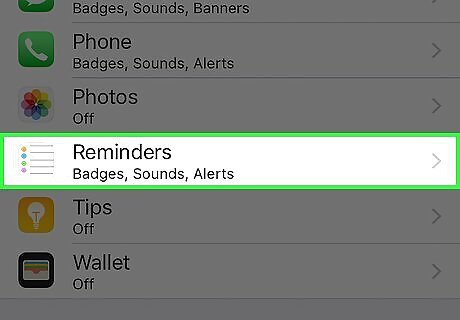
Scroll to Reminders and select it.
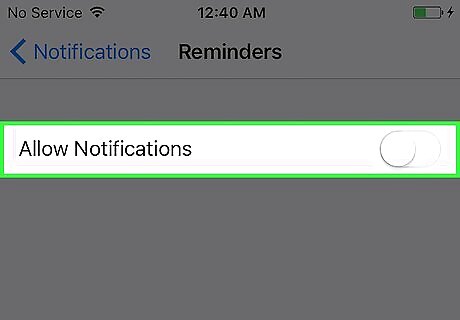
Slide the Allow Notifications button left to the "Off" position. It should turn grey, and you should no longer receive notifications of any kind from the Reminders app.
Disabling Specific Reminders
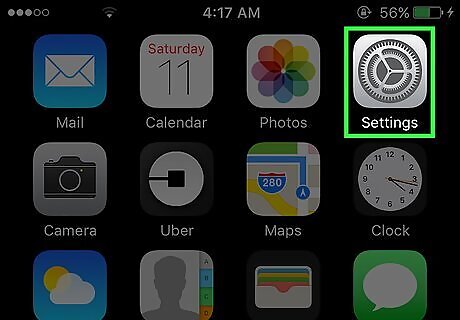
Open your iPhone's settings. Do so by tapping the grey gear icon on one of your Home screens (it might also be in a folder named "Utilities").
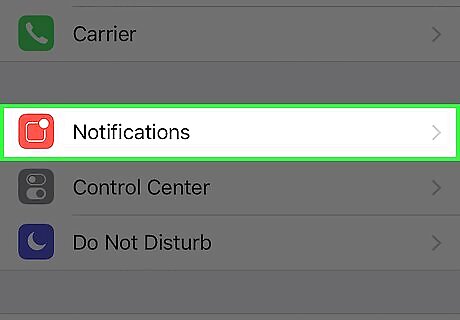
Tap Notifications. It's in the second group of options.
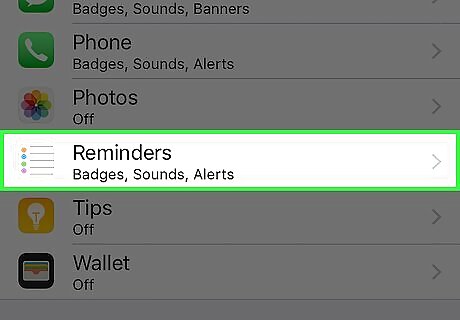
Scroll to Reminders and select it.
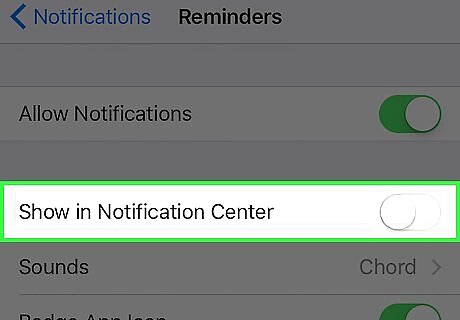
Slide the Show in Notification Center button left to the "Off" position. Doing this will prevent reminders from showing up in your Notification Center log.
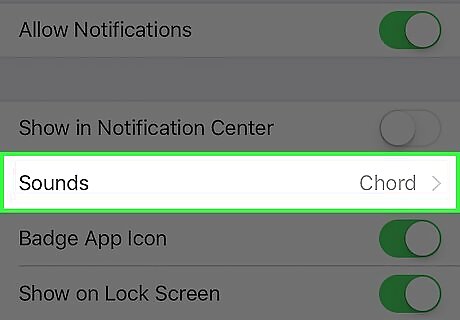
Select Sounds.
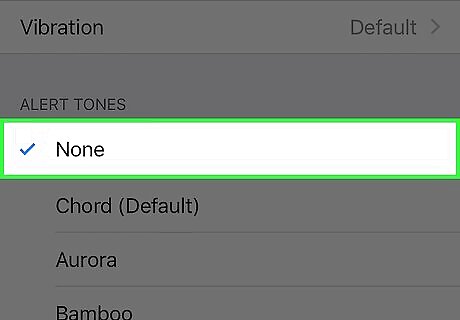
Scroll up to None and select it. Doing so disables sounds for your reminders.
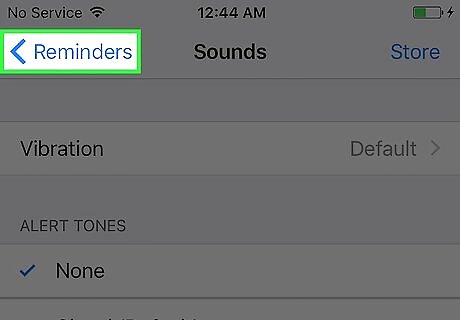
Tap < Reminders. This is in the top left corner of your screen.
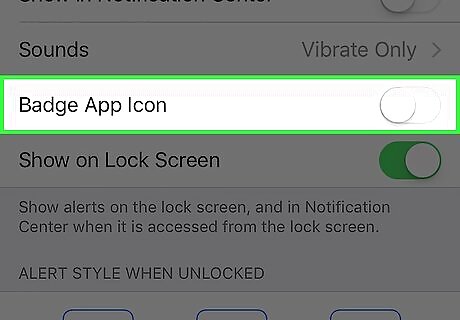
Slide the Badge App Icon button left to the "Off" position. This will keep the red-background numbers from appearing in the top right corner of the Reminders app icon.
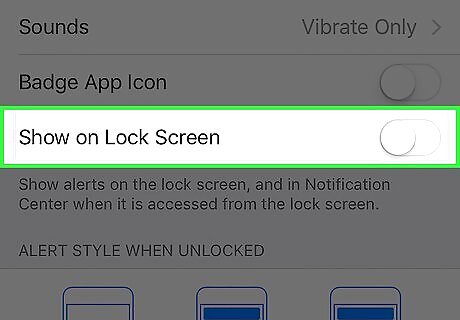
Slide the Show on Lock Screen button left to the "Off" position. This ensures that reminder notifications won't appear on your screen when your phone is locked.
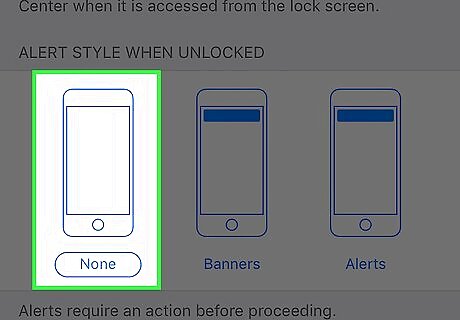
Select None under the "Alert Style When Unlocked" heading. With this option selected, you won't see a visual cue for your reminders.










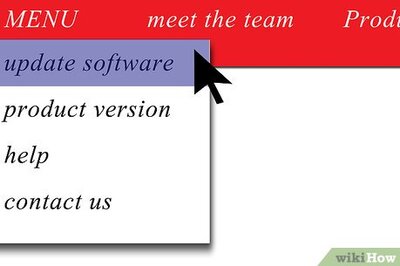







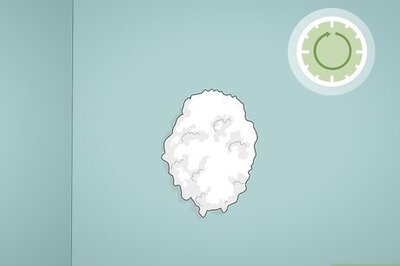
Comments
0 comment