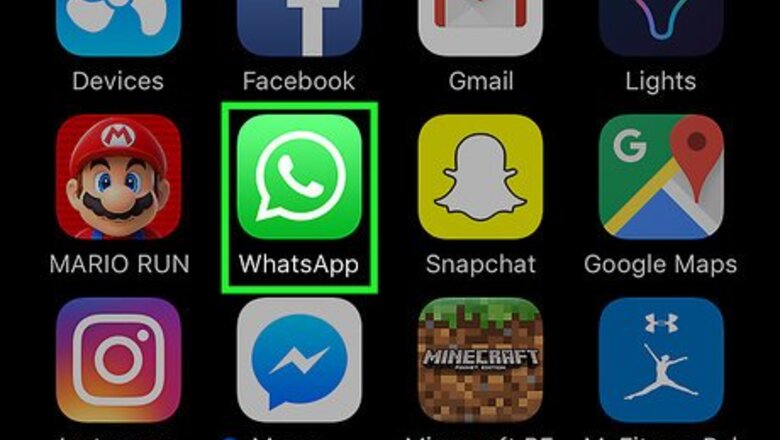
views
Using an iPhone or iPad
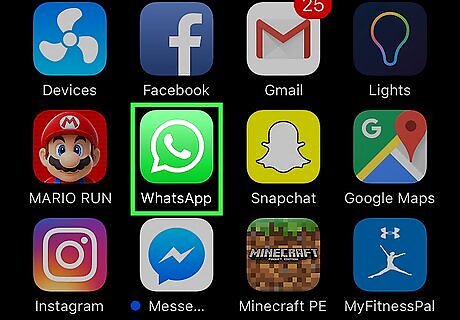
Open the WhatsApp app on your iPhone or iPad. It's a green app that contains a white phone icon inside a white text bubble. If you don't have it already, you'll need to install WhatsApp. WhatsApp is available for iOS in the App Store.
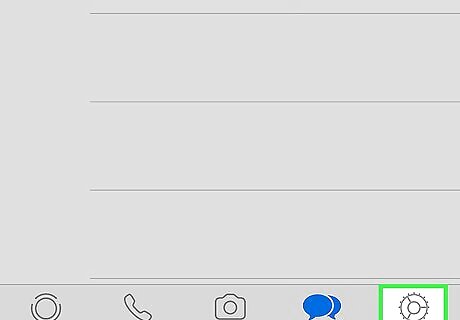
Tap the Settings button. This button looks like a gear icon in the lower-right corner of your screen. It will take you to your WhatsApp Settings menu.
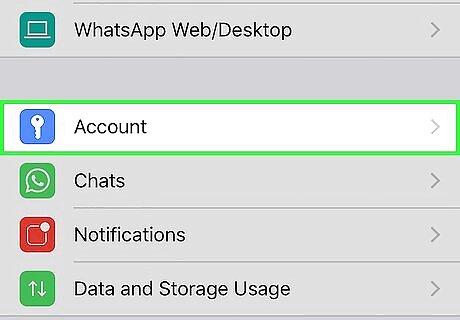
Tap Account. This option has a blue key icon next to it. Tapping on it will open up your account settings.
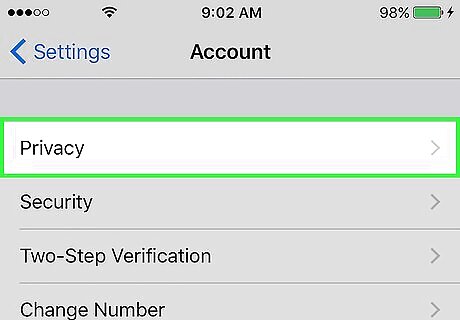
Tap Privacy. This will be at the very top, underneath Account.
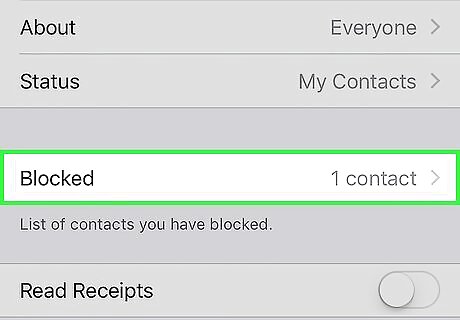
Tap Blocked. This option will show you the number of contacts you have blocked, and tapping on it will open up a list of all blocked contacts.
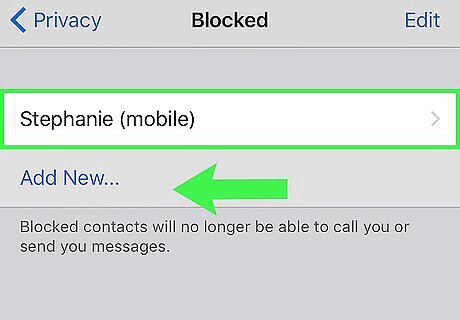
Swipe left on a blocked contact on the list. You will see the option to Unblock to the right of your contact’s name.
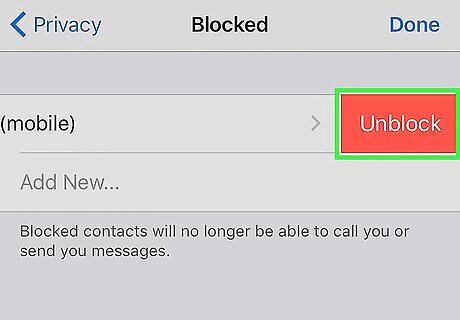
Tap Unblock. This is the red button that appears to the right of your contact’s name when you swipe left on it. Tapping on Unblock will remove the block. This person will now be able to call you and send you messages on WhatsApp. Alternatively, you can tap on the blocked contact’s name on this list. This will bring up the Contact Info page for this person. Scroll down and tap Unblock (phone number) in red. You can easily block contacts again if needed.
Using an Android
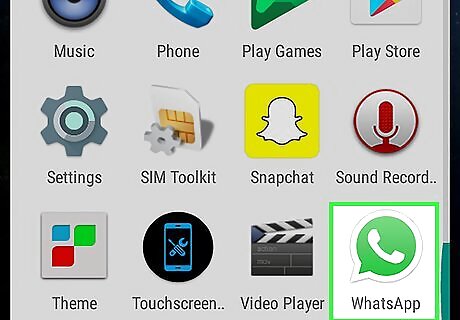
Open the WhatsApp app on your Android device. It's a green app that contains a white phone icon inside a white text bubble. WhatsApp is available for Android in the Google Play Store.
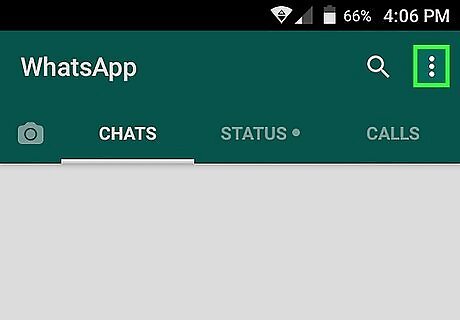
Tap the ⁝ button in the upper-right corner of your screen. This is your Menu button, and it will give you options to open a New group, start a New broadcast, open WhatsApp Web, your Starred messages, and Settings.
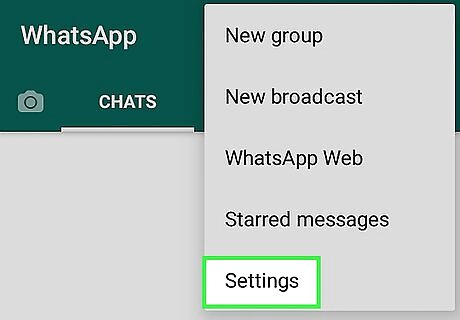
Tap Settings at the bottom of the menu.
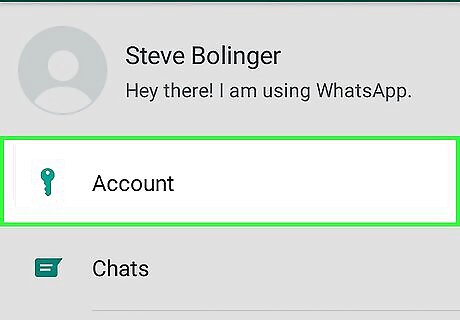
Tap Account. This option has a key icon next to it. It will open your account settings.
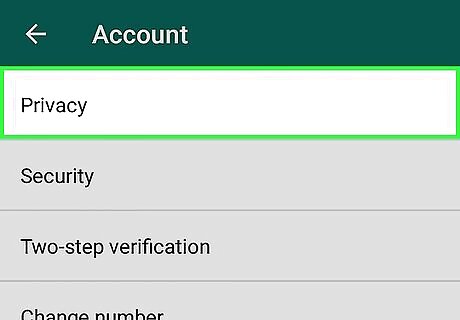
Tap Privacy. This will be at the very top, underneath Account.
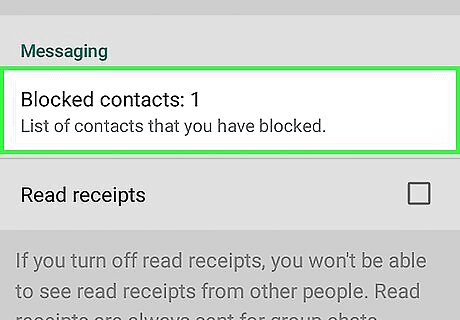
Tap Blocked contacts under the Messaging heading. This option will show you the number of contacts you have blocked, and tapping on it will open up a list of all blocked contacts.
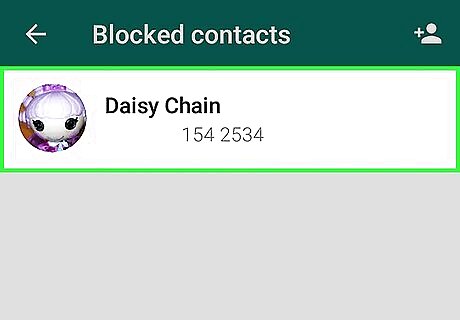
Tap on the name of the contact you want to unblock. The contact name will be above the phone number.
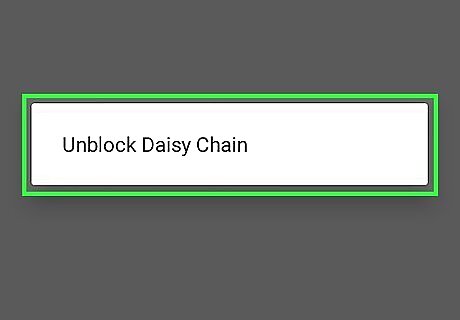
Tap Unblock in the pop-up. This will be next to the phone number or contact name of the user. This person will now be able to call you and send you messages on WhatsApp. You can also check if someone blocked you on WhatsApp.
Using a PC or Mac
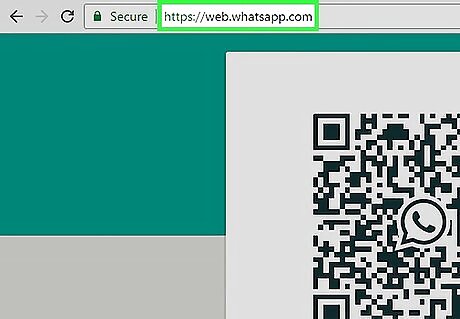
Log into the WhatsApp Web in a web browser. WhatsApp Web is supported in the latest versions of Chrome, Firefox, Opera, Safari, and Edge. You can also install the desktop client on PC or Mac. You will need to use your mobile device to use WhatsApp on a computer.
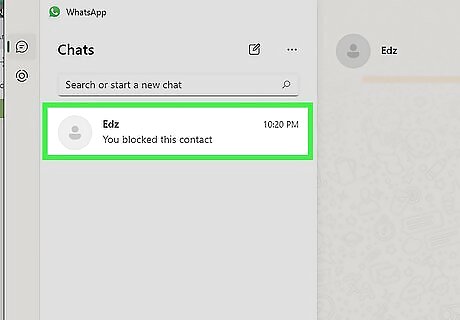
Click the chat with the contact you want to unblock. This is where you can send messages.
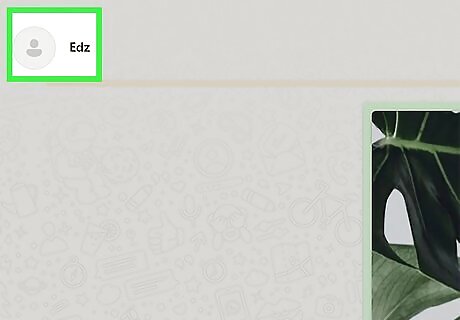
Click the contact's name. This will open the Contact info. You can also click the three dots in the top-right corner to select Contact info.
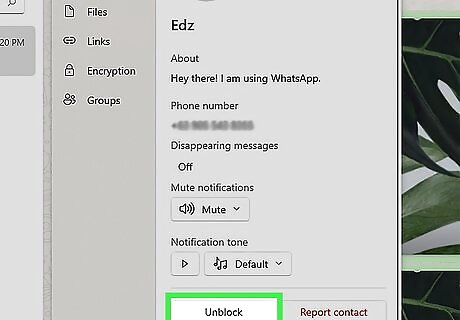
Click Unblock. This will be in green next to the contact's phone number. When using the desktop client, you can find Unblock in the Overview after clicking the contact's name. This person will now be able to call you and send you messages on WhatsApp.












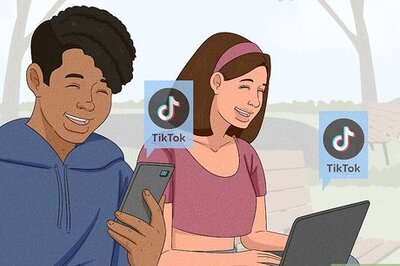





Comments
0 comment