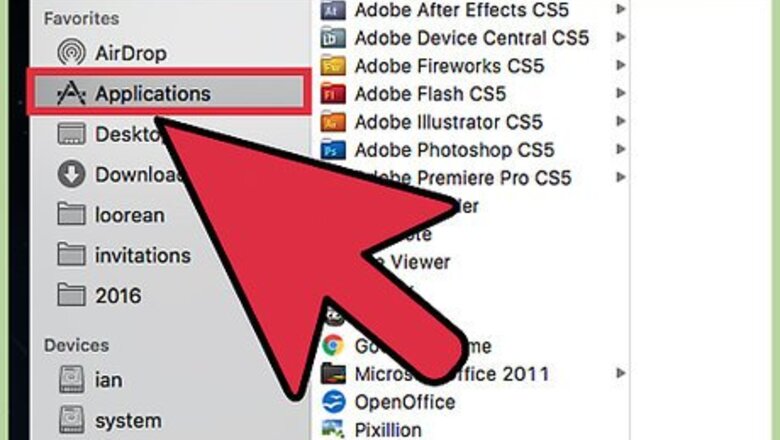
views
Preparing, before you update
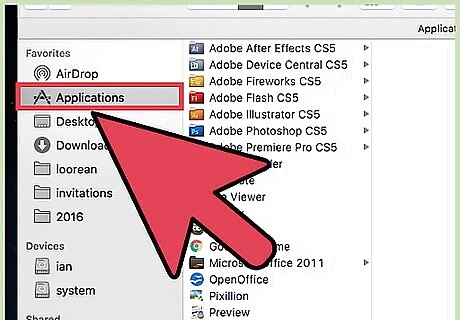
Open your Finder and locate the application you're going to update.
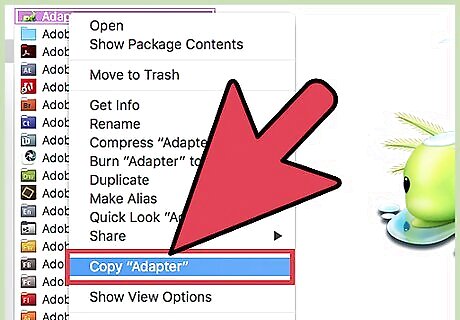
Right-click on the App and select Copy from the menu that appears. Now, right-click any section of the applications folder and select Paste from the menu that appears. A new file with the name of the App, and followed by the word copy, should appear in the Applications folder. Don't remove the copy text at the end of the copied App name. Finder may ask you for an administer password.
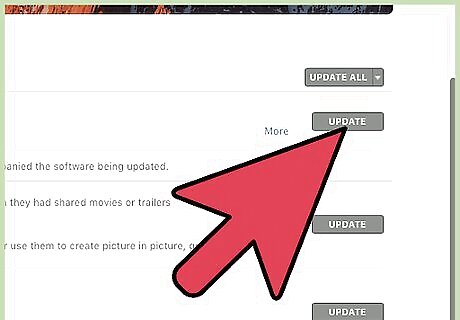
Update the application. You can do this from the Mac App Store or the web.
Undoing the update
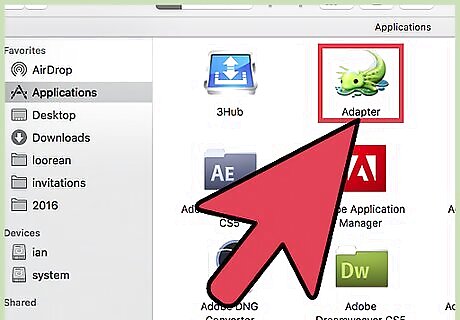
After the update is complete, open Finder and locate the new version of the App.
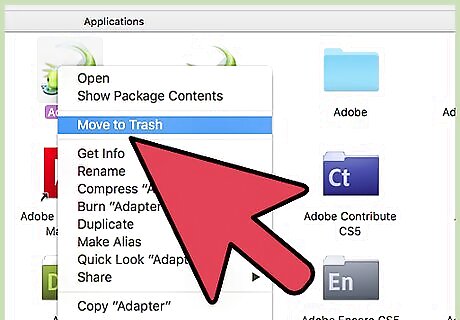
Right-click on the new App (without the word copy next to it). Select Move to Trash to delete the new version. Again, Finder may ask you for an Administer password.



















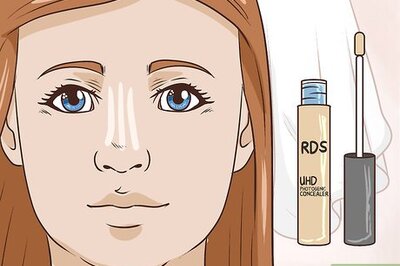
Comments
0 comment